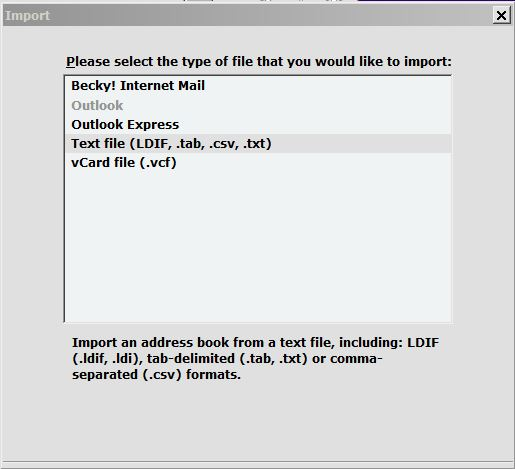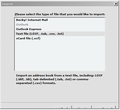Cannot import csv, when csv type is highlighted there is no "next" button at bottom of window.
TB V52.1.1. I am following instructions to import a file "contacts.csv". I can view it in Excel. I go to address book>tools>import>select address books>highlight Text Files. At the bottom of the box there is no "Next" button to continue. As a test, if I highlight vCard File, the "Next" button does appear. How do I get the "Next" button to appear for Text files? Thank you.
Alle antwoorden (3)
I couldn't find any answer to this problem online so I/We need some expert help.
I'm a retired programmer/ISD Developer/Instructor running a desktop computer, Windows 7 and am converting over from Outlook (Office 2007) to Thunderbird. I exported a .csv file from my Outlook address book account, deleted all empty columns, and rows (hundreds of rows were empty) and then tried to import them into Thunderbird 52.2.1.
The missing buttons are available for all types except the Text files???
Is there anything in this discussion that gives you a clue?
Thank you very much!
The discussion you pointed to had the answer. I am running Win 7 with a print setting of "Medium" and a dpi setting of 1920 x 1080 (Samsung 32" 1080p) on the primary monitor of my extended screen setup (#1 of 2). By changing to "Smaller 100%" setting the tops of the 3 buttons emerged below the black line at the bottom of the window you can see in the original image I posted. While the tags on the buttons are not visible they do work (see new image).
Changing the resolution would probably help but I prefer not to do that. There were other items that had the same problem so now I know going rightclick on desktop>personalize>display and change print size to smaller,. logoff and back on , I can at least function, but then I have to change the setting back to "Medium" or these 70 year old eyes will be strained way too much. I use these settings to do CAD work which really needs the high resolution.
The real PITA of this option is that all of my desktop icons rearrange themselves and my whole icon arrangement system is screwed. Again, thanks for the help.