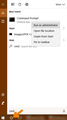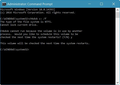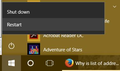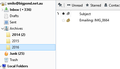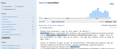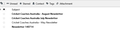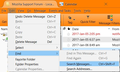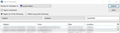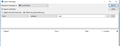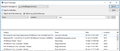locating archived messages
I cannot find archived messages. I can find the location in Thunderbird and yearly archive folders have appeared. When clicking on these, no message appear - however the message are not in inbox either. A search by relevant name shows the messages are somewhere but when I click on a search result it goes to a blank page. How do I open and read archived messages?
Alle antwoorden (12)
First, reboot your computer. Forgive me if this is obvious to you. It is not to everyone. If that solves your problem, then great, if not, then continue below.
It sounds like one or more of the files on your computer for these Archive folders may be damaged/corrupted. This can happen.
So run a Check Disk. In Windows 10 you can run a Check Disk without rebooting the computer, but you have to quit all programs, and even then it doesn't do a thorough job.
I have in mind a "proper" Check Disk which will require a reboot.
For Windows 10: Click on the Cortana search button on your task bar, just right of the Start button (see first screenshot below), type cmd in the search box, but don't press Enter. Above that, right-click on Command Prompt and choose Run as administrator. User Account Control will ask if you are sure you want to run it. Click Yes.
Then you will see a window similar to my second screenshot below. In that you type:
chkdsk c: /f
Then press the Enter key on your keyboard. It will then ask you the same question as you see in my second screenshot. Type "y", then the Enter key.
Then close that command prompt window by clicking the "X" in the top right of the window.
Now tell Windows to restart (see my third screenshot).
It will do the disk check before Windows fully starts. Let it.
When you are able to work in Windows again, run Thunderbird and see if you can open such an e-mail again. If not, then I will give you instructions to get Thunderbird to "re-index" the e-mails.
By the way, when you do a search for e-mails (Thunderbird menu: Edit: Find: Search Messages), you will see a column in the search results for "Location". That will have the name of the folder the message is in.
Thanks for the reply. Unfortunately after following the full check, I have the same issue in that no archived messages are appearing in the archive index folder and I have no idea how to retrieve the file. When searching the inbox, the message shows subject line and first few lines of text and whether there are attachments but not file location from that view and double clicking the "found" message opens up a blank message as a separate tab. I have attached images of both my folders and a search.
In your second screenshot, right beside "10 of 89", you see "Open email as list". Click on "Open email as list" in your Thunderbird search.
Now you will see a list of these found e-mails, and the last column is "Location". This Location will help determine the Thunderbird folder that the problem e-mail is in.
If it says that the e-mail is exactly where you expect it to be (under Archives, 2016), then we know that is is supposed to be there, but not showing up in the list.
What we do next will depend on if you are using IMAP or POP, because thanks to your first screenshot, I know that the Archives folder is under your e-mail address, not Local Folders.
If you are using IMAP, then your Archives folder is on the server, so you should log into your webmail and see if this "Archives" folder exists on the server, and if so, what is in it.
If you are using POP, then your Archives folder is on your computer, and I can help try to fix the folder.
If you don't know if you are using IMAP or POP, then please post here your Troubleshooting Information from Thunderbird: Thunderbird menu: Help: Troubleshooting Information Click the "Copy text to clipboard" button. Paste (Ctrl-V), the text into your response here.
- Now you will see a list of these found e-mails, and the last column is "Location". This Location will help determine the Thunderbird folder that the problem e-mail is in."
I have copied the screen from the open email as list and do not get results showing 10 of 89 (see attached)
I am using POP server.
I was hoping the archive would be able to save / store copies of messages so that I could keep on backup and was not aware it would cause this much hassle for me.
Below is the pasted information from troubleshooting. Thanks for taking the time to help.
Application Basics
Name: Thunderbird Version: 45.6.0 User Agent: Mozilla/5.0 (Windows NT 10.0; WOW64; rv:45.0) Gecko/20100101 Thunderbird/45.6.0 Profile Folder: Show Folder
(Local drive) Application Build ID: 20161222195647 Enabled Plugins: about:plugins Build Configuration: about:buildconfig Memory Use: about:memory
Mail and News Accounts
account1:
INCOMING: account1, , (pop3) mail.bigpond.com:995, SSL, passwordCleartext
OUTGOING: , mail.bigpond.com:465, SSL, passwordCleartext, true
account2:
INCOMING: account2, , (none) Local Folders, plain, passwordCleartext
Crash Reports
Extensions
Lightning, 4.7.6, true, {e2fda1a4-762b-4020-b5ad-a41df1933103}
Important Modified Preferences
Name: Value
accessibility.typeaheadfind.flashBar: 0
browser.cache.disk.capacity: 358400
browser.cache.disk.filesystem_reported: 1
browser.cache.disk.smart_size_cached_value: 358400
browser.cache.disk.smart_size.first_run: false
browser.cache.disk.smart_size.use_old_max: false
dom.apps.reset-permissions: true
extensions.lastAppVersion: 45.6.0
font.name.monospace.el: Consolas
font.name.monospace.x-cyrillic: Consolas
font.name.monospace.x-unicode: Consolas
font.name.monospace.x-western: Consolas
font.name.sans-serif.el: Calibri
font.name.sans-serif.x-cyrillic: Calibri
font.name.sans-serif.x-unicode: Calibri
font.name.sans-serif.x-western: Calibri
font.name.serif.el: Cambria
font.name.serif.x-cyrillic: Cambria
font.name.serif.x-unicode: Cambria
font.name.serif.x-western: Cambria
font.size.fixed.el: 14
font.size.fixed.x-cyrillic: 14
font.size.fixed.x-unicode: 14
font.size.fixed.x-western: 14
font.size.variable.el: 17
font.size.variable.x-cyrillic: 17
font.size.variable.x-unicode: 17
font.size.variable.x-western: 17
mail.openMessageBehavior.version: 1
mail.winsearch.firstRunDone: true
mailnews.database.global.datastore.id: 43f0488e-e2e2-40e1-86aa-5d2fbbfa4c5
mailnews.database.global.views.conversation.columns: {"threadCol":{"visible":true,"ordinal":"1"},"flaggedCol":{"visible":true,"ordinal":"3"},"attachmentCol":{"visible":false…
mailnews.database.global.views.global.columns: {"threadCol":{"visible":true,"ordinal":"1"},"flaggedCol":{"visible":true,"ordinal":"3"},"attachmentCol":{"visible":false…
network.cookie.prefsMigrated: true
network.predictor.cleaned-up: true
places.database.lastMaintenance: 1483830699
places.history.expiration.transient_current_max_pages: 102089
plugin.importedState: true
Graphics
Adapter Description: Intel(R) HD Graphics
Vendor ID: 0x8086
Device ID: 0x0042
Adapter RAM: Unknown
Adapter Drivers: igdumd64 igd10umd64 igdumdx32 igd10umd32
Driver Version: 8.15.10.2900
Driver Date: 11-26-2012
Direct2D Enabled: false
DirectWrite Enabled: false (10.0.10586.633)
ClearType Parameters: ClearType parameters not found
WebGL Renderer: Google Inc. -- ANGLE (Intel(R) HD Graphics Direct3D11 vs_4_0 ps_4_0) -- OpenGL ES 2.0 (ANGLE 2.1.0.316930d51ea9)
GPU Accelerated Windows: 0
AzureCanvasBackend: skia
AzureSkiaAccelerated: 0
AzureFallbackCanvasBackend: cairo
AzureContentBackend: cairo
JavaScript
Incremental GC: 1
Accessibility
Activated: 0 Prevent Accessibility: 0
Library Versions
Expected minimum version
Version in use
NSPR
4.12
4.12
NSS
3.21.3 Basic ECC
3.21.3 Basic ECC
NSS Util
3.21.3
3.21.3
NSS SSL
3.21.3 Basic ECC
3.21.3 Basic ECC
NSS S/MIME
3.21.3 Basic ECC
3.21.3 Basic ECC
smilosmith said
I have copied the screen from the open email as list and do not get results showing 10 of 89 (see attached)
- Now you will see a list of these found e-mails, and the last column is "Location". This Location will help determine the Thunderbird folder that the problem e-mail is in."
Nor do see a a list of headings. On the far right, frpom "subject" will, or should, be a small squarish icon. Click it and from the menu select Reset columns to default.
See my screenshot. It shows the default columns, and the blue arrow points to the icon Matt mentions.
If you don't see the "Locations" column, then click that icon, and choose the second-to-last item on the list, "Reset columns to default".
Bewerkt door user1121639 op
I am still missing something. I have reset colums to default, and in the subfolder headers, when searched the thread of old messages appears, but when I try to see these as a list I get a blank sheet. From what I can see, the emails are on my computer somewhere but they are too elusive for me to locate and see an archived message individually.
If this is not possible to rectify, is there a way to unarchive messages?
On the toolbar  > Help > Troubleshooting Information
> Help > Troubleshooting Information
Click the show profile button in Troubleshooting Information Close Thunderbird In the file window that opened, delete the file global- messages-db.sqlite Restart Thunderbird.
The search will be rubbish until the file fully regenerates, which could take a whole day if you have 10 or 20Gb of mail. You can monitor the status of that using the Activity Manager.
I have followed the instructions but will wait a day. At present no files appear at all so hopefully just regenerating. Will check again tomorrow.
To answer your question, "is there a way to unarchive messages", there is no automatic way. What people do is go to the Archive folder and move the messages out. If there were an automatic way, it would not work for you to solve your issue anyway, because your problem is that the actual files on your computer that are holding these messages are corrupted.
If what Matt said to do doesn't solve your issue, then you still need to identify the Location of these messages you find.
So do exactly this:
1. See my first screenshot below. Thunderbird menu: Edit: Find: Search Messages. Or press Ctrl-Shift-F.
2. See my second screenshot below. Change the "Search for message in" to be "Local Folders". Use the search that works for you to find those messages. Then in the results, there will be a "Location" column. What is in that column is the name of the Thunderbird folder where the e-mail is.
With that information, I can give some instructions as to how to find the actual files on your computer for that folder, and a way to investigate and fix the issue.
Thanks again. I have followed your instructions What I have in search of local folders is total blanks. Screenshot 1 I have searched same criteria in email and have come up with a list that includes some location 2015 files (there should have been 2016 files also) Screenshot 2
I am becoming increasingly concerned that I have "lost" files and messages whether corrupted or not. I am regretting starting the archive - good intentions to keep permanent records without clogging folders but execution poor in that now I cannot retrieve!
I have followed advice to date but don't seem any closer. We have established a corruption and that some files still exist, we think we know the location (?). How can we get the files back. Does it go through Thunderbird or is can this be done in file manager?
At this point in time, you have not found an e-mail through search that will open to a blank window, like you originally said happened.
Thus I will say that those e-mails are probably gone for good.
I am 99% sure this happened because a corruption of the files on the hard drive, and was not caused by Thunderbird itself.
When you told Thunderbird to archive those messages, Thunderbird created new files on the hard drive (through Windows), and those files were somehow corrupted. Exactly how or why is uncertain.
I am concerned that your hard drive might have some physical problems with it. Once a hard drive starts to have bad "clusters", usually the hard drive gets worse and worse.
I strongly suggest that you backup everything on the computer, ASAP, if you haven't done so already. Regular backups will protect you from losing stuff like what happened here.
You can run a check to see if there are problems with the hard drive, but you might not be able to find the results of the check. Windows doesn't make it easy for a non-computer tech to see such things.
Following my instructions for a Check Disk, but using the command
chkdsk c: /r
instead of the /f I had in the instructions, will tell Windows to check every little part of the hard drive to see if it is working properly. It will take hours to do. Afterward there will be a report in the background of Windows in the logs as to whether it found "bad clusters" or not.
A computer tech will be needed to figure this out and provide help if your hard drive is indeed going bad.