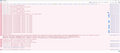Problem downloading email
Just happend a few days ago (24/11/2022) my Thunderbird is not able to download email with large size attachment (e.g. 8Mb), it get stucked and all the emails receiving afterward cannot be downloaded to my computer. I have to go to the webmail to delete that email with large attachment, then all other emails can be downloaded. Anyone know what happen and if have any solution to this.
My Thunderbird version is 102.5.0 (64-bit). Email service provide is O365 mail by Microsoft.
p.s. Actually I have 2 computers using Thunderbird to receive emails using by 2 different person. One of the computers don't have this problem, only 1 computer have this problem cannot download large email. Both computers are able to download large size email before. Just happen a few days ago, 1 computer can download and the other computer cannot download large email. Thanks.
Chosen solution
Don't hurt to ask the computer if it knows about network errors though. Open an elevated Powershell session (should be possible by right clicking the start button) and when you have the PS c:\> prompt hit: get-netadapterstatistics | fl will return you a bunch of goo whose only interesting lines have the word 'error' or 'discarded' in them (such as ReceivedPacketErrors for example). If all the values for these lines are 0, the OS don't know of any network error.
It's also possible to turn on the debug for pop3 protocol in Thunderbird advanced configuration (settings / general), set mailnews.pop3.loglevel to 'All', validate by checkmark and go to tools / development tools -> error console, try to download your big mail and post the resulting dialog.
Last things I would try: - up the tcp time out (very unlikely it will bring something but you never know): Thunderbird advanced configuration, set mailnews.tcptimeout to the default value of 100 if it's set to less.
- set the mtu for the network card: it's more involved, you have to be able to know your adapter name by asking for it under an elevated command line prompt: netsh interface ipv4 show subinterface -> the interface name is shown under 'Interface' header then netsh interface ipv4 set subinterface "your-interface-name" mtu=1300 this change is non persistent across boots so it should not harm anything except performance until next restart. If you do that, restart Thunderbird.
Read this answer in context 👍 0All Replies (6)
THis may not be a Thunderbird problem, but an environmental one. Same OS? Same setup? Same PC cpu speed? Same PC memory? Identical server setup? Same services running on PCs? Something is different, but Thunderbird itself is not part of that.
Hi David, Thanks for your reply.
My 2 PCs are not the same, actually totally different OS, different CPU........I mentioned this because I read some article on the web saying that the problem may be due to the limitation by the mail server. If I have 1 PC can download and the other PC cannot download, I think this can eliminate the possibility of the limitation by the mail server.
Now let's come back to my question. My PC can download all the emails from server (O365 mail), including those email with large attachment. Only since last week (24 Nov), any email with large attachment cannot be download and get stuck and all the emails received afterward cannot be downloaded.
My PC didn't change anything since last week, no OS update, no Windows update, ever thing remain unchanged. So I guess the problem comes from TB because my other PC can download large emails. It seems I am not the only one have this problem, I read some articles on the web and some people also have the same problem with TB, unfortunately, I didn't see any solution or reason for this. Hope some here can help. Thanks so much
Hello @ykt2369
I'll add: hardware problems, or antivirus problem.
You say that 'other have this problem'. I read this forum since a few weeks and you are the first I see. So if you have *recent* links to provide to back this assertion (not people having some kind of like problem several years ago with completely different software), it would be most welcome for the sake of evaluating this problem.
Hi @gp,
Thanks for your reply. I guess it is nothing to do with the hardware problem. My computer which cannot download large email from server is a pretty new computer. It is the newest Intel core generation 12 CPU, 16gb RAM, 2TB HDD..... running Win 11. I used this computer just for about half years and it is okay all the time to download large email from server, the problem just happened since last week. Regarding the antivirus, I'll have made a try to turn off the antivirus program (I am using Kaspersky Internet Security 2021) and still cannot download the large email from mail server. So I guess it is not the antivirus program as well.
Regarding "other people have the same problem", I read that by making a google search, I don't remember where is the source for this but I do remember they are talking about the older version of TB, like v78.xxx, not the same TB version which I am using now. Now I am using My Thunderbird version is 102.5.0 (64-bit).
Chosen Solution
Don't hurt to ask the computer if it knows about network errors though. Open an elevated Powershell session (should be possible by right clicking the start button) and when you have the PS c:\> prompt hit: get-netadapterstatistics | fl will return you a bunch of goo whose only interesting lines have the word 'error' or 'discarded' in them (such as ReceivedPacketErrors for example). If all the values for these lines are 0, the OS don't know of any network error.
It's also possible to turn on the debug for pop3 protocol in Thunderbird advanced configuration (settings / general), set mailnews.pop3.loglevel to 'All', validate by checkmark and go to tools / development tools -> error console, try to download your big mail and post the resulting dialog.
Last things I would try: - up the tcp time out (very unlikely it will bring something but you never know): Thunderbird advanced configuration, set mailnews.tcptimeout to the default value of 100 if it's set to less.
- set the mtu for the network card: it's more involved, you have to be able to know your adapter name by asking for it under an elevated command line prompt: netsh interface ipv4 show subinterface -> the interface name is shown under 'Interface' header then netsh interface ipv4 set subinterface "your-interface-name" mtu=1300 this change is non persistent across boots so it should not harm anything except performance until next restart. If you do that, restart Thunderbird.
Hi gp,
Thanks so much for your help. I tried step by step of your suggestions and finally this problem is resolved by changing the tcp time out to value 300 (original value is 100).
Below are the answers of your suggestions:
Don't hurt to ask the computer if it knows about network errors though. Open an elevated Powershell session (should be possible by right clicking the start button) and when you have the PS c:\> prompt hit: get-netadapterstatistics | fl will return you a bunch of goo whose only interesting lines have the word 'error' or 'discarded' in them (such as ReceivedPacketErrors for example). If all the values for these lines are 0, the OS don't know of any network error. ===Answer: All values are 0.
It's also possible to turn on the debug for pop3 protocol in Thunderbird advanced configuration (settings / general), set mailnews.pop3.loglevel to 'All', validate by checkmark and go to tools / development tools -> error console, try to download your big mail and post the resulting dialog. ====Answer: See attach screen capture.
Last things I would try: - up the tcp time out (very unlikely it will bring something but you never know): Thunderbird advanced configuration, set mailnews.tcptimeout to the default value of 100 if it's set to less. ====Answer: I changed the value to 300, now the large email can be downloaded. Perfect!!
- set the mtu for the network card: it's more involved, you have to be able to know your adapter name by asking for it under an elevated command line prompt:
netsh interface ipv4 show subinterface
-> the interface name is shown under 'Interface' header
then
netsh interface ipv4 set subinterface "your-interface-name" mtu=1300
this change is non persistent across boots so it should not harm anything except performance until next restart.
If you do that, restart Thunderbird.