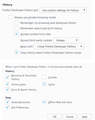Cookie Exception Rule
I'm using Firefox Developer Edition since it was released and i was planing to ditch Chrome and use FF Dev Ed only. The problem is that i have Chrome configured to clear all the information (browsing history, download history, cookies, etc..) except for the sites that i want, like google stuff so that i don't have to always enter my information in order to access gmail, youtube, etc..
I've tried, with no sucess, to implement these settings in FF Dev Ed..I've read the existing post which suggest a combination of disabling the Clear history when Firefox Developer Edition closes option in conjunction with cookie exceptions, but none of the methods worked. Even the log in related to the Firefox account done in the FF menu is cleared on the exit.
I'm currently using FF Dev Ed 37.0a2 (2015-02-12) on a Windows 8.1 x64.
Is there a way to achieve the objective mentioned above? i mean, when FF exits, clear everything except things related to Google and Firefox settings?
Thank you in advance.
All Replies (6)
hi twikii, in the privacy panel you can choose custom histroy settings & together with this configuration: set cookies to "keep until i close firefox" and then add exceptions for domains (like accounts.google.com) where you want to remain logged in across sessions. you will have to exempt "cookies" from the list of things to generally delete on shutdown from the "clear history when Firefox Developer Edition closes" section again though, for this to work properly...
@philipp first of all, thank you for your help. yes, with that configuration it was the closest i got to achieve the behaviour i have in chrome: i can set which domains to NOT clear on exit, and log in information on those domains is preserved when i return to FF.
the problem is that the log in information related to the FF account is lost. I mean the account you can log in to sync your stuff..
One one hand, that doesn't work as nice as in Chrome, because in chrome i define it to remember my Chrome settings and when i install a new chrome and log in with my account, ALL settings are imported. With FF, ive defined to remember settings, in Options > Sync > checked Preferences, but it only remembers some of the stuff..To test it i logged in to my account, set up the preferences (gave it some time to sync) and then exited FF, uninstalled it and then installed it back..and only some settings were imported
To try to fix the problem of losing the FF account log in, Ive added accounts.firefox.com domain to the exceptions but the end result is the same..
When i checked the cookies information, i saw that the cookie regarding firefox account is set to expire at the end of the session.. In order to verify if this behaviour was caused by my settings, i reverted the privacy settings so that FF remembers everything, and in that scenario FF still looses the FF account log in..
so maybe this is the intended behaviour and unless FF team changes nothing can be done?? (but in this case, it isnt supposed to be logged in with your account so that your settings are being synced, like what happens in chrome, when you sign in with your gmail account?)...
accounts.firefox.com only sends a session cookie for me as well - since it is only used to change the password or close an account i suppose that's on purpose and done because of security reasons. your firefox will be syncing nevertheless - it will stay connected to your account independent of any cookies (if you're interested in the technical side - it stores a sessions token in the signedInUser,json file in the profile folder). you can check that you're logged in when you go to the ≡ menu, which should contain a sync indicator and the address of the account towards the bottom.
you're right that in firefox only a whitelisted set of preferences is synced across machines. i don't know the exact background of why it is done this way...
You also need to keep the Site Preferences if you create exceptions.
Clearing "Site Preferences" clears all exceptions for cookies, images, pop-up windows, software installation, passwords, and other website specific data.
Note that various data is stored in both localStorage and sessionStorage, so make sure that DOM storage is enabled (cookie exceptions apply to DOM storage as well). You can check that in the Web Console (Firefox/Tools > Web Developer) via the command line.
console.log("localStorage",localStorage,"\n\nsessionStorage",sessionStorage);
Diubah
@philipp thats the problem..when i close FF and then open a new window, it doesnt show my account at the ≡ menu...it shows "Reconnect to Sync"..thats why i think that its not syncing my stuff..it should show my account right?
and if i go to the exceptions, its empty..it looses the rules ive defined previously..
@cor-el at the privacy tab, i have the following settings (what its not mentioned is set to off) Firefox Developer Edition will: Use custom settings for history Accept cookies from sites Accept third-party cookies:Always Keep until: I close FF Clear history when Firefox Developer Edition closes
in the settings sub menu, all checkboxes are checked except the one for the Cookies.
these settings make FF work the way i wanted: dont keep any trash, clear everything on exit, except my active log ins. The only exception is the fact that it loses my FF account syncing log in..when i open FF, it doesnt show my account at the ≡ menu, it shows the text "Reconnect to sync"..
(i gave up the fact that it only imports some prefs, since i guess it will only be possible to change this behaviour when changes are made by FF dev team.,)
Diubah
A few things that you can try:
Disconnect Sync and reconnect to Sync.
Delete the signedInUser.json file in the profile folder with Firefox closed and possibly delete the Weave folder as well. You can use this button to go to the currently used Firefox profile folder:
- Help > Troubleshooting Information > Profile Directory: Show Folder (Linux: Open Directory; Mac: Show in Finder)
- http://kb.mozillazine.org/Profile_folder_-_Firefox
Delete and re-create the FxA account.