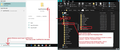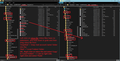Deleted gmail account; turned off check for new messages; it still tries to connect
I've deleted a gmail account that tbird has been aware of for years. I would like to keep the account in thunderbird if possible, and just have it not try to pull new messages. In server settings I've turned off check for new messages at startup and check for new messages every x minutes, and allow immediate server notifications. I've restarted thunderbird. This account had 2sa turned on. It still tries to connect?
Modified
All Replies (15)
help...
I think you will discover that gmail is using IDLE and PUSH mail. So if a new email arrives on server then gmail will try to push it to the imap account, hence attempt to connect. You may also have the passwords auto saved, so they would need removing to prevent accidental connection to what could be an empty server. If server has an empty account, you would not want to connect because imap accounts can only show what is on server, so a connection may even result in a complete loss of emails.
But if you have downloaded full copies of all emails into an imap account which technically you do not use, then have you considered getting 'Copies' of emails put into the 'Local Folders' mail account. Right click on email(s) and select 'Copy to' and choose suitable folder in 'Local Folders' account. I say use 'Copy to' because if something goes wrong you will always have the original to try again.
If emails are in 'Local folders' then you could remove the imap gmail account.
If you have a lot to move into 'Local Folders' then you could exit Thunderbird , access profile folders and simply copy the mbox files from the imap account name folder into the Local folders mail account name folder which is so much quicker. I can offer more info on this if required.
Modified
Thank you for the reply. I was sure that I'd had another gmail account that was ended and that this kind of issue was solved by simply turning off the "check the server every x minutes" control point. But I guess I was wrong about that.
I may move to local folders then, as you suggest. If I take that route and have questions I'll post back here.
I also copied the entire contents of the old gmail account to a plain gmail account using imapsync; the old email account was a google workspace account.
Thanks again
Toad-Hall, if you could provide that extra guidance re converting to local folders that would be appreciated. This account has a fair number of emails. Thanks
How to copy all relevant files from imap account into your Local Folders account.
- Exit Thunderbird - this is important.
- In windows search type: %Appdata%
- Select: %Appdata% File folder
- Select: 'Roaming'
- Select 'Thunderbird'
- Select: 'Profiles'
- Select: the profile name folder
You will see: 'Mail' folder - it contains 'Local Folders' folder 'ImapMail' folder - it contains the imap account name folder
- Click on 'Mail' folder
- Right click on 'Local folders' folder and select to open in a new window.
Leave window open to one side as this is where the copied files need to be put.
back in 'profile name' folder....
- click on 'ImapMail' folder
- Click on the imap account name folder to see contents.
you will see mbox files. They have no extension and will have same name as the folders you normally see in the Folder Pane. The mbox files contain emails. You will need to copy these files.
you will see index files. They have a .msf extension. They do not contain email and you do not have to copy them.
You may see folders will a .sbd extension. These folders contain any subfolders you created. They will contain more mbox files. You will need to copy the folders with .sbd extension.
- Select/highlight all the mbox files - right click on the highlighted mbox files and select 'Copy'
Example window below does say you can use Drag and drop, but I recommend you use the 'Copy' method because if it goes wrong you can repeat.
- Go to the 'Local Folders' window.
- Right click and select 'Paste'.
- Do the same for the folders with .sbd extension.
See images below as a guide.
When all mbox files and .sbd folders are copied over to the 'Local Folders' window, you can start Thunderbird.
Excellent guidance, except in my case the ImapMail folder has six nearly identical folders and msf files
imap.gmail.com imap.gmail-1.com ... imap.gmail-6.com
I don't see a way to tell which is which. Internal files and folders are identically named or nearly so. I will try the more mundane methods to copy over, see how they go.
I couldn't find any current/accurate info on transferring to local account the old school way, which was surprising. Nothing in tbird itself seems to support such an action, overtly. However I did figure out which folder in the ImapMail folder is relevant to this: imap.gmail-2.com So I'll continue with that.
Another question - I'm supposed to copy the mbox folders (INBOX, Sent-1, Drafts-1, bcc, bcc keep) directly to the local folders folder. But will that create a parent folder called "[email protected]"? I'd like to have the inbox sent etc inside a named folder, not separately piled into local folders in tbird, where it seems like they'd be listed simply as Inbox etc if I follow the outline.
Modified
How to find out which gmail account name folder is the correct one for email address: You can find this info very quickly via Thunderbird or checking the content of the stored file in profile folders.
Via Thunderbird. Menu icon > Account Settings It opens in a new tab Select 'Server Settings' of the gmail account Look bottom right for 'Local directory:' Make window wide enough and the 'Local directory: text will say something like this:
- C:\Users\User Account\AppData\Roaming\Thunderbird\Profiles\'profile name'\ImapMail\imap.gmail.com
Whatever it says at the end is the mail account name folder you need. EDITED: I believe you think that folder was imap.gmail-2.com
Via the 'profile name folder' check each gmail imap account name folder.
example:
- click on 'imap.gmail-2.com' folder
- locate the Inbox mbox file.
- Right click on that file and choose to open with Notepad++
Emails are written to the file in the order downloaded. At the top of each email it will say something like this:
- From - Fri Jun 17 20:48:34 2022
- X-Mozilla-Status: 0001
- X-Mozilla-Status2: 00000000
- Delivered-To: gmail email address
and further down will be more info in the header: example:
- To: your email address
- Date: Fri, 17 Jun 2022 16:48:14 +0100
- From: person who sent it email address
- Subject: blah blah
This info will tell you which email address it is using.
Modified
re : I'd like to have the inbox sent etc inside a named folder, not separately piled into local folders in tbird,
OK then you need to create that folder first.
In Thunderbird
- In Folder Pane - Right click on 'Local Folders' folder and select 'New Folder'
- Give it a name eg: OldGmail
- Click on OK
Now you need to force that folder to have a sub folder which will create a suitable 'OldGmail.sbd' folder in the profile folders.
- Right click on 'OldGmail' and select 'New Subfolder' and give it a name which you have never used before perhaps called 'TempStuff'. click on OK.
Then Exit Thunderbird and go through same instructions as before.
- Click on 'Mail' and then click on 'Local Folders'.......
this time you will see a folder called 'OldGmail.sbd'
- Click on 'OldGmail.sbd' folder to see contents.
- You will see some files called 'TempStuff' - delete those files as they are not required any more.
Leave this window open ready to receive all the copied files.
Modified
That worked but as it turns out I had not ID'd the correct ImapMail folder after all. How can I do that? And can I just delete the local folder I just created via the tbird UI?
That worked but as it turns out I had not ID'd the correct ImapMail folder after all. How can I do that?
I presume you are talking about whether it was: imap.gmail.com imap.gmail-1.com ... imap.gmail-6.com
https://support.mozilla.org/en-US/questions/1391733#answer-1539987 the Account Settings > Server Settings for the gmail account - look at the 'Local Directory' - it points to it.
re : And can I just delete the local folder I just created via the tbird UI?
It's easier if use the same procedure - Exit Thunderbird > access the profile folder > Mail > Local Folders > 'OldGmail.sbd' folder and delete all of it's contents, so you can start again. After all you will need to locate that 'OldGmail.sbd' folder anyway to put all the correct copied files into it.
Yes that's what I meant; it's imap.gmail-1.com thanks!
imap.gmail-1.com has only one mbox file, INBOX, directly in it. And it has on sbd folder, [Gmail].sbd, which contains mbox files like All Mail Drafst Important Sent Mail. Even though I copied the [Gmail].sbd folder into the 'OldGmail.sbd' folder, Sent Mail etc are not showing in thunderbird, under that local folder named OldGmail? The Inbox folder is along with all of it's contents.
Modified
I found the menu choices to copy and only needed to move the sent folder so I'm all set now thank you for your help!