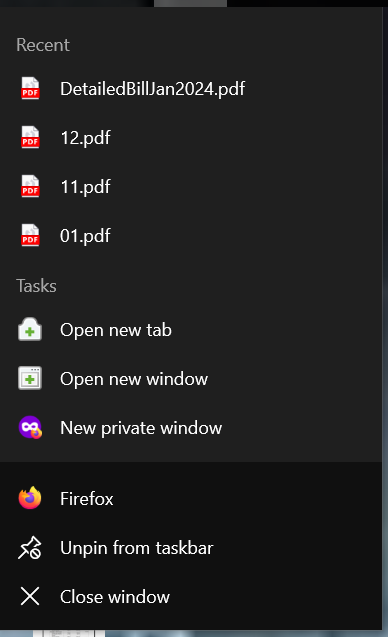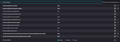Firefox jump lists
I apologize for not knowing where to put this question. I have the latest version of Firefox installed and pinned to my taskbar. When I right-click on the Firefox icon that's pinned to my taskbar a list of things that I've downloaded as well as some other things shows up. Now I understand that I can manually clear these items, but that's a pain. I searched online for an answer and through my researching found that these items are called jump lists. I then searched for a solution for how to disable them and followed the instructions I'd found on a majority of sites that provided a solution. Even after doing this the jump list is still enabled and I don't know where else to go. I have attached two pictures showing the steps I've taken and that the jump list is still active.
All Replies (1)
You can disable jump lists in Windows:
Settings > Personalization > Start > Show recently opened items in Jump Lists on Start or the taskbar and in File Explorer Quick Access