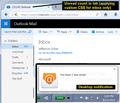Can Firefox produce a new mail indicator in the tab I use for Outlook mail?
Outlook mail in the Firefox browser used to show a number in the tab for the window when there was new mail. That doesn't happen anymore. Is there a notification extension or add-on that will do that for Outlook mail? Everything I see in the Add-ons says nothing works for Outlook mail and Windows 10.
Chosen solution
You know, actually, there is a great add-on for this, but you need to customize its settings a little. And hopefully you like getting a desktop notification in the lower right corner as I don't see a quick way to disable it.
(1) Install Outlook Web App Notifications
To anyone else reading this: if you are somehow still on the old Outlook.com, this won't work, it works with the new one with the address of https://outlook.live.com/owa/ (etc.)
(2) Open the Add-ons page to access its settings. Either:
- Ctrl+Shift+a (Mac: Command+Shift+a)
- "3-bar" menu button (or Tools menu) > Add-ons
In the left column, click Extensions. Then find the new extension on the right and click its Options button. Scroll down to the form area to tweak:
Some of these settings obviously are to your taste, but I tested using the following:
- Seconds to wait between checks: changed from 1 => 15 (I'm not that impatient and I am concerned about performance)
- Update Favicon: since I have more than 99 unread messages, this was useless for me, so I turned it off, but it might be useful for you, and if you find it ugly or prefer the blue envelope, it's easy to come back and turn off later
- Custom css selector for unread emails detection: this is the critical one because by default it counts unread messages in all folders (including even the Drafts folder). If you want to limit it to the Inbox only, paste this into the space for this setting:
span[title="Inbox"] + div>span
I've attached a screen shot of what that all leads to.
So I get my weekend back. ;-)
Read this answer in context 👍 2All Replies (4)
Was the tab displaying the "unread messages" count that appears next to Inbox in the left column of the page? I don't think that would be difficult to insert into the title on the tab. You can test the concept as follows:
This is sort of "quick and dirty" but you could give it a try:
(1) Select and copy the following (long) line of code:
var unread = document.querySelector('span[title="Inbox"]').nextElementSibling.textContent; document.title = "Mail -"+unread;
(2) Open the web console in the lower part of the tab. Either:
- Ctrl+Shift+k
- "3-bar" menu button > Developer > Web Console
(3) Paste the code in the bottom line of the console (to the right of the >> symbol) and press Enter to run it
The tab title should change to read "Mail - " followed by a number.
Useful? Not quite?
Now... once you know exactly what you want to show on the tab, the trick is to keep an eye out for changes to that number so they can be updated to the tab automatically. One way to do that is to use a Greasemonkey userscript -- a script applied to pages through the Greasemonkey extension.
I might have time this weekend to put that together, or you could request help on one of these forums where userscript writers hang out:
This works the first time you invoke it. But should another message come it, the script does not add to the count (but the count is increased in the left pane).
In addition MS is very sensitive about inserting script in the console window. I suspect it turns the script off after it's run one time. The script does not display in the console window after the first time: should it?
Thanks.
I see that that there needs to be an additional script for the Greasemonkey extension. How would such an extension be affected by upgrades to Firefox?
So, please don't make extra time to do this. It may be time to reduce my usage of Microsoft Mail.
Chosen Solution
You know, actually, there is a great add-on for this, but you need to customize its settings a little. And hopefully you like getting a desktop notification in the lower right corner as I don't see a quick way to disable it.
(1) Install Outlook Web App Notifications
To anyone else reading this: if you are somehow still on the old Outlook.com, this won't work, it works with the new one with the address of https://outlook.live.com/owa/ (etc.)
(2) Open the Add-ons page to access its settings. Either:
- Ctrl+Shift+a (Mac: Command+Shift+a)
- "3-bar" menu button (or Tools menu) > Add-ons
In the left column, click Extensions. Then find the new extension on the right and click its Options button. Scroll down to the form area to tweak:
Some of these settings obviously are to your taste, but I tested using the following:
- Seconds to wait between checks: changed from 1 => 15 (I'm not that impatient and I am concerned about performance)
- Update Favicon: since I have more than 99 unread messages, this was useless for me, so I turned it off, but it might be useful for you, and if you find it ugly or prefer the blue envelope, it's easy to come back and turn off later
- Custom css selector for unread emails detection: this is the critical one because by default it counts unread messages in all folders (including even the Drafts folder). If you want to limit it to the Inbox only, paste this into the space for this setting:
span[title="Inbox"] + div>span
I've attached a screen shot of what that all leads to.
So I get my weekend back. ;-)