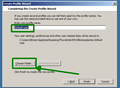Empty Thunderbird - all accounts disappeared
I have been using Thunderbird for more then 10 years, generally without any problems until today. Currently I have wersion 68.12.0 (32-bit), updated on September 17,2020, running under Windows 7. When I restarted my system today and launched Thunderbird there were no accounts (left panel was empty) and I was asking for creating a new account. I have localized all my email data on disk - it is placed in two different locations: 1. e:\Thunderbird\Profiles\yrs7svk0.Poczta prywatna psk.pl 2. c:\Users\Olgierd\AppData\Roaming\Thunderbird\Profiles\yrs7svk0.Poczta prywatna psk.pl
The first location contains data for two email accounts which were created as first accounts in Thunderbird long long time ago. This location was choosen by me. The second location contains all the remianing accounts (about ten of them) which were created later during using Thunderbird. This location was created by Thunderbird - I did not know this fact until today.
The email data in both locations is up-to-date because the modification date of INBOX files is set as today. So I may assume INBOXes for all accounts contain emails from the morning. The crash happened about noon and this is the last modification date of INBOX file.
I tried launch Thunderbird with command line options for these two profiles: 1. -profile "e:\Thunderbird\Profiles\yrs7svk0.Poczta prywatna psk.pl" 2. -profile "c:\Users\Olgierd\AppData\Roaming\Thunderbird\Profiles\yrs7svk0.Poczta prywatna psk.pl"
The result was the same - empty TB. I tried also launch Profile Manager (optin -p) and start TB from it - with no results either.
There is no profiles.ini file in TB directory.
HELP!...
Vahaolana nofidina
Yep, profile files might have been corrupted. You might try these steps: 1. Start TB with old profile and go to your profile settings: At the top right of the Thunderbird window, click the menu button (or use the regular menu at the top), then select Help: Troubleshooting Information. On profile zone click open folder. Close TB. 2. copy prefs.js file and all those pref-xxx.js files on desktop (or anywhere) 3. Start TB profile manager (-p command) and create new profile with default settings recommended. Do NOT set any account. 4. on this new profile again "open folder" - locate prefs.js file created - and now close TB 5. on this new prefs.js file locate and delete all lines which start with "user_pref("mail" - the line before should be "user_pref("layers.mlgpu" add the first after should be "user_pref("media.hardware") 6. now copy from dektop prefs.js file or those pref-xxx.js file with information about your accounts and paths (point2) all lines starting from first line with "user_pref("ldap" till the last line with "user_pref("mailnews" to the new prefs.js file (points 4 & 5) instead of those deleted lines. 7. close/disable your internet connection 8. start TB - all old settings should be loaded (w/o passwords) 9. if all OK then get also .mab files from old profile to new one (with TB closed) and start back the internet connection
Hamaky an'ity valiny ity @ sehatra 👍 1All Replies (9)
On profile manager add a new profile and for that profile select the folder where you had that old profile (that you know) - attached sample picture. If when you select that profile you get an error click exit - but before make a screenshot and add here that error (or any other error might appear).
Yes, I did it. A new profile was created, no errors. But when I launched TB the situation was the same - empty account list.
Search on your computer for prefs.js file. On that file should be your configuration. If you find it then point the profile folder to the folder in which you have found that file.
Later Edit: if you have also Firefox you might that file for Firefox so double check what else is in that folder...
Novain'i svlad2009 t@
prefs.js file is present in both localisations. Starting TB with either profile folder does not change TB behaviour. Moreover, there are numerous older pref-1.js, pref-2.js, pref-n... files in ...AppData\Roaming... folder and each one is 10 times bigger (72KB) than pref.js file (7KB). All they seem to contain proper configuration data. I had tried to rename one of them to pref.js but nothing have changed. TB started as empty and changed pref. js to a new "smaller" version.
Vahaolana Nofidina
Yep, profile files might have been corrupted. You might try these steps: 1. Start TB with old profile and go to your profile settings: At the top right of the Thunderbird window, click the menu button (or use the regular menu at the top), then select Help: Troubleshooting Information. On profile zone click open folder. Close TB. 2. copy prefs.js file and all those pref-xxx.js files on desktop (or anywhere) 3. Start TB profile manager (-p command) and create new profile with default settings recommended. Do NOT set any account. 4. on this new profile again "open folder" - locate prefs.js file created - and now close TB 5. on this new prefs.js file locate and delete all lines which start with "user_pref("mail" - the line before should be "user_pref("layers.mlgpu" add the first after should be "user_pref("media.hardware") 6. now copy from dektop prefs.js file or those pref-xxx.js file with information about your accounts and paths (point2) all lines starting from first line with "user_pref("ldap" till the last line with "user_pref("mailnews" to the new prefs.js file (points 4 & 5) instead of those deleted lines. 7. close/disable your internet connection 8. start TB - all old settings should be loaded (w/o passwords) 9. if all OK then get also .mab files from old profile to new one (with TB closed) and start back the internet connection
I did it and there is first small success. I have all my accounts restored. Great. :-) (There was a small difference with what you described, because before user_pref("meda.hardware") there was also a line with user_pref("media.gmp.storage.version.observed", 1) in both files. I decided to leave it as it is.)
But there is only 1 account which has all folders restored with all e-mails in them. The rest of accounts have only inbox folder which is empty. :-(
Besides, all of them are unconnected - I guesss there is no way to restore passwords which have been stored in password manager?...
You might try to open old profile and once it open to check the passwords saved and backup them (copy-paste in notepad). Open this new profile and add them one by one when TB request for account pass.
I did general setting and cleaning manually, account by account. I moved all my email data to disk E: and connect TB accounts to these data, and also restored manually all passwords. So now - everything works OK from user point of view.
But there is one more thing I would like to do to finish cleaning my configuration: move not only e-mail data to disk E: (what I did), but also configuration data. Now the situation is: 1. all my accounts are stored in ImapMail and Mail folders on disk E: 2. TB configuration is stored in new created profile folder under C:\Users\Olgierd\Roaming....
I would like to have all this configuration also on disk E:. What is the simplest way to do it?
I have found the answer myself and succeeded to make all neccessary changes in TB configuration. Anyway, your support was VERY HELPFUL. I appreciate it. Thank you!