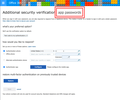Office365 with MFA won't connect to Thunderbird
Max OS Sierra: 10.12.6 (16G29)
ThunderBird 52.2.1 (64-bit)
Office365
I recently enabled MFA / 2FA on my corporate office365 account and I have had trouble with ThunderBird connecting since. I get an error message that states "Server <e-mail address> has disconnected. The server may have gone offline"
The error really doesn't make much sense because it's not identifying the Office 365 server as the configuration states, rather it is referring to my e-mail address. I haven't changed my ThunderBird Configuration at all. With MFA in office 365 users have the ability to make single passwords for their non-Microsoft Apps, which I have done. The ThunderBird client accepts that password, and will even occasionally send my mail, however, I still receive this connectivity error.
Adding some words for google's sake:
two factor authentication
multi factor authentication
Novain'i watercup t@
Vahaolana nofidina
Thank you for your insight, Matt. You are correct, app password must be completely unique.
TL;DR - Don't use the initial app password, create a new and unique app password for every app.
I was able to finally resolve the issue by basically turning it off and turning it back on. When I setup MFA with O-365, it created an app password as part of the process. Naively, I thought that would work with ThunderBird. As near as I can tell, this "default" app password is not actually functional. Following the attempt to use my app password in TB, I changed my O-365 password entirely and updated TB. Again, no dice. Finally, I created a second app password and applied it to my account. Almost immediately, a half day's worth of e-mail plopped into my inbox.
A very interesting note:
Despite receiving the connectivity errors with the initial app password, my e-mails would still be sent, I just couldn't receive anything. A confusing time indeed, but that's what you get for using microsloth. :P
App passwords is also a PITA to find, so here's a screenshot:
Hamaky an'ity valiny ity @ sehatra 👍 0All Replies (2)
I am glad you added the words, although context did sort of explain. However my understanding of two factor authentication is you require an app password and it is not the same for all applications.
Microsoft's support appears to support my recolection See https://support.microsoft.com/en-au/help/12409/microsoft-account-app-passwords-two-step-verification
Vahaolana Nofidina
Thank you for your insight, Matt. You are correct, app password must be completely unique.
TL;DR - Don't use the initial app password, create a new and unique app password for every app.
I was able to finally resolve the issue by basically turning it off and turning it back on. When I setup MFA with O-365, it created an app password as part of the process. Naively, I thought that would work with ThunderBird. As near as I can tell, this "default" app password is not actually functional. Following the attempt to use my app password in TB, I changed my O-365 password entirely and updated TB. Again, no dice. Finally, I created a second app password and applied it to my account. Almost immediately, a half day's worth of e-mail plopped into my inbox.
A very interesting note:
Despite receiving the connectivity errors with the initial app password, my e-mails would still be sent, I just couldn't receive anything. A confusing time indeed, but that's what you get for using microsloth. :P
App passwords is also a PITA to find, so here's a screenshot: