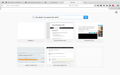Multiple problems for opening new tabs and searching
I'm currently using Firefox on a Mac using the El Capitan v.10.11.3 iOS. For the past week I've started running into a few problems.
First, when I right click to open a link into a new tab, it sometimes opens an extended popup of options. Instead of just the normal open in new tab, new window, etc., it also lists other options such as play, pause, full screen, exit full screen, disable add-on, etc. I don't really understand why this is happening as it doesn't happen on Safari (so I can only assume that it is with Firefox).
Second, when I do end up clicking the 'open in a new tab' option, it doesn't do anything, meaning that it doesn't even a new tab. It's as if I didn't press anything. I would only be able to open the link my clicking it on the current window which is such a hassle.
Third, when I open a new tab, the Google search page doesn't show. Instead it's just a regular search page with recommended websites. Normally I wouldn't make a fuss, however the search bar itself (and even the address bar at the top) doesn't actually search anything. As shown in the screen shot below, if I type something in both the address bar or the search bar, and press enter or the go button, nothing happens. It's as if the enter button was deactivated and it doesn't show any sign of searching or changing to another webpage.
Fourth, related to my third problem, when I go to the preferences for Firefox, I am unable to go to the 'Search' option preference page. For example, if I'm on the 'General' preference page (or even the 'Privacy' or 'Security' preference page), and I press the 'Search' option tab on the left side, it doesn't do anything once again. It continues to show the 'General' preference page, not the 'Search' preference page with all of the search options.
Please help as I really have no clue to fix these if I can't even get on the Preference page for the 'Search' option. I have already tried uninstalling and deleting Firefox and then reinstalling Firefox in hopes of rebooting everything. However when I do this, it seems to also keep the same preferences and options as before. In fact, it reopens any tabs that were already open before deleting Firefox.
Novain'i aclenad t@
All Replies (2)
Some older add-ons may cause problems with searching from the address bar, and possibly some of these other issues. Could you test in Firefox's Safe Mode? In Safe Mode, Firefox temporarily deactivates extensions, hardware acceleration, and some other advanced features to help you assess whether these are causing the problem.
If Firefox is not running: Hold down the option key when starting Firefox. (On Windows, hold down the Shift key instead.)
If Firefox is running: You can restart Firefox in Safe Mode using either:
- "3-bar" menu button > "?" button > Restart with Add-ons Disabled
- Help menu > Restart with Add-ons Disabled
and OK the restart.
Both scenarios: A small dialog should appear. Click "Start in Safe Mode" (not Refresh).
Any improvement? (More info: Diagnose Firefox issues using Troubleshoot Mode)
aclenad said
Third, when I open a new tab, the Google search page doesn't show. Instead it's just a regular search page with recommended websites.
That looks like the normal Firefox new tab page. If you want to change it, you can use an add-on. For example:
- If you already use either the "Classic Theme Restorer" or "Tab Mix Plus" extension: There is an option somewhere (!) in its extensive settings dialogs to select a different new tab page.
- If you want to use your home page on the new tab: Try https://addons.mozilla.org/firefox/addon/new-tab-homepage/
- If you want to set a different page or a completely blank page: Try https://addons.mozilla.org/firefox/addon/new-tab-override/
- If you want the cursor to move into a search box in the page: Try https://addons.mozilla.org/firefox/addon/custom-new-tab/
Please only use one of these methods at a time, otherwise there may be conflicts and dysfunctionality.
New Tab Override and Custom New Tab need to be set up on the Add-ons page, either
- Cmd+Shift+a (Windows: Ctrl+Shift+a)
- "3-bar" menu button (or Tools menu) > Add-ons
In the left column, click Extensions. Then on the right side, find New Tab Override or Custom New Tab and click its Options button to select your preferred page.