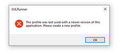XUL Runner This profile was last used with a newer version of this application. Please create a new profile.
What's this?
XUL Runner This profile was last used with a newer version of this application. Please create a new profile.
All Replies (11)
I simply wiped out 20 years of bookmarks with these instructions. Now they're all in some jason file or old firefox file or a CSV file ... None of which are any help in recovering my bookmarks. Every website where I have an account is now not recognizing the username and password I have used for decades and as recently as yesterday. I now have to reset my passwords everywhere almost daily.
Every fix I attempt only complicates everything even more. I'm completely lost and hopeless. I truly give up.
Rafael Lecuona said
These steps lost me. What's "a promising file"? How do I "replace" mixed up bookmarks? Which one of the multiple Firefoxes is the "current" one? Task Manager lists anywhere from 6 to 10 instances of FF running on my PC right now and that means nothing to me. I have to read an entire new confusing article just to complete your instructions. "Choose file???" Point Firefox?? (3) When you find a promising file, right-click > Copy, then go to your Windows desktop and right-click > Paste for easier access. (4) Replace the mixed up bookmarks in your current Firefox with the ones in the backup file using the Restore steps in the following article. You'll need to use "Choose file..." and point Firefox to the file you dropped on your desktop.
Promising means that the file is possibly useful: it's from before the problem started and not one of the newer ones. The only quick way to guess is to look at the date coded into the file name.
You replace your current bookmarks with the content of a backup file using the Restore feature described in the article I linked. When you click the Restore menu, it won't automatically show the old backup file. To load the file, you need to click the "Choose file..." option.
Rafael Lecuona said
I simply wiped out 20 years of bookmarks with these instructions. Now they're all in some jason file or old firefox file or a CSV file ... None of which are any help in recovering my bookmarks.
A .json file is a bookmark backup file. It is intended to be restored to Firefox using the Restore feature described earlier.
When you say "old firefox file?" do you mean that you have an Old Firefox Data folder on your desktop?
You probably do not have a CSV file of your bookmarks from Firefox. Maybe that's from Edge or Chrome. Either way, please ignore the CSV file.
Every website where I have an account is now not recognizing the username and password I have used for decades and as recently as yesterday. I now have to reset my passwords everywhere almost daily.
Is that because you need to create a new profile every day, or does this occur even within the same profile?
Rafael Lecuona said
Every fix I attempt only complicates everything even more. I'm completely lost and hopeless. I truly give up.
I'm sorry that I can't be there to put hands on your computer. I know that internet support is limited. Do you have any nerdy friends that can help?
You're very patient and kind. Unfortunately I am not. I give up. Firefox is a hot mess.
Okay, if you decide to look at the bookmark backup files, I have a converter which can make one into a bookmarks.html type file that you can import into another browser.
Never been able to make any use of bookmarks.html files. They are useless, taking up space on my desktop for nothing. When I try to manage bookmarks and the instructions prompt to select a bookmarks file, these bookmarks.html files are rejected, nothing happens. All of this is just way too complicated. Now I have multiple versions of Firefox with countless user profiles and innumberable mixed up unsearchable bookmark locations and files which I can make no use or sense of. Using Firefox is always a frustrating experience and the support is never any help.
Rafael Lecuona said
Never been able to make any use of bookmarks.html files. They are useless, taking up space on my desktop for nothing.
I assume those were from the converter or were exported manually. Firefox doesn't automatically create bookmarks.html files.
When I try to manage bookmarks and the instructions prompt to select a bookmarks file, these bookmarks.html files are rejected, nothing happens.
Have you tried opening a bookmarks.html file in a tab to see whether it actually contains what you expect? It's HTML code and should display as a list of hyperlinks. Is that what you see?
If you want to add the contents of a bookmarks.html file to your current Firefox bookmarks, this article has the steps: Import Bookmarks from an HTML file. This usually drops them into a new folder at the bottom of your Bookmarks Menu titled Imported Bookmarks (or something similar).
If you want to completely replace your current set of bookmarks with the contents of a backup (with the .jsonlz4 file extension), the steps are in the other article: Restore bookmarks from backup or move them to another computer.
What's a "coverter"? Of course Firefox creates these Bookmark. HTML files... every single time I "refresh" or reinstall or switch versions. I have so many of them in so many different folders now, that I have no idea what to do with them. Can't recall what I see when I open them other than nothing of any use... codes and mumbo jumbo gibberish I can't use in any way. All I know is that Firefox has so many glitches and problems that have to be constantly worked on that I have made a mess of my bookmarks and login passwords. I can't find websites I used to visit regularly anymore. When I try to log in to long established accounts, I get password errors of all kinds. None of the multiple passwords mysteriously created with no username or with my username will allow access to my accounts anymore. I'm having to start over with everything I've had for over 20 years thanks to Firefox weirdness. The very latest is the new thing where Firefox now won't allow use of the clipboard copy/paste unless I clear all cache and data every few hours, multiple times per day. Something breaks with every new version. All sorts of new problems with the latest 12/19 release/update.
"If you want to add the contents of a bookmarks.html file to your current Firefox bookmarks, this article has the steps: Import Bookmarks from an HTML file. This usually drops them into a new folder at the bottom of your Bookmarks Menu titled Imported Bookmarks (or something similar).
If you want to completely replace your current set of bookmarks with the contents of a backup (with the .jsonlz4 file extension), the steps are in the other article: Restore bookmarks from backup or move them to another computer."
Never been able to do any of this. These instructions have never worked for me.
Rafael Lecuona said
What's a "coverter"?
I mentioned it a couple posts ago:
jscher2000 - Support Volunteer said
Okay, if you decide to look at the bookmark backup files, I have a converter which can make one into a bookmarks.html type file that you can import into another browser. https://www.jeffersonscher.com/ffu/bookbackreader.html
But never mind that for now.
Of course Firefox creates these Bookmark. HTML files... every single time I "refresh" or reinstall or switch versions. I have so many of them in so many different folders now, that I have no idea what to do with them.
What are the actual file names? Are the files in a bookmarkbackups folder with names similar to this
bookmarks-2023-12-15_475_gibberish==.jsonlz4
If so, those are automatic bookmark backups, and they are in a compressed format, they are not HTML files.
Which ones are possibly useful? Check the creation date in the file name, which followed by a count of items (bookmarks + folders).
If you want to use one of those to replace your current set of bookmarks, you would use the Restore feature.
Can you open such a bookmarks file in a tab (File -> Open File; Ctrl + O) and post a screenshot of the content, so we can see what kind of file you have ?