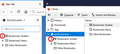Lost all tabs and bookmarks toolbar items
Version 84.0.2. Windows 10. I inadvertently opened a second FF window which had no tabs and no bookmarks toolbar. I closed FF which had many open tabs and many bookmarks toolbar items. Now all tabs are lost and all toolbar entries are lost. On reopening FF, only the FF with no tabs and no bookmarks toolbar will open. I have searched and read many "solutions", but nothing that I can get to work. Does anybody actually know what can be done or that nothing can be done. I had not yet reinstalled my general backup program prior to this so there is no other backup and all I have to rely on is FF alone. Are at least the bookmarks toolbar items stored somewhere even if the tabs are not recoverable?
All bookmarks are there except for bookmarks toolbar items.
I would like to restore both tabs and the bookmarks toolbar if possible. If anything can be done, can anyone articulate some clear instructions?
Chosen solution
royhut said
I do not see a > next to Bookmarks Toolbar. The Toolbar has one entry, the one I just made.
I'll attach a screenshot for what I was referring to, but let's move on to the next suggestion:
jscher2000 said
Oh, I didn't see your last reply, sorry. Could you test whether you can create a new bookmark successfully? If not, then we should divert to assessing a database problem. If you can create a new bookmark successfully: Do you want to try restoring an earlier automatic bookmark backup? You can first back up and export what you have right now just in case:Skaityti atsakymą kartu su kontekstu 👍 1Then check the Restore menu for older backups: Restore bookmarks from backup or move them to another computer Any difference?
- Create a JSON-format backup: Restore bookmarks from backup or move them to another computer
- Create an HTML-format export: Export Firefox bookmarks to an HTML file to back up or transfer bookmarks
All Replies (18)
When you close the browser, whatever format, position and other information on the last window is saved for when the browser opens the next time.
I don't know if this will help.
Browser sessions are stored in the sessionstore.jsonlz4 file.
if you need to rescue any data from them, just Copy them out of the profile folder to some location where Firefox doesn't look for them. You can try to read out their contents using this tool: https://www.jeffersonscher.com/res/scrounger.html
Did you check "History -> Recently Closed Windows" ?
Backup the session files in the sessionstore-backups folder in the Firefox profile folder to make sure not to lose possible important session data. Do NOT close Firefox when Firefox is already running.
You will normally find these files in the sessionstore-backups folder:
- previous.jsonlz4 (cleanBackup: copy of sessionstore.jsonlz4 from previous session that was loaded successfully)
- recovery.jsonlz4 (latest version of sessionstore.jsonlz4 written during runtime)
- recovery.baklz4 (previous version of sessionstore.jsonlz4 written during runtime)
- upgrade.jsonlz4-<build_id> (backup created during an upgrade of Firefox)
You can copy a file from the sessionstore-backups folder to the main profile and rename the file to sessionstore.jsonlz4 to replace the current file (make sure to backup the current sessionstore.jsonlz4).
Thank you cor-el. I found all tabs under History. That fixed one of the two problems.
The other problem is that I can not find the toolbar bookmarks. Toolbar has no content any more that I can find.
Modified
Does your Bookmarks Toolbar have the "For quick access, place your bookmarks here on the bookmarks toolbar." message? This indicates that the Bookmarks Toolbar is currently empty.
It's possible that the "Bookmarks Toolbar Items" control somehow got removed from the bar. Could you check in Customize mode: Customize Firefox controls, buttons and toolbars:

If all else fails, try using the "Restore Defaults" button at the bottom of the Customize tab to return the toolbars to their original layout, and then add/rearrange as needed.
Any improvement?
Make sure toolbars like the "Bookmarks Toolbar" are visible. Open the Customize window and set what toolbars (Show/Hide Toolbars) and toolbar items to display.
- Right-click empty toolbar area -> Customize
- "3-bar" menu button -> Customize
- View -> Toolbars
*you can tap the Alt key or press the F10 key to show the hidden Menu Bar temporarily
- check that "Bookmarks Toolbar Items" is on the Bookmarks Toolbar
- if "Bookmarks Toolbar Items" is not on the Bookmarks Toolbar then drag it back from the Customize palette to the Customize window to the Bookmarks Toolbar
- if missing items are in the Customize palette then drag them back from the Customize window to the toolbar
- if you do not see an item on a toolbar and in the Customize palette then click the Restore Defaults button in the Customize palette window to restore the default toolbar set.
I have tried everything but the 200 or so items do not show. Toolbar is blank but could they really all have been deleted by FF? What file would they be in?
Bookmarks Toolbar under All Bookmarks in Library is blank. Could they all be deleted just because a second window of FF was opened and I do not notice that until I had closed the window which I was using?
royhut said
I have tried everything but the 200 or so items do not show. Toolbar is blank but could they really all have been deleted by FF? What file would they be in?
Could you check whether you can see them in the Bookmarks Toolbar category in one of these other views:
- Bookmarks sidebar (Ctrl+b)
- Library window (Ctrl+Shift+o)
When you expand Bookmarks Toolbar, is there anything listed?
Oh, I didn't see your last reply, sorry.
Could you test whether you can create a new bookmark successfully? If not, then we should divert to assessing a database problem.
If you can create a new bookmark successfully:
Do you want to try restoring an earlier automatic bookmark backup? You can first back up and export what you have right now just in case:
- Create a JSON-format backup: Restore bookmarks from backup or move them to another computer
- Create an HTML-format export: Export Firefox bookmarks to an HTML file to back up or transfer bookmarks
Then check the Restore menu for older backups: Restore bookmarks from backup or move them to another computer
Any difference?
Toolbar is blank in Bookmarks sidebar and Library window.
I can add bookmarks to the Toolbar.
How do I "expand" the toolbar?
Modified
By expand I mean click the little > next to Bookmarks Toolbar to show its contents. If the toolbar is empty, then it doesn't have anything to show.
I do not see a > next to Bookmarks Toolbar. The Toolbar has one entry, the one I just made.
Chosen Solution
royhut said
I do not see a > next to Bookmarks Toolbar. The Toolbar has one entry, the one I just made.
I'll attach a screenshot for what I was referring to, but let's move on to the next suggestion:
jscher2000 said
Oh, I didn't see your last reply, sorry. Could you test whether you can create a new bookmark successfully? If not, then we should divert to assessing a database problem. If you can create a new bookmark successfully: Do you want to try restoring an earlier automatic bookmark backup? You can first back up and export what you have right now just in case:Then check the Restore menu for older backups: Restore bookmarks from backup or move them to another computer Any difference?
- Create a JSON-format backup: Restore bookmarks from backup or move them to another computer
- Create an HTML-format export: Export Firefox bookmarks to an HTML file to back up or transfer bookmarks
The > in your screenshot is missing.
Did you check whether you have a backup you can restore?
There are backups which can be used to restore, but in restoring for the last fifteen minutes it is now stuck on "Firefox not responding". Still waiting.
Modified
FF crashed but on reopening, all Toolbar Bookmarks are showing.
Thanks to all for your help.
Is everything okay now? Can you post the crash report number?