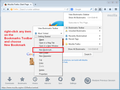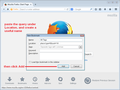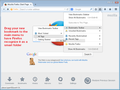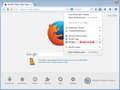How can I increase the number of Tags displayed in Drop down list?
When I go to Bookmarks/Tags, there are only 10 tags displayed. I have created at least 15 tags.
Is there a way to increase the number of Tags displayed in the Drop down list?
Thanks
Chosen solution
Do you mean "Recent Tags" which has an icon a blue-colored folder with a primitive looking magnifying glass over the folder?
That folder does have a limit of 10 results. If you want to create an "All Tags" item on the Boomarks Menu, you can do that by creating your own "smart folder." The process I use is a little involved, so bear with me (also, see the screen shots).
The query used by Recent Tags is:
place:type=6&sort=14&maxResults=10
So for All Tags we will drop the maximum results limit:
place:type=6&sort=14
If you prefer your tags in alphabetical order instead of having the most recently used at the top, use this instead:
place:type=6&sort=1
Go ahead and select the line you want and right-click > copy it.
Next, click the bookmarks drop-down button, expand the Bookmarks Toolbar, right-click any existing item, and choose New Bookmark.
In Location, paste the query, and in name, type All Tags (or your preferred description). When you click Add Bookmark, Firefox will add it, but it doesn't show the blue search folder icon. Drag the bookmark to the menu, and it will turn into a functioning search folder.
Success?
Skaityti atsakymą kartu su kontekstu 👍 0All Replies (2)
Chosen Solution
Do you mean "Recent Tags" which has an icon a blue-colored folder with a primitive looking magnifying glass over the folder?
That folder does have a limit of 10 results. If you want to create an "All Tags" item on the Boomarks Menu, you can do that by creating your own "smart folder." The process I use is a little involved, so bear with me (also, see the screen shots).
The query used by Recent Tags is:
place:type=6&sort=14&maxResults=10
So for All Tags we will drop the maximum results limit:
place:type=6&sort=14
If you prefer your tags in alphabetical order instead of having the most recently used at the top, use this instead:
place:type=6&sort=1
Go ahead and select the line you want and right-click > copy it.
Next, click the bookmarks drop-down button, expand the Bookmarks Toolbar, right-click any existing item, and choose New Bookmark.
In Location, paste the query, and in name, type All Tags (or your preferred description). When you click Add Bookmark, Firefox will add it, but it doesn't show the blue search folder icon. Drag the bookmark to the menu, and it will turn into a functioning search folder.
Success?
Thanks jscher2000. Worked a treat.