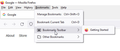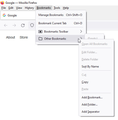Hide\Remove Bookmarks Toolbar & Other Bookmarks
I am reinstalling Windows\Firefox, and would like to hide\remove Bookmarks Toolbar & Other Bookmarks, as shown on the images. The Delete Folder option is greyed out for both, and Other Bookmarks is empty.
Both were hidden\removed in my original installation, but I can't remember how I did that. I've seen posts mentioning e.g. browser.toolbars.bookmarks.2h2020 (it doesn't exist) in About:config, right-clicking on the Other Bookmarks and uncheck it (it doesn't exist).
I'm using Firefox 101.0.1 (64 bit).
Solution eye eponami
There are three bookmarks root folders in the All Bookmarks folder where you can create new bookmarks and new folders. You can't remove these root folders (Delete in the right-click context menu is grayed for the root folders). The "Bookmarks Toolbar" folder stores the bookmarks that you see on the Bookmarks Toolbar (Firefox -> Options or View -> Toolbars). The "Bookmarks Menu" folder stores bookmarks that show in the Bookmarks menu drop down list. The "Other Bookmarks" folder (previously named "Unsorted/Unfiled Bookmarks") used to be the folder used for creating new bookmarks, but current releases have the browser.bookmarks.defaultLocation pref that can be set to any folder and that is used to remember the last used folder.
- browser.bookmarks.defaultLocation [toolbar|menu|unfiled|guid]
In the Bookmarks menu drop-down list you can hide the entries for Bookmarks Toolbar and Other Bookmarks via code in userChrome.css, so it is likely that you had this file in the chrome folder in the Firefox profile folder if they were hidden previously.
#bookmarksToolbarFolderMenu, #menu_unsortedBookmarks {display:none !important;}
More info about userContent.css and userChrome.css in case you are not familiar: *https://www.userchrome.org/what-is-userchrome-css.html
- https://www.userchrome.org/how-create-userchrome-css.html
- https://www.userchrome.org/firefox-changes-userchrome-css.html
In Firefox 69 and later you need to set this pref to true on the about:config page to enable userChrome.css and userContent.css in the chrome folder.
- about:config => toolkit.legacyUserProfileCustomizations.stylesheets = true
- https://support.mozilla.org/en-US/kb/about-config-editor-firefox
All Replies (2)
Right-click on a toolbar and you will see 3 options for the Bookmarks Toolbar.
Solution eye oponami
There are three bookmarks root folders in the All Bookmarks folder where you can create new bookmarks and new folders. You can't remove these root folders (Delete in the right-click context menu is grayed for the root folders). The "Bookmarks Toolbar" folder stores the bookmarks that you see on the Bookmarks Toolbar (Firefox -> Options or View -> Toolbars). The "Bookmarks Menu" folder stores bookmarks that show in the Bookmarks menu drop down list. The "Other Bookmarks" folder (previously named "Unsorted/Unfiled Bookmarks") used to be the folder used for creating new bookmarks, but current releases have the browser.bookmarks.defaultLocation pref that can be set to any folder and that is used to remember the last used folder.
- browser.bookmarks.defaultLocation [toolbar|menu|unfiled|guid]
In the Bookmarks menu drop-down list you can hide the entries for Bookmarks Toolbar and Other Bookmarks via code in userChrome.css, so it is likely that you had this file in the chrome folder in the Firefox profile folder if they were hidden previously.
#bookmarksToolbarFolderMenu, #menu_unsortedBookmarks {display:none !important;}
More info about userContent.css and userChrome.css in case you are not familiar: *https://www.userchrome.org/what-is-userchrome-css.html
- https://www.userchrome.org/how-create-userchrome-css.html
- https://www.userchrome.org/firefox-changes-userchrome-css.html
In Firefox 69 and later you need to set this pref to true on the about:config page to enable userChrome.css and userContent.css in the chrome folder.
- about:config => toolkit.legacyUserProfileCustomizations.stylesheets = true
- https://support.mozilla.org/en-US/kb/about-config-editor-firefox