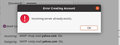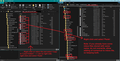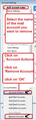After using Thunderbird, inbox mails disappeared from initial mail
Hello, I've been using yahoo mail for years now on the chrome browser and on my iPhone's app. A few weeks ago, I decided to log in with my yahoo account on Thunderbird. After that my inbox emails before December 2nd, disappeared from my iPhone mail app and from chrome's browser. After that, I immediately changed my password and contacted yahoo to restore my emails, but unsuccessfully. I must've done something wrong when setting up Thunderbird. As I've changed my yahoo's password, Thunderbird was asking me to sign in with the new password, but somehow I am able to see all those 4k emails that disappeared. I am hesitating to sign in with the new password with the fear that they might completely disappear. My Question is: Do you guys have a clue what I've done wrong? How can I restore them? Why they went gone from the Yahoo? - they were not in the trash folder. 4k emails for period of 7 years. Is there a way to restore them to my iphone's yahoo app/ chrome browser? Thank you!
Solution eye eponami
Get copies of pop files into Local Folders. In Thunderbird Help > Troubleshooting Information Under 'Application Basics' section about 8th in list 'Profile folder' - click on 'Open Folder'
A new window opens showing contents of your 'profile name' folder.
Exit Thunderbird now.
Click on 'Mail' folder to see contents You will see your pop mail account folder and also 'Local Folders' folder
Right click on 'Local Folders' folder and select to open in new window - you will need this window to paste in files. Suggest you have that window next to the 'Mail' folder window, so you can see both.
Back in 'Mail' folder - click on pop mail account name folder to see contents.
You need to COPY all mbox files (they have no extension) and any folders that have a .sbd extension Then paste them into the 'Local Folders' folder. See image below as guide
Start Thunderbird. The folders should appear in 'Local Folders' mail account.
Now remove the pop mail account. Right click on pop mail account and select 'Settings' to open Account Settings. Make sure pop account is selected click on 'Account Actions' select 'Remove account' See image below
Restart Thunderbird Now create a new existing mail account for that email address and make sure the IMAP option is selected.
Then follow previous instructions to get emails back on server but obviously you are now copying them from the Local Folders folder. You do not have to put all your emails back on the server; you could leave the older ones in the 'Local Folders' mail account as a type of Archive.
Tanga eyano oyo ndenge esengeli 👍 1All Replies (8)
just a guess because oyu really have provided very little information. But I would guess you have set your account up as POP and it has deleted from the server all mail more than 7 days old as that is the default for PP mail accounts.
As your mail "disappeared" from your phone I would further guess you have been using IMAP with that device as it is synchronized with the server. As you normally appear to use IMAP and it is also the default choice in Thunderbird account setup. I can only assume you chose to use POP.
Matt, thank you for getting back to me! Indeed, it seems that I set up my account as POP ( not knowing what it means /by mistake). Now I've learnt the difference between the two, thank you. As being offline on Thunderbird, I am able to see all those 4 thousand emails that don't show up on IMAP anymore ( on my iPhone / Web Browser). Is there a way to transfer all those POP emails back to IMAP? If no, how can I make sure I have these 4 thousand emails saved and change my thunderbird back to IMAP? thus making sure nothing like this will happen again? Thank you!
To ensure there is no conflict with account name: Right click on pop mail account name folder in Folder Pane and select 'Settings' Account Settings will open in a new tab You will see the 'Account Name' on the right side. Edit it by adding the word Pop to the end. then restart Thunderbird to ensure all chnages are in place.
Now create a new existing mail account for that email address and make sure the IMAP option is selected.
Once this is created and you see the account in the Folder Pane, you can create the necessary folders. Now, select small batches of emails that are in the POP Inbox so they are higlighted. right click on highlighted emails and select 'Copy to' and choose ' imap account Inbox' repeat and be patient as there is a lot of jibber jabber going on between Thunderbird account and the server. This may take a while, but it should work. Occassionally, check the webmail account - remember to refresh page - to see uploaded emails.
Got the " Incoming server already exists. " Error Also tried to follow the steps here : https://support.mozilla.org/en-US/kb/switch-pop-imap-account which are very similar to what you recommended me @Toad-Hall + " Disable your POP account " but getting the same error. What would you recommend?
Ezalaki modifié
Thank you
Ezalaki modifié
Solution eye oponami
Get copies of pop files into Local Folders. In Thunderbird Help > Troubleshooting Information Under 'Application Basics' section about 8th in list 'Profile folder' - click on 'Open Folder'
A new window opens showing contents of your 'profile name' folder.
Exit Thunderbird now.
Click on 'Mail' folder to see contents You will see your pop mail account folder and also 'Local Folders' folder
Right click on 'Local Folders' folder and select to open in new window - you will need this window to paste in files. Suggest you have that window next to the 'Mail' folder window, so you can see both.
Back in 'Mail' folder - click on pop mail account name folder to see contents.
You need to COPY all mbox files (they have no extension) and any folders that have a .sbd extension Then paste them into the 'Local Folders' folder. See image below as guide
Start Thunderbird. The folders should appear in 'Local Folders' mail account.
Now remove the pop mail account. Right click on pop mail account and select 'Settings' to open Account Settings. Make sure pop account is selected click on 'Account Actions' select 'Remove account' See image below
Restart Thunderbird Now create a new existing mail account for that email address and make sure the IMAP option is selected.
Then follow previous instructions to get emails back on server but obviously you are now copying them from the Local Folders folder. You do not have to put all your emails back on the server; you could leave the older ones in the 'Local Folders' mail account as a type of Archive.
OMG Toad-Hall! It worked! Thank you a lot ! You are the best! Thank you for your patience and for step by step explanation! Happy New Year!
Good to hear all is now ok again. Happy New Year :)