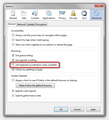Keyboard is weird and URL disappears from Address bar
I recently had to reinstall Windows 7 on my computer, and had to reinstall Firefox. Since the new reinstall I have two strange problems in Firefox.
1. The keyboard or keystrokes skip around a lot from the window to the address bar in FF, and it usually doesn't allow me to finish a full word or sentence.
2. whenever I type in and go to a URL, after the URL loads the address disappears from the Address bar.
-Ryan
선택된 해결법
Do a clean reinstall and delete the Firefox program folder before (re)installing a fresh copy of the current Firefox release.
Download a fresh Firefox copy and save the file to the desktop.
- Firefox 26: http://www.mozilla.org/en-US/firefox/all.html
if possible uninstall your current Firefox version to cleanup the Windows registry and settings in security software.
- Do NOT remove personal data when you uninstall your current Firefox version, because all profile folders will be removed and you lose personal data like bookmarks and passwords from profiles of other Firefox versions.
Remove the Firefox program folder before installing that newly downloaded copy of the Firefox installer.
- (32 bit Windows) "C:\Program Files\Mozilla Firefox\"
- (64 bit Windows) "C:\Program Files (x86)\Mozilla Firefox\"
- It is important to delete the Firefox program folder to remove all the files and make sure that there are no problems with files that were leftover after uninstalling.
- http://kb.mozillazine.org/Uninstalling_Firefox
Your bookmarks and other personal data are stored in the Firefox profile folder and won't be affected by an uninstall and (re)install, but make sure that "remove personal data" is NOT selected when you uninstall Firefox.
If you keep having problems then also create a new profile.
문맥에 따라 이 답변을 읽어주세요 👍 0
모든 댓글 (11)
hello ryan, can you try to replicate this behaviour when you launch firefox in safe mode once? if not, maybe an addon is interfering here...
Troubleshoot extensions, themes and hardware acceleration issues to solve common Firefox problems
I think it might be my Flash or Windows Media plugin that might be causing the glitches with the keystrokes. What do I do?
did safemode make a difference ? if so, it will neither be related to flash or the wmp plugin, since plugins stay active even in safemode...
yeah safe mode was fine. Keyboard worked just fine.
then you should go through your list of extensions and disable them one by one until you can find the culprit (a restart of the browser might be necessary after each step).
all of my add-ons are listed as "up-to-date". I have 5: Windows Media, Flash, Quicktime, Itunes Helper, and Google Update. If they are already up-to-date, will reinstalling them do any good?
no, what you are mentioning are all plugins - extensions are a separate category within the addons manager...
oh sorry my mistake, I misunderstood. I show no extensions installed at all.
then another thing you could try is to disable hardware acceleration in firefox > options > advanced > general.
yep, did that already. Still didn't have much effect.
선택된 해결법
Do a clean reinstall and delete the Firefox program folder before (re)installing a fresh copy of the current Firefox release.
Download a fresh Firefox copy and save the file to the desktop.
- Firefox 26: http://www.mozilla.org/en-US/firefox/all.html
if possible uninstall your current Firefox version to cleanup the Windows registry and settings in security software.
- Do NOT remove personal data when you uninstall your current Firefox version, because all profile folders will be removed and you lose personal data like bookmarks and passwords from profiles of other Firefox versions.
Remove the Firefox program folder before installing that newly downloaded copy of the Firefox installer.
- (32 bit Windows) "C:\Program Files\Mozilla Firefox\"
- (64 bit Windows) "C:\Program Files (x86)\Mozilla Firefox\"
- It is important to delete the Firefox program folder to remove all the files and make sure that there are no problems with files that were leftover after uninstalling.
- http://kb.mozillazine.org/Uninstalling_Firefox
Your bookmarks and other personal data are stored in the Firefox profile folder and won't be affected by an uninstall and (re)install, but make sure that "remove personal data" is NOT selected when you uninstall Firefox.
If you keep having problems then also create a new profile.