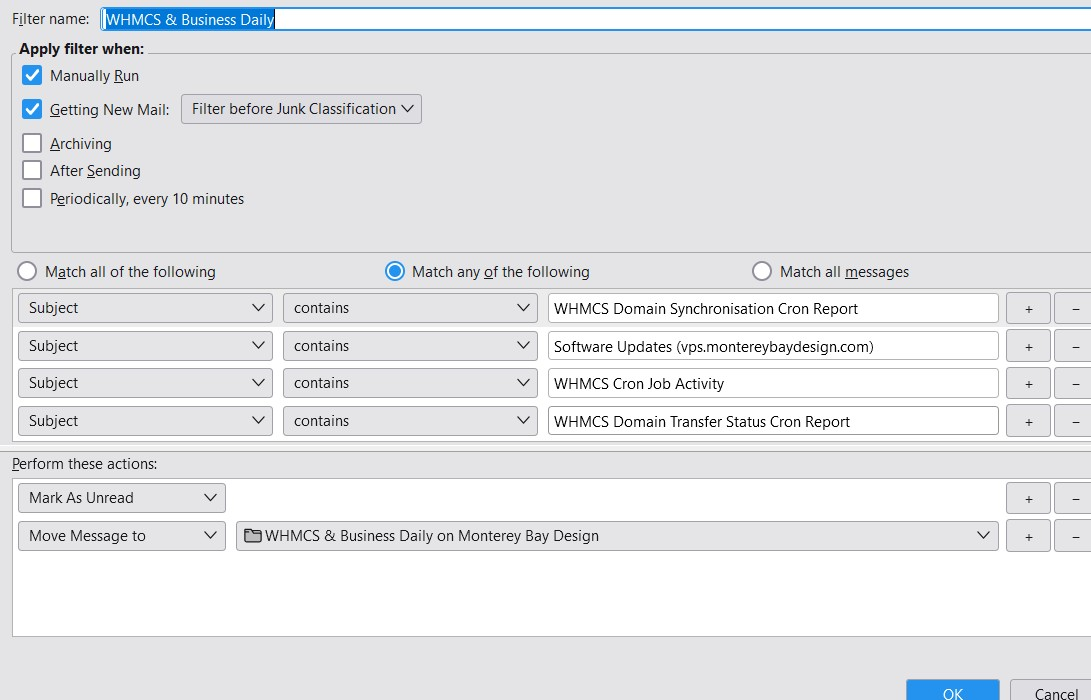inbox repair duplicates all previous email that has been moved into folders by filters
So, I've been suddenly having a little difficulty with my native junk filter not moving all junk into the junk folder. This issue (which I'm not asking about) led me to repair my inbox to try and resolve it.
I haven't repaired my inbox in a while, so this repair proceeded to duplicate every email I've received since roughly 2 years ago. I think there were roughly 12,000 emails that repopulated into my inbox.
Searching through them, I found that they were all emails that had been filtered into folders using filters I'd created. It does not duplicate any other emails, only those touched by the message filters. And yes, the filters all MOVE emails, they don't copy them to the new folder. (These are folders I've created.)
I tried deleting the global-messages-db.sqlite file, but I ran another repair on my inbox yesterday and it duplicated every filtered email that's come in since the day before. I had been using Filtaquilla and thought that may be an issue, but I disabled it yesterday and ran the repair again this morning, and it duplicated emails from yesterday and today.
Is this a known issue? Anything I can do about this?
Thank you! Debbie
모든 댓글 (3)
Is this a Pop mail account or an Imap mail account ?
All mail gets received into Inbox - then I'm presuming you have created a filter which auto moves specific email to Junk or maybe you manually set an email as junk and it gets put into junk. However, there is still the original copy in the Inbox folder - it gets marked as deleted and hidden. When you compact the folder it gets properly deleted from the Inbox. This is a housekeeping clean up process to keep files tidy and reduce size. It also means files are less prone to corruption.
You would need to let us know what issue you were having with junk filter. Are you talking about the inbuilt Junk Settings or a message filter you created.
It would be helpful to see an image of your Account Settings > Junk Settings for the account. If you created a Message Filter then please post image of that filter as well.
Thank you, I think I should NOT have mentioned Junk as that's not really part of the problem. :-)
This is a POP3 account, not IMAP.
In settings, all email is downloaded and is NOT left on the server.
I have multiple filters setup in Tools>Message Filters. It filters all my various business email into various folders I have created. About 4 send email to custom folders. I've attached a filter screenshot.
It is ONLY these emails that are filtered that are being duplicated.
I didn't realize that Thunderbird retained "hidden" deleted or moved emails...
HOWEVER, if that were true, why would ONLY the messages that have been filtered duplicate? As I said, none of my other emails are duplicating upon inbox repair --- those that I move manually, those that are automatically marked and moved as junk, those that I simply delete into the trash - all those are moved or deleted and remain so when I repair the Inbox.
If compacting the folder gets rid of these FILTERED hidden emails, is there a way to automate that? Is there a setting somewhere that will ensure that moved really means moved?
Thanks so much for the help!
Pop accounts have a file called 'popstate.dat' which keeps a record of what has been previously downloaded and therefore should not download anything previously downloaded unless that file is corrupted or keeps replicating. In your case, you say emails are downloaded and should be set to delete off server. In Account Settings > Server Settings for pop account, I'm presuming you have NOT selected this option: 'Leave messages on server' - it is unchecked.
Please log onto webmail account via a browser to see if emails really have been deleted off the server. Let me know what you discover.
re :I didn't realize that Thunderbird retained "hidden" deleted or moved emails... This has always been the case and it's really useful because it also means there is a way to recover emails providing you have not compacted the Inbox. That can be important if you do not have a backup or cannot force a new download off the server. However, compacting is very important.
Here's a link all about 'compacting' which is not the same as 'compressing'.
In pop accounts the emails are stored in mbox files. These files take the same name as the folder eg: 'Inbox' and they have no extension. Thunderbird also has an index file which has same name as folder but it has the extension .msf eg: Inbox.msf
Thunderbird uses the Index.msf file to display the basic header info in the Message List and when you select to read an email, it maps the index with the appropriate email in the mbox file to display contents.
When you repair a folder it should be just repairing the index file by checking what is in the mbox file. So, you would expect it to not be replicating emails that have been marked as deleted. But in your case, it seems to be able to reselect and replicate. Possibly due to a corrupted Inbox since you have not been compacting it.
Suggest you do this:
- If you have any emails in the 'Inbox' folder that you want to keep please move them all into a suitable folder.
- Then select/highlight all the remaining unwanted emails so you get the Message Pane saying X number of conversations and it offers 'Archive' and 'Delete'
- Click on 'Delete'
- Wait a few moments to ensure this has all occured as you have a lot of emails.
- Finally, right click on 'Inbox' folder in Folder Pane and select 'Compact'
It is important not to exit Thunderbird whilst compacting is occuring and I would also advise do not use the Inbox to read emails etc. Compacting does not take very long, usually a few seconds. This should completely remove all traces of all 'moved' and 'deleted' emails from the 'Inbox' mbox file and also from the 'Inbox' index file. Leaving you with nice clean uncorrupted files.
Personally, I manually compact the folders which get the most 'moving' and 'deleteing' at the end of each day before I exit Thunderbird. Those folders are 'Inbox', 'Drafts' and 'Junk'. It can be set up to auto compact :
- 'Settings' > 'General'
- Scroll down to 'Network & Disk Space'
- Select checkbox : 'compact all folders when it will save over' and set 10 MB
You can increase it later if required, but best not to go too large. Advise you also select 'Ask every time before compacting' then it gives you the chance to a) know compacting is occuring so you can pause what you are doing or not exit by accident.