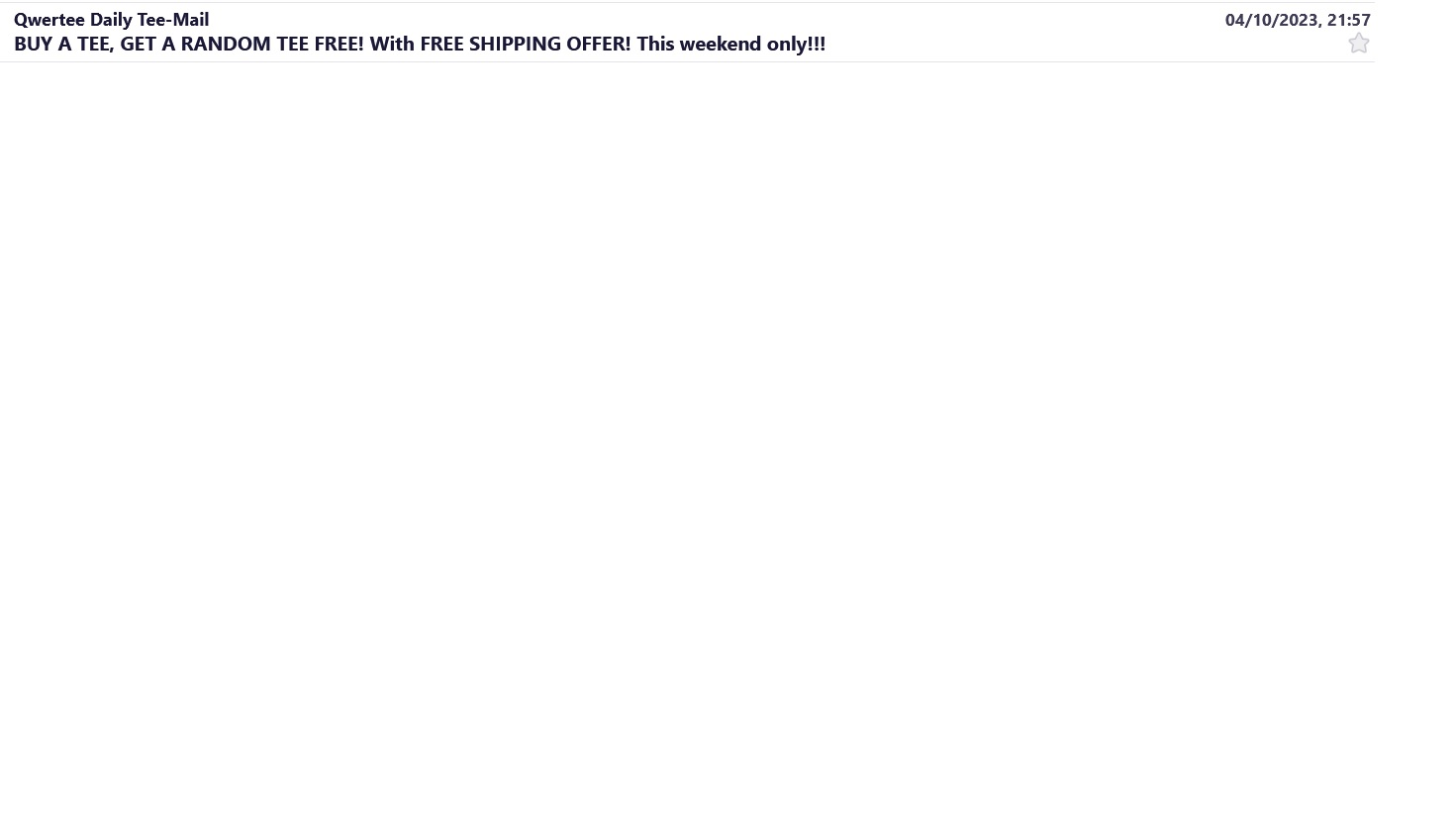Reorganize message pane possible?
Hello, got auto-updated to 115.3.1 yesterday ( :-( ); and it was a pig. Slow, unreactive, loth of blank tabs - just awful. And it "updated" my profile so I couldn;'t roll it back :-( I have used Thunderbird for many years; so was might peeved at having to do web-based Gmail again. Today, took a different view, and downloaded 119.0.b2. Used profile manager to create a new (old) profile. Seems to be better than Release channel.
But in the message pane, it's default is to display the sender on a line above the message header. Can I revert to the "old tabular" display with a column for the sender and another column for the message header? This would it make messages SO MUCH EASIER to scan through (as they were before). I can't find any such option in menus. Attached is a "new" format example, I would like the sender split in a tabular way from the message title.
Many thanks in advance.
모든 댓글 (1)
Enable the Message List Header under View/Layout, then click the icon next to the Quick Filter button to select Table View.