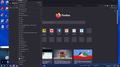recent tags and recently bookmarked
When I pick on bookmarks at the top left and it drops down there is recent tags and recently bookmarked, this is on laptop 1 with windows 10. When I am on my newest laptop windows 11, I do not see the recent tags and recently bookmarked. Is this something under settings?
모든 댓글 (2)
Hi, that are likely smart bookmarks folders leftover from a past Firefox version when those were still present as the default bookmarks. Easiest is to remove them in the Bookmarks Manager (Library) or sidebar as you may want to remove the separator as well.
Or did you want to add them on the new laptop? There is a way to create new query-type bookmarks manually, and that's worth learning if you want more results in the lists, but otherwise, it would be faster to import them. Here are both options:
Create Query Bookmarks
(1) Open the Library window (Ctrl+Shift+O as in Organizer). By default, Firefox will display the Other Bookmarks folder contents. That's fine as a starting point.
(2) Right-click Bookmarks Menu in the left column, click Add Bookmark. In the form that pops up, enter Recent Tags in the Name box, and then type or paste the following into the URL box:
place:type=6&sort=14&maxResults=10
Then click the Save button. Firefox should show the new bookmark with the "gear" icon under Bookmarks Menu with a list of tags below it. If the bookmark isn't recognized as a query, you can drag it to the Bookmarks Toolbar and then back to Bookmarks Menu to force Firefox to recognize it.
(3) Repeat with the following query for Recently Bookmarked:
place:parent=menu________&parent=unfiled_____&parent=toolbar_____&queryType=1&sort=12&maxResults=10&excludeQueries=1
You can find the old documentation on what these various parameters mean over on the Wayback Machine at Archive.org: https://web.archive.org/web/20201111214925/https://developer.mozilla.org/en-US/docs/Mozilla/Tech/Places/Places_query_URIs
Import Query Bookmarks
I put those two bookmarks in a file on my website:
https://www.jeffersonscher.com/sumo/FxRecentTagsRecentlyBookmarked.html
You can:
(1) Right-click > Save Link As... on that URL to download the file, then
(2) Use the Import feature in the Library window to add the two bookmarks to your Bookmarks Menu: Import Bookmarks from an HTML file.