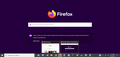Private browsing no longer attached to main Firefox pin
The newest update as of writing (106.0) added a feature where instead of having private browsing attached to the main Firefox Icon, it now opens up it's own new Icon. Is there a way to turn this off or have private browsing windows open up attached to the main Icon again? Photo added to shown what I mean by Private Browsing attached to main window.
모든 댓글 (4)
The picture show them stacked one behind the other and if you mouse over the icon they open side by side to view. I don't think that feature if a old feature is there anymore. And that could also be a O/S feature that does that as well. So that might be out of the hands of firefox browser.
from https://www.mozilla.org/firefox/106.0/releasenotes/
You can now pin private windows to your Windows taskbar on Window 10 and Windows 11 for simpler access. Also, private windows have been redesigned to increase the feeling of privacy.
Private Windows have always been hidden behind the hamburger menu, making them an advanced user feature. With Firefox 106 they now became more accessible by letting you pin them to your Windows taskbar so it's easier to browse in a private context (applies to Windows only). Private windows had a light theme on by default, just like normal windows, which made it hard to understand which window type you were in. With Firefox 106 a dark theme is now applied by default with clearer badges so it's more obvious to users which window type you are using.
글쓴이 James 수정일시
from the connect thread.
For everyone like me who wants to reverse the change of private windows opening as a separate window on the windows taskbar: in about:config set browser.privateWindowSeparation.enabled false and if you dislike it saying private browsing in the corner, set browser.privatebrowsing.enable-new-indicator false the new logo can also be disabled with browser.privatebrowsing.enable-new-logo false
If you are not familiar with about: urls it is with a Colon : and not a space or period. https://support.mozilla.org/en-US/kb/about-config-editor-firefox
Another about: url you may be interested in is about:about as it lists all about: urls for that version.
글쓴이 James 수정일시
Thank you, James!
This change was super annoying, as I always cycle through my various Firefox windows using the keyboard shortcut WIN + 1 (Firefox is the first pinned app on my taskbar). I have no use for private tabs being a different button on the taskbar - at all. It's purely an annoyance.
But the browser.privateWindowSeparation.enabled allowed me to fix it. You're the MVP! :-)