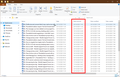Profile size and concern that it may crash as too large.
I am using Thunderbird 78.3.3 (32-bit) as my email client and my profile file is 30GB, is this too big ? Is there a sensible limit on size ? can I place some emails off my profile that I may want to access in the future but are not needed on a day to day basis ? how do i do this. Help please. Thanks. Mark
선택된 해결법
In Windows File Explorer's Details view, you can enable the Date Received column and use it to sort the eml files in the order in which the messages were received. No need to change the names of the eml files in any way to facilitate that. See attached screenshot.
문맥에 따라 이 답변을 읽어주세요 👍 1모든 댓글 (5)
I won’t attempt to answer if 30GB is too big or if there is a sensible limit on size, because there are several factors collectively at play that make it difficult to give a yes/no answer or a definite number. One thing is readily agreeable, though, and that is the fact that the bigger the mbox files (where Tbird stores your messages), the slower the disk performance when accessing and processing them and the slower Thunderbird will be. Chances of file corruption and subsequent data loss also increase when processing large files as the process chugs along in a shared computing-power environment. If you have a sluggish traditional hard drive (spinners), processing your 30GB profile takes quite a while, for example, when compacting a folder that is several GBs big, Tbird’s window may freeze and become non-responsive until the process is complete. The same process will take a fraction of that time if the storage device is a speedy SATA SSD. Likewise, an even faster NVME SSD will reduce that time further, to a point where processing your 30GB profile will not be a cause for concern. Ultimately, the ideal solution is to speed up the process, either by reducing the size of the files that Tbird has to process, or upgrade to faster hardware.
can I place some emails off my profile that I may want to access in the future but are not needed on a day to day basis ? how do i do this.
Yes you can. The simplest way is to save the messages as individual email (eml) files in a location of your choice outside of your profile. Select the message(s) and hit Ctrl+S, which is the keyboard shortcut for the File > Save As > File menu option. This will load the all-too-familiar Save As dialog.
After you’ve filed your messages outside the profile as desired, change Account Settings > Disk Space (for POP) or Account Settings > Synchronisation & Storage (for IMAP) to limit the disk space used by your accounts. Be careful though, especially with the deletion settings, IF you don’t want messages to be permanently deleted from the server.
Thanks Stans. I will save the files as you suggest and then remove them from the profile and try to keep up with this process.
One further question if I may, the saved file is saved with the name of the original email, Is there anyway to save them in date order as this is how I would like to access them. i.e on my profile I have in my inbox a file named "Tang" with about 40 emails in and I would like to see them (once I've saved them away from my profile)in date order. The date is on the email title but not in a way I can easily reorder. Thanks Hope this makes sense
선택된 해결법
In Windows File Explorer's Details view, you can enable the Date Received column and use it to sort the eml files in the order in which the messages were received. No need to change the names of the eml files in any way to facilitate that. See attached screenshot.
Stans Thank you, very helpful solved my problem. Stay well and keep safe. Best Regards Mark
Using V 78.7.1 I have backed up my Profiles Then I deleted several files and folders with no activity for several years. Then I deleted older emails in several other files. The amount of time that I want to keep emails varies based upon which file folder I use to save the email. (I have 45,000 saved emails, and I don't plan to have more than 70,000 saved emails before I purge older emails.) Then, in the Profiles folder, 566jlfn3.default, Mail folder, inbound.xxx.xxx file, I deleted the folders that I had deleted in the program, and I deleted the MSF File and other File with the same name. (I did this both in the Roaming folder and the Local folder.) Thunderbird still works fine. However the size of the 566jlfn3.default in both the Roaming folder and the Local folder remained about the same size, 17 GB. (This file used to be less than 10 GB.) I was hoping to reduce the size of that file. I want a smaller 566jlfn3.default folder because I move that folder to different computers when I am in different locations. Can somebody please help me find the files that are using the GBs?