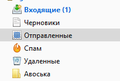on the left where the list of mail folders (Inbox, Sent, Spam and the list inside the mail) is very small
Good day. Installed the latest version of thunderbird. on the left where the list of mail folders (Inbox, Sent, Spam and the list inside the mail) is very small. ctrl ++ enlarges the text of letters, but not the left panel and the list of emails. Is it possible to increase the font in this list
모든 댓글 (3)
For those using 'Windows OS': If you use the hamburger Menu icon on the 'Mail Toolbar':
- Menu icon > Options > Options > Advanced > 'General' tab
If you use the top 'Menu Bar' toolbar:
- Tools > Options > Advanced > 'General' tab
- click on 'Config Editor' button.
You may see a friendly warning accept the risk.
- In search type : pixels
- look for this line: layout.css.devPixelsPerPx
the default value is -1.0
- double click on that line to open a small window OR right-click the preference and select 'Modify' which allows you to change the 'Value'
- You can try values such as 1.20 or 1.25 or 1.5
- click on 'OK'
You will instantly see an increase in font size, so you can modify the overall font size of the user interface to suit whatever you prefer.
I, too, had this problem with Thunderbird 68 and 74. Ctrl++ would not change the Message List font, despite View, Zoom had "Text only" unticked. My solution: use Tools, Developer tools, Developer toolbox, Allow connection. adjust size Exit to Thunderbird.
Warren Crawford
It is much easier to simply alter the provided setting in Config Editor.
Warren Crawford: Using Developer Toolbox will seem very daunting for most people. After allowing connection, you would need to provide very explicit set of instructions on what options to select in order to 'Adjust size' with images as a guide. Perhaps you would be willing to provide this info?