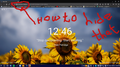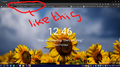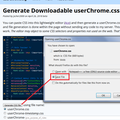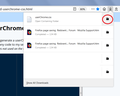Hide Tabliss extension pop up in search bar when i click on new tab
Hi I installed this extension called tabliss which makes new tab page awesome.But I dont like the extension name being popped up when I opened a new tab. When I search the pop up is gone but appears only when i open the new tab. I would like to know how to hide that extension popup in search bar. I am attaching screenshots below. Any help will be appreciated.
모든 댓글 (2)
Hi rushi.lotti, there isn't a built-in setting for this. You can modify that "site identity" area by applying style rules to it. This involves creating an optional file named userChrome.css. If you aren't familiar with that, when you have 10 minutes to spare, this is how you do it:
This assumes you do not already have a userChrome.css file. If you do already have a working userChrome.css file, you just need to add the rule under (A) to your file.
(A) Select and copy the following style rule code
/* Hide Extension Name in the identity area */
#identity-box.extensionPage #identity-icon-labels {
display: none !important;
}
(B) Generate and download a userChrome.css file
Open the following page and paste the above rules into the editor, replacing the sample rule:
https://www.userchrome.org/download-userchrome-css.html
Then click "Generate CSS File" and save the userChrome.css file to your computer. (See first attached screenshot)
Use the downloads list on the toolbar to open the downloads folder directly to the new userChrome.css file. (See second attached screenshot)
Minimize that Windows Explorer window for later reference.
(C) Create a new chrome folder in your profile folder
The following article has the detailed steps for that (#1, #2, and I recommend #3)
https://www.userchrome.org/how-create-userchrome-css.html
(D) Move the userChrome.css file you generated in Step B into the chrome folder you created in Step C
The next time you exit Firefox and start it up again, it should discover that file and apply the rules.
Thanks I will try it tomorrow and post it if i get rid of it :)