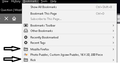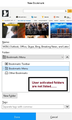Added folders in Bookmark box are disabled
Please help.....
After the last FireFox update, the additional folders that I have set up in the Bookmark drop box are all disabled and greyed out. You can access the website links that are already in the various folders, but you can not add any website links to them because they are no longer listed.
How can I enable these various folders again?
Thank you........
모든 댓글 (3)
Try Firefox Safe Mode to see if the problem goes away. Firefox Safe Mode is a troubleshooting mode that temporarily turns off hardware acceleration, resets some settings, and disables add-ons (extensions and themes).
If Firefox is open, you can restart in Firefox Safe Mode from the Help menu:
- Click the menu button
 , click Help
, click Help  and select Restart with Add-ons Disabled.
and select Restart with Add-ons Disabled.
If Firefox is not running, you can start Firefox in Safe Mode as follows:
- On Windows: Hold the Shift key when you open the Firefox desktop or Start menu shortcut.
- On Mac: Hold the option key while starting Firefox.
- On Linux: Quit Firefox, go to your Terminal and run firefox -safe-mode
(you may need to specify the Firefox installation path e.g. /usr/lib/firefox)
When the Firefox Safe Mode window appears, select "Start in Safe Mode".
If the issue is not present in Firefox Safe Mode, your problem is probably caused by an extension, theme, or hardware acceleration. Please follow the steps in the Troubleshoot extensions, themes and hardware acceleration issues to solve common Firefox problems article to find the cause.
To exit Firefox Safe Mode, just close Firefox and wait a few seconds before opening Firefox for normal use again.
When you figure out what's causing your issues, please let us know. It might help others with the same problem.
Hi, to expand folders in the folder list box, either click the gray > icon to the left of the folder name or single-click the folder and press the right arrow key (you can keep using the arrows from that point, once any folder is selected).
Note that in the second screenshot you can see a faint horizontal pointing arrow at the left of the Bookmarks Menu folder that indicates that this folder contains sub folders that are currently collapsed.
If you only see the main (root) bookmarks folders in the full folder list that opens via Choose or if you click the second button at the far right and not the folders they contain then this means that folders are collapsed and you need to double-click a folder or click the arrow at the far left of a folder to expand this folder and show its content. There should be an arrow (sometimes named twisty that might be harfd to notice) that shows the current state (horizontal pointing when collapsed and down pointing when expanded).