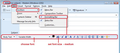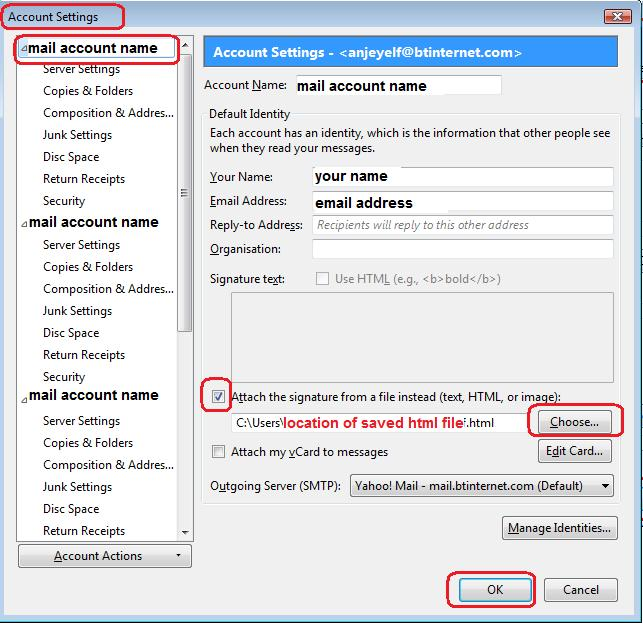How do i personalize my email with adding a message at the bottom to be used for each email that I send?
I want to personalize my email for my business by adding my name, position, address and phone info at the bottom of each email. How do I do that?
모든 댓글 (1)
You are talking about adding a signature. I found it is much easier to create a signature html file using thunderbird.
How to create signature with/without image/links.
- click on 'Write' to open new write message
- Select all formatting even if already auto selected by default settings.
- Type signature eg: Regards and name
If you want to add an an image....
- 'Insert' > 'Image'
- Select: 'Attach this image to the message'
- click on 'Choose file' button
- locate an image you created that has been saved in a folder on my computer eg: Documents\Signature Folder - not saved in any Thunderbird folder.
- Click on 'Open' - Image should be shown in the small 'Image preview' box.
- Select: 'Don't use alternate text' or type in 'alternate text'
Options to Adjust the dimensions of image to suit
- Click on 'Dimensions' tab
- Select: 'Custom size' and 'Constrain'
- Change width to eg: 200 pixels - Height is auto adjusted
Options to set 'Appearance' alignment of text with image etc:
- Click on 'Appearance' tab
- You can set number of pixels to use as spacing between image and text.
- You can set the alignment of how the text will interact with the image.
Option to Set image to be a clickable link:
- Click on 'Link' tab
- Enter url: eg: http://www.anje.co.uk
- Click on 'OK' to insert the image.
If you want to insert a Link which is not a clickable image: There are a couple of ways: either:
- type the text in the composing area, then highlight that text.
- Insert> Link
- 'Link Text' will already be completed.
- 'Link Location' requires the url... http:// webpage
- click on OK
or: you can enter the text at same time as the link.
- 'Insert' > 'Link'.
- 'Link Text' : - type the text which will be used as a link
- 'Link Location' requires the url...http:// webpage
- click on OK
Now save the signature as a html file.
- 'File' > 'Save As' > 'File'
Save file to a folder on computer. I created a 'TB Signature' folder in 'Documents' which contains any images I use in signatures and also the html signatutre files.
Give the signature file a suitable name. I have formal and informal signatures, eg: formal-sig.html You will need to select "HTML Files" in the "Save as type" list box. It must be saved as HTML file. Close the Write window.
Attach the HTML signature file: Access Account Settings via any of these methods: Via Menu Bar:
- Tools > Account Settings of mail account
via 'Mail Toolbar':
- 'Menu icon' > 'Options' > 'Account Settings'
Via Folder Pane: either:
- right click on mail account in Folder pane and select : 'Settings'
or:
- select mail account in folder pane
- click on 'View Settings for this account'
- Select ; 'Attach the signature from a file instead'
- Click on 'Choose' button
- locate the html signature file and click on 'Open'
- Click on 'OK'
You would need to do this for each mail account.
More info:
Images below as guide.
글쓴이 Toad-Hall 수정일시