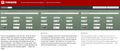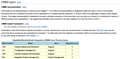After switching to 120Hz, Firefox reacts very slowly and distorts fonts
After updating my graphics card driver and switching from a 60Hz main display to a 120Hz display, Firefox became very slow and unresponsive. Text is also rendered weirdly, and no amount of ClearType correction does correctly fix it. The monitor displays text in images and videos as well as text from other applications correctly. Moving the browser window to any of the other three connected displays, all running in 60Hz mode, does not fix either issue. I've used Google to search for similar problems and tried multiple possible solutions, like disabling HW acceleration and restarting in safe mode, but sadly none of those worked.
I've appended a screenshot from https://www.typetester.org that shows three different fonts. It should be obvious that neither the examples, nor the default font of the site, is rendered correctly, although the example to the far left doesn't look as bad as the rest.
EDIT: Added another screenshot, this time an excerpt from a Wikipedia article. This shows that the kerning is all messed up (CMMI looks more like CMVI) and somehow cursive font is rendered almost correctly.
글쓴이 BigBlue 수정일시
모든 댓글 (3)
Type about:preferences#content<enter> in the address bar. Across from fonts and colors, press the Advanced button. On the bottom, turn on Allow Web Sites To Choose Their Own.
You can check for corrupted and duplicate fonts and other font issues: http://www.thexlab.com/faqs/multipleappsquit.html - Font Book 2.0 Help: Checking for damaged fonts http://www.creativetechs.com/iq/garbled_fonts_troubleshooting_guide.html
check this:
- see if there are updates for your graphics drive drivers
https://support.mozilla.org/kb/upgrade-graphics-drivers-use-hardware-acceleration
- disable protected mode in the Flash plugin (Flash 11.3+ on Windows Vista and later)
https://forums.adobe.com/message/4468493#TemporaryWorkaround
- disable hardware acceleration in the Flash plugin
https://forums.adobe.com/thread/891337 See also:
Thank you for your post, unfortunately, it does not solve my problem. The first link you gave me is offline and the second one is exclusive to Mac OS X, but I am running Windows 7 as stated in the System Details of this issue. I've tried deleting the Windows Fontcache at C:\Windows\system32\FNTCACHE.DAT and rebooting, but that did also not help.
I'm already running the most up-to-date graphics drivers, AMD driver packaging version 15.20.1062.1004 with Catalyst 15.7.1. While this issue has nothing to do with Flash, I've tried the last two steps, but to no avail, the problem still persists.
글쓴이 BigBlue 수정일시
I've called the big guys to help you. Good luck.