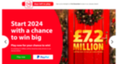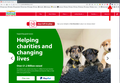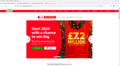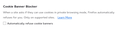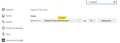Blurred website
I loaded the postcode lottery website but it's completely blurred. I last checked the same website last month, and it worked fine. I have cleared the cookies from Firefox, but the result is the same. It appears clear for a moment, then blurs. No pop-ups asking to accept cookies. It works fine using Chrome. Any idea why Firefox won't display it properly? It loads the National Lottery website, so it's not about gambling sites I guess.
Chosen solution
Hi cor-el, The switch was "false" so I changed it to "True". Restarted Firefox, but the same website was blurred on opening.
As per zeroknight's suggestion, I used Troubleshoot Mode, and the cookie banner appeared. I selected "Reject cookies" and the page became clear. Reopened Firefox and reloaded the website - it's still clear.
IIt may have been the combination of actions which solved the issue, so Thank You cor-el, and Thank You zeroknight also.
Read this answer in context 👍 0All Replies (11)
Yes, it is blurred,but when I paused Ghostery and refresh, it works fine. see screenshot Try again with Firefox in Safe Mode? https://support.mozilla.org/en-US/kb/diagnose-firefox-issues-using-troubleshoot-mode#search
Also, this is an example of why a full browser screenshot (like mine) is more useful than just showing what's in the browser.
For me it is caused by uBlock Origin filter lists "AdGuard/uBO – Cookie Notices" and "EasyList/uBO – Cookie Notices" hiding the cookie consent banner without removing the blur.
For jonzn4SUSE - better screen shot now? I have no idea what "Ghostery" is.
For zeroknight - I don't have uBlock Origin on my computer.
This problem didn't occur on previous access to the website. It doesn't seem to happen on any other websites I've visited, and it doesn't happen when I use Chrome. I therefore suspect it has something to do with the latest Firefox update - I'm using ver. 121.0 (64 bit)
Does it still happen in Troubleshoot Mode?
Firefox 121 has a Cookie Banner Blocker section in Settings, so if that is checked, then try to disable it.
Hi cor-el, I don't see the Cookie Banner Blocker in settings. A search within settings for "banner" only shows this :-
The Cookie Banner must be a EU trick. ;-))
Hi jonzn4SUSE, Since Brexit such things might be different here in the UK, who knows?
Some relevant cookiebanners prefs on about:config.
- cookiebanners.ui.desktop.enabled = true
Chosen Solution
Hi cor-el, The switch was "false" so I changed it to "True". Restarted Firefox, but the same website was blurred on opening.
As per zeroknight's suggestion, I used Troubleshoot Mode, and the cookie banner appeared. I selected "Reject cookies" and the page became clear. Reopened Firefox and reloaded the website - it's still clear.
IIt may have been the combination of actions which solved the issue, so Thank You cor-el, and Thank You zeroknight also.