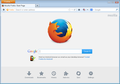How do I get changes made to desktop using Firefox stick?
Have new computer with Windows 8.1. Put Mozilla on using Internet Explorer. Finally able to turn off Explorer to avoid their defaults but defaults on Mozilla screen include programs I don't want. Can't turn them off. I want to use MyYahoo as home page and even though program keeps asking me if I want it to be saved and I reply YES, when I close it and reopen it goes back to defaults. How can I get what I put on to stay put? Thank you.
Chosen solution
Could you check the attached screen shot: this is the built-in Firefox 28 home page. Is that the one that keeps coming back, or something else?
If the problem is that the built-in home page keeps coming back...
There are some security/utility programs that undo changes to your browser settings. This is to protect you, but also gets in the way of making changes you WANT to make. There also is some malware that will do this.
(1) Check your Windows Control Panel, Uninstall a Program (or equivalent) to make sure you don't have something called Search Protect. If you find it, remove it. You may also want to do some supplemental malware scans. See: Troubleshoot Firefox issues caused by malware.
(2) If you have Advanced SystemCare, turn off the Surfing Protection feature. Check your security software for anything similar like Home Page Protection, Browser Protection, etc.
(3) See this article for more information on other known issues: How to fix preferences that won't save.
If some other page is loading...
The problem could be caused by an add-on, specifically, an extension. Even if you haven't installed any add-ons yet, Firefox will find ones that other software had already placed on your system, so it's worth checking.
Open up the Add-ons page using either:
- Ctrl+Shift+a
- orange Firefox button (or Tools menu) > Add-ons
In the left column, click Extensions. Then, if in doubt, disable.
Usually a link will appear above at least one disabled extension to restart Firefox. You can complete your work on the tab and click one of the links as the last step.
Any improvement?
Read this answer in context 👍 0All Replies (2)
Chosen Solution
Could you check the attached screen shot: this is the built-in Firefox 28 home page. Is that the one that keeps coming back, or something else?
If the problem is that the built-in home page keeps coming back...
There are some security/utility programs that undo changes to your browser settings. This is to protect you, but also gets in the way of making changes you WANT to make. There also is some malware that will do this.
(1) Check your Windows Control Panel, Uninstall a Program (or equivalent) to make sure you don't have something called Search Protect. If you find it, remove it. You may also want to do some supplemental malware scans. See: Troubleshoot Firefox issues caused by malware.
(2) If you have Advanced SystemCare, turn off the Surfing Protection feature. Check your security software for anything similar like Home Page Protection, Browser Protection, etc.
(3) See this article for more information on other known issues: How to fix preferences that won't save.
If some other page is loading...
The problem could be caused by an add-on, specifically, an extension. Even if you haven't installed any add-ons yet, Firefox will find ones that other software had already placed on your system, so it's worth checking.
Open up the Add-ons page using either:
- Ctrl+Shift+a
- orange Firefox button (or Tools menu) > Add-ons
In the left column, click Extensions. Then, if in doubt, disable.
Usually a link will appear above at least one disabled extension to restart Firefox. You can complete your work on the tab and click one of the links as the last step.
Any improvement?
Modified
If you have software like Advanced SystemCare that might reset some files to older versions to protect these files against changes then check the settings or uninstall this software.