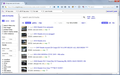44.0 won't show search bar in craigslist
The latest update for firefox won't allow me to see or use the search bar in craigslist. This is 44.0 on a Windows 7 Dell. I've been searching for an answer for awhile. It shows the starting page for items for sale, but the search bar is buried under the top part of the browser bar and will not allow me to scroll up and reveal the search bar.
Help, please?
All Replies (3)
Could you give the address of a page where the search bar is getting hidden? I'm attaching an example of what I see, but you may be using a different section of the site.
More generally, when you have a problem with one particular site that previously worked normally, a good "first thing to try" is clearing your Firefox cache and deleting your saved cookies for the site.
(1) Clear Firefox's Cache
See: How to clear the Firefox cache
If you have a large hard drive, this might take a few minutes.
(2) Remove the site's cookies (save any pending work first). While viewing a page on the site, try either:
- right-click a blank area of the page and choose View Page Info > Security > "View Cookies"
- (menu bar) Tools > Page Info > Security > "View Cookies"
- click the padlock or globe icon in the address bar > More Information > "View Cookies"
In the dialog that opens, you can remove the site's cookies individually.
Then try reloading the page. Does that help?
Tried all of those suggestions, and thank you, but it didn't work. Here is the link that isn't working:
http://springfield.craigslist.org/search/sss
I just switched to this Dell from Mac and haven't figured out screenshots on here yet. Sorry!
That page looks similar to the one I tried.
Do you use any add-ons that override fixed position elements, or add new content into the top of the page?
Did you already test in Firefox's Safe Mode? In Safe Mode, Firefox temporarily deactivates extensions, hardware acceleration, and some other advanced features to help you assess whether these are causing the problem.
If Firefox is not running: Hold down the Shift key when starting Firefox.
If Firefox is running: You can restart Firefox in Safe Mode using either:
- "3-bar" menu button > "?" button > Restart with Add-ons Disabled
- Help menu > Restart with Add-ons Disabled
and OK the restart.
Both scenarios: A small dialog should appear. Click "Start in Safe Mode" (not Refresh).
Any improvement? (More info: Diagnose Firefox issues using Troubleshoot Mode)
Our support article has some tips on screenshots for Windows (I personally use the Print Screen key on the keyboard and paste into the Windows "Paint" program): How do I create a screenshot of my problem?