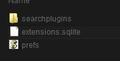Whenever I restart my browser, my addons and all its prefrences restart.
When I close my browser, firefox restarts all of my addons and does not save its preferences. I also get the welcome screen for every addon I have installed. How can I fix this? I followed these steps to no avail.
https://support.mozilla.org/en-US/kb/how-to-fix-preferences-wont-save
I even restarted firefox and I have the same problem.
ყველა პასუხი (11)
How many profile folders do you have?
- C:\Users\<user>\AppData\Roaming\Mozilla\Firefox\Profiles\<profile>\
The "Application Data" folder in XP/Win2K and the "AppData" folder in Windows Vista and Windows 7 and later versions are hidden folders.
ჩასწორების თარიღი:
I just checked and I have two profiles:
5gquy0t5.default-1378502139661
and
tny9n7si.default
Should i delete one? I noticed that Pref. in one of the folders was on Read On mode so I took it off, and it was fine for a while but know its restarting my addons again :/
Is looks that Firefox has been reset (1378502139661 = Fri, 06 Sep 2013 21:15:39 GMT).
Which profile is Firefox currently using?
You can use this button to go to the Firefox profile folder:
- Help > Troubleshooting Information > Profile Directory: Show Folder (Linux: Open Directory; Mac: Show in Finder)
It looks like 5gquy0t5.default-1378502139661 is the default one. Should I delete the other one? It doesn't have many folders in it.
You can check the file dates of the files to see when this profile has been used last.
The compatibility.ini file stores the version of Firefox that last used this profile.
If you are sure that you do not need data stored in this profile then you can remove that profile.
You can check the location of the cache folder as well.
- C:\Users\<user>\AppData\LocalMozilla\Firefox\Profiles\<profile>\
Yeah, It seems like both profiles have been modified today. This is what the second profile looks like. Idk, I just want to be able to save my addon preferences :/
You can try to delete prefs.js (or prefs with the little script icon) with firefox closed.
Try to delete the compatibility.ini file in the Firefox profile folder.
Note that Windows hides some file extensions by default.
Among them are .html and .ini and .js and .txt, so you may only see a name without file extension.
You can see the real file type if you open the Properties of the file via the right-click context menu.
I did this and I have the same problem. If I delete preferences.js wont it also get rid of all my bookmarks?
I uninstalled firefox, deleted mozillas folder from AppData\Roaming and I still have the same problem. I don't know what to do anymore.
Ty to boot the computer in Windows Safe Mode with network support (press F8 on the boot screen) as a test to see if that helps.
Do a clean reinstall and delete the Firefox program folder before (re)installing a fresh copy of the current Firefox release.
Download a fresh Firefox copy and save the file to the desktop.
- Firefox 23: http://www.mozilla.org/en-US/firefox/all.html
Uninstall your current Firefox version, if possible, to cleanup the Windows registry and settings in security software.
- Do NOT remove personal data when you uninstall your current Firefox version, because all profile folders will be removed and you lose personal data like bookmarks and passwords from profiles of other Firefox versions.
Remove the Firefox program folder before installing that newly downloaded copy of the Firefox installer.
- (32 bit Windows) "C:\Program Files\Mozilla Firefox\"
- (64 bit Windows) "C:\Program Files (x86)\Mozilla Firefox\"
- It is important to delete the Firefox program folder to remove all the files and make sure that there are no problems with files that were leftover after uninstalling.
- http://kb.mozillazine.org/Uninstalling_Firefox
Your bookmarks and other personal data are stored in the Firefox profile folder and won't be affected by an uninstall and (re)install, but make sure that "remove personal data" is NOT selected when you uninstall Firefox.
If you keep having problems then also create a new profile.