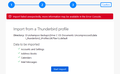Error: Import Failed Unexpectedly
Sadly, my old Windows 10 PC crashed, and I'm migrating to a new computer. I have a backup of the old default profile folder (9k7faw1z.default), but not of the entire Profiles folder. I have tried to import this old default profile using the import function in my new Thunderbird install on my new Windows 11 computer.
Alas, I get the error message "Import failed unexpectedly; more information may be available in the Error Console." I looked in the error console, and it's empty.
Is there a better way to import my old data from my old default profile folder? It's 3GB of valuable data and I'll be in a pickle if I can't access it.
Thanks very much.
ყველა პასუხი (3)
I will assume you did not get your copy of Thunderbird in the app store, but downloaded it from thunderbird.net
Open Thunderbird on your new computer. Close the welcome stuff and cancel out of everything a new install entails.
Open the troubleshooting information on the help menu. Navigate to the show profile folder button and press it. close Thunderbird. copy the contents of the 9k7faw1z.default folder, including any sub folders into the folder opened in the windows file explorer. It will probably have a name ending in "default release" Start Thunderbird once to copy is complete.
It should "just work"
Thanks very much, Matt. This did "just work", except that it didn't restore my local folders. Where would I find them? Any way to migrate them?
Check in the local folders account that the local directory that is set is in the new profile location. Something in the past may has seen is set to the absolute location on your old machine