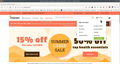log-ins are blocked on some shopping sites
About 6 weeks ago, I could no longer sign into my regular grocery store site. First error message is to remove cookies or popups, but if i retry, I get "Access Denied https://www.vitacost.com/?CSRC=PPCYB-MSN_SEM_B%20PURE_US_REM_NON_NA_EXT-&sces=1"
Now this same error has started on another site that I frequently shop at.
I contacted the store: they said my IP was "bot.network" and to contact my service provider. They are Comcast, and did not help at all. I next contacted my security: Norton, and they told me this issue is with my browser, Mozilla/firefox.
I can access the site if I use Edge or Bing, but I normally use Firefox. Is it time for me to switch away?
ყველა პასუხი (7)
Let me try to sign in an see what happens...
I created an account and was able to login with no issues. see screenshot Have you tried resetting your password? Did you try Firefox in Safe Mode? https://support.mozilla.org/en-US/kb/diagnose-firefox-issues-using-troubleshoot-mode Also clear your browser cache. https://support.mozilla.org/en-US/kb/how-clear-firefox-cache
ჩასწორების თარიღი:
Thanks so much for replying. I will try the troubleshooting, but not today...Yes, have cleared the cache. I understand you were able to create an account at Vitacost, and so we presume firefox is not blocked in general. Ha ha ha, I didn't think they blocked an entire browser network, but they have blocked me, and I cannot figure out what is wrong. I have spoken or chatted with tech support at the retail site, my internet provider, and my security provider. It is unfortunate that we can't access a tech helper at firefox, but I am very grateful for this volunteer network.
The issue is that one site blocked my out weeks ago, and now this week, another site began the same kind of error message, and so I have to think they find my IP address or some other identifier particular to me to be a danger. I cannot change my password, as I cannot access my account with them. Again, thanks for replying!!
If clearing cookies and the cache doesn't work, you could try forgetting the site. Record your username and password elsewhere first. Data will be stored again when you revisit the site. Right-click the site in History (ctl+shft+h) and select Forget About This Site.
I used "troubleshoot mode" and followed the directions. Problem still occurred in troubleshoot, so I uninstalled and reinstalled firefox (and I am not thrilled to lose all my bookmarks: my bad to not know better...) but the problem persists. The two sites that do not like my IP address now will not let me access their sites.
And "forget this site" is not an option, is not anywhere in my history menu....
I am afraid my problem is a virus, even though I use Norton, and have scanned a couple of times since this problem began. What can make my IP address trigger "access denied" at the moment they "see" it???
404 Not Found nginx/1.18.0
Now this is the error I receive when I try to access www.kroger.com. What does this mean? My search is blocked before we even get to the site.
"You don't have permission to access..." errors are characteristic of a firewall that protects the server against misuse and this firewall thinks something is suspicious about the HTTP request. If you use a proxy or VPN then try to use a direct connection. You can try to clear the Cache and remove the Cookies for websites that cause problems via the "3-bar" Firefox menu button (Options/Preferences) to see if that fixes it. I've also seen cases where having "Resist Fingerprinting" enabled caused this issue to occur.
If this all doesn't work then you can try "Forget About This Site" in the right-click context menu of an history item.
You can try these steps in case of issues with webpages:
You can reload webpage(s) and bypass the cache to refresh possibly outdated or corrupted files.
- hold down the Shift key and left-click the Reload button
- press "Ctrl + F5" or press "Ctrl + Shift + R" (Windows,Linux)
- press "Command + Shift + R" (Mac)
clear the Cache and remove the Cookies for websites that cause problems via the "3-bar" Firefox menu button (Settings).
"Remove the Cookies" for websites that cause problems:
- Settings -> Privacy & Security
Cookies and Site Data: "Manage Data"
"Clear the Cache":
- Settings -> Privacy & Security
Cookies and Site Data -> Clear Data -> [X] Cached Web Content -> Clear
- https://support.mozilla.org/en-US/kb/clear-cookies-and-site-data-firefox
- https://support.mozilla.org/en-US/kb/how-clear-firefox-cache
Start Firefox in Troubleshoot Mode to check if one of the extensions ("3-bar" menu button or Tools -> Add-ons -> Extensions) or if hardware acceleration or userChrome.css is causing the problem.
- switch to the DEFAULT theme: "3-bar" menu button or Tools -> Add-ons -> Themes
- do NOT click the "Refresh Firefox" button on the Troubleshoot Mode start window
- https://support.mozilla.org/en-US/kb/diagnose-firefox-issues-using-troubleshoot-mode
- https://support.mozilla.org/en-US/kb/troubleshoot-extensions-themes-to-fix-problems
- https://support.mozilla.org/en-US/kb/enhanced-tracking-protection-firefox-desktop
- https://support.mozilla.org/en-US/kb/smartblock-enhanced-tracking-protection
- https://support.mozilla.org/en-US/kb/trackers-and-scripts-firefox-blocks-enhanced-track
You can remove all data stored in Firefox for a specific domain via "Forget About This Site" in the right-click context menu of an history entry ("History -> Show All History" or "View -> Sidebar -> History").
Using "Forget About This Site" will remove all data stored in Firefox for this domain like history and cookies and passwords and exceptions and cache, so be cautious. If you have a password or other data for that domain that you do not want to lose then make sure to backup this data or make a note.
You can't recover from this 'forget' unless you have a backup of involved files.
If you revisit a 'forgotten' website then data for that website will be saved once again.