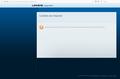Firefox blocks Linksys EA6100 configuration page
Hello,
I think the screnshot and title are self explanatory. Now, Firefox blocks Cookies on my Linksys EA6100 configuration page. I have "Content Blocking" set to "Standard" with no exceptions set. However, even if I set 192.168.1.1 as an exception, it still blocked it. I have never tinkered with "Content Blocking" so this should be the out-of-the-box setup.
It worked fine in previous versions, although not exactly sure exactly which versions, since I do not access the router settings page all that often. Also, it works fine in Chrome.
Windows 10 Pro 1903, Firefox 69.0 (x64)
გადაწყვეტა შერჩეულია
Hi,
To my surprise, that didn't even solve the problem, so what I ended up doing is deleting all the Cookies set by the router (192.168.1.1) and restarting Firefox. That seemed to solve the issue, so it was most likely some outdated/corrupt information written by the router setup page.
Thanks for your help! Have a nice day! :)
პასუხის ნახვა სრულად 👍 0ყველა პასუხი (4)
Hi Ray, You can easily disable Content Blocking for a specific site altogether.
Navigate to the site. Click on the left end of the address bar where the icons are. Select: Turn Off Blocking For This Site
If the page does not automatically Refresh - do so.
There will be an Exception placed for that site in Options Privacy & Security Content Blocking Manage Exceptions...
Hi,
Thank you for your quick reply.
I did search for this before I posted, however, there is no such option for this particular address (please see screenshot).
And on the settings page you can only "Remove" blocked websites, in the Browser Privacy -> Content Blocking but cannot manually add them.
So yes, the issue is twofold: 1. How to add this page to the "Blocked content" exceptions and 2. Should Firefox really be blocking this page in the first place?
Thanks!
Since you don't access your configuration often, I suggest: Go to Options -> Privacy & Security Set your Content Blocking to Custom and De-Select everything Click the Refresh All Tabs button
When you are finished in your config, set Content Blocking back to Standard or whichever you choose. It is not recommended to browse without Security enabled.
შერჩეული გადაწყვეტა
Hi,
To my surprise, that didn't even solve the problem, so what I ended up doing is deleting all the Cookies set by the router (192.168.1.1) and restarting Firefox. That seemed to solve the issue, so it was most likely some outdated/corrupt information written by the router setup page.
Thanks for your help! Have a nice day! :)