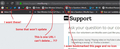Some bookmarks I can't delete from toolbar, and icons won't update
Ok, so I am having some really bizarre bugs going on with my bookmark toolbar... I recently had to reformat my hard drive. I installed Firefox and copied everything from my old profile folder into my new one. And now, for whatever reason, SOME of my bookmarks (specifically, those URLS) I cannot delete from my bookmark toolbar. (I couldn't go into my bookmark menu and delete them from there, either) I tried to restart the browser, tried to remove and put back the toolbar, and even go as far as setting the entire profile folder to not be read-only.
Now, what I found that I CAN do with these UN-deletable bookmarks is right click > properties and change the URL to ANYTHING else, and bam, I can delete it. But, oddly enough, if I visit the site again and try to re-bookmark that same URL, I am again unable to delete it! What the heck?!
Now, this wasn't my initial issue...I only realized the problem because I was just wanting the corresponding little bookmark icons to display for each site, and when refreshing the page wouldn't update the icon, that's when I tried to delete and re-add the bookmark. To make things even more confusing, I have several bookmarks (that I am able to delete normally) whose icons still won't update no matter what I do. And I know for a fact they have custom icons because they display in the tabs, and USED to display in the toolbar!
I know this isn't exactly a major issue, :( but I'm a little OCD with things like this, and I like having just the icons in my toolbar, instead of the page title text.
ყველა პასუხი (3)
If you use Sync then best is to disconnect Sync temporarily during troubleshooting.
You can check for problems with the places.sqlite database (bookmarks and history) in the Firefox profile folder.
- use "Verify Integrity" on the "Help -> Troubleshooting Information" (about:support) page
See also:
- http://kb.mozillazine.org/Locked_or_damaged_places.sqlite
- https://support.mozilla.org/en-US/kb/Bookmarks+not+saved#w_fix-the-bookmarks-file
If "Verify Integrity" on the "Help -> Troubleshooting Information" (about:support) page cannot repair places.sqlite then remove all places.sqlite files in the Firefox profile folder. Firefox will rebuild places.sqlite and restore the bookmarks from a recent JSON backup in the bookmarkbackups folder.
- keep a backup copy of places.sqlite in case a new places.sqlite database has to be created
- http://kb.mozillazine.org/Unable_to_process_the_backup_file_-_Firefox
You can use the button on the "Help -> Troubleshooting Information" (about:support) page to go to the current Firefox profile folder or use the about:profiles page.
- Help -> Troubleshooting Information -> Profile Directory:
Windows: Show Folder; Linux: Open Directory; Mac: Show in Finder - http://kb.mozillazine.org/Profile_folder_-_Firefox
I have disconnected from Sync.
This is what Verify Integrity gets me; > Task: checkIntegrity - Unable to check database integrity > Task: invalidateCaches - The task queue was cleared by an error in another task. > Task: checkCoherence - The task queue was cleared by an error in another task. > Task: expire - The task queue was cleared by an error in another task. > Task: vacuum - The task queue was cleared by an error in another task. > Task: stats - The task queue was cleared by an error in another task. > Task: _refreshUI - The task queue was cleared by an error in another task.
I've deleted the places.sqlite file, restarted Firefox. Still have the same issue. 'Verify Integrity' gives me the same message.
I guess I may just uninstall and reinstall Firefox. Import my bookmarks myself, and go through re-tweaking all my settings all over again.
ჩასწორების თარიღი:
Did you remove all places.sqlite files including possible places.sqlite-shm and places.sqlite-wal files when present?
Boot the computer in Windows Safe mode with network support to see if that has effect in case security software is causing problems.
- http://www.bleepingcomputer.com/tutorials/how-to-start-windows-in-safe-mode/
- http://www.7tutorials.com/4-ways-boot-safe-mode-windows-10
You can create a new profile to test if your current profile is causing the problem.
See "Creating a profile":
- https://support.mozilla.org/en-US/kb/profile-manager-create-and-remove-firefox-profiles
- http://kb.mozillazine.org/Standard_diagnostic_-_Firefox#Profile_issues
If the new profile works then you can transfer files from a previously used profile to the new profile, but be cautious not to copy corrupted files to avoid carrying over problems.