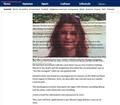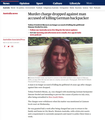Website garbaged on Firefox, displays OK on Edge browser
Firefox 64-bit 114.0.1 on Windows 11 with latest updates. When using Firefox, articles on The Guardian website are displaying with text overlaying images on the web page. The same problem does not happen if I view the same web page using the MS Edge browser on the same PC. This problem happens with every article I have viewed on The Guardian website, but I have not seen it on any web page on any other website. As an example, see the screen shots below of the same web page (https://www.theguardian.com/australia-news/2023/jun/14/charge-dropped-against-man-accused-of-killing-german-backpacker) viewed on Firefox and Edge.
すべての返信 (1)
No problems here, I get the same layout as in the second screenshot.
You may have accidentally zoomed webpage(s). Reset the page zoom on pages that cause problems.
- View -> Zoom -> Reset (Ctrl+0/Command+0 (zero))
If you have made changes to Advanced font-size settings like increasing the minimum/default font-size, try the Default font-size setting "16" and the Minimum font-size setting "none" to see if that makes a difference.
- Settings -> General -> Language and Appearance -> Fonts -> Advanced -> Minimum Font Size (none)
Make sure you allow pages to choose their own fonts.
- Settings -> General -> Language and Appearance -> Fonts -> Advanced
[X] "Allow pages to choose their own fonts, instead of your selections above"
It is better not to increase the minimum font-size, but to use the built-in Firefox Zoom feature.
- Settings -> General -> Language and Appearance -> Zoom
You can try these steps in case of issues with webpages:
You can reload webpage(s) and bypass the cache to refresh possibly outdated or corrupted files.
- hold down the Shift key and left-click the Reload button
- press "Ctrl + F5" or press "Ctrl + Shift + R" (Windows,Linux)
- press "Command + Shift + R" (Mac)
Clear the Cache and remove the Cookies for websites that cause problems via the "3-bar" Firefox menu button (Settings).
"Remove the Cookies" for websites that cause problems:
- Settings -> Privacy & Security
Cookies and Site Data: "Manage Data"
"Clear the Cache":
- Settings -> Privacy & Security
Cookies and Site Data -> Clear Data -> [X] Cached Web Content -> Clear
- https://support.mozilla.org/en-US/kb/clear-cookies-and-site-data-firefox
- https://support.mozilla.org/en-US/kb/how-clear-firefox-cache
Start Firefox in Troubleshoot Mode to check if one of the extensions ("3-bar" menu button or Tools -> Add-ons -> Extensions) or if hardware acceleration or if userChrome.css/userContent.css is causing the problem.
- switch to the Default System theme: "3-bar" menu button or Tools -> Add-ons -> Themes
- do NOT click the "Refresh Firefox" button on the Troubleshoot Mode start window