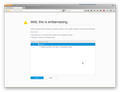Firefox ignores settings to open homepage on start, and opens previous tabs instead
On opening Firefox the browser displays my previous session, despite my selecting "show home page" or "show blank screen" on opening.
選ばれた解決策
You can check if you have a user.js file in the Firefox profile folder (the System Detail list shows that you have it) that sets the browser.sessionstore.resume_session_once pref to true.
(I notice that the mozillaZine knowledge base is down at the moment of posting this)
The user.js file will only be present if you or other software has created this file and normally won't be present. The user.js file is read each time Firefox is started and initializes preferences to the value specified in this file, so preferences set via user.js can only be changed temporarily for the current session.
You can delete the user.js file if you didn't create this file yourself.
You can use this button to go to the current Firefox profile folder:
- Help > Troubleshooting Information > Profile Directory: Show Folder (Linux: Open Directory; Mac: Show in Finder)
- https://support.mozilla.org/kb/Profiles
Windows hides some file extensions by default. Among them .html and .ini and .js and .txt and you may only see a file name without file extension. You can check the file extension (type) in the properties of the file in Windows Explorer via the right-click context menu.
この回答をすべて読む 👍 3すべての返信 (11)
選ばれた解決策
You can check if you have a user.js file in the Firefox profile folder (the System Detail list shows that you have it) that sets the browser.sessionstore.resume_session_once pref to true.
(I notice that the mozillaZine knowledge base is down at the moment of posting this)
The user.js file will only be present if you or other software has created this file and normally won't be present. The user.js file is read each time Firefox is started and initializes preferences to the value specified in this file, so preferences set via user.js can only be changed temporarily for the current session.
You can delete the user.js file if you didn't create this file yourself.
You can use this button to go to the current Firefox profile folder:
- Help > Troubleshooting Information > Profile Directory: Show Folder (Linux: Open Directory; Mac: Show in Finder)
- https://support.mozilla.org/kb/Profiles
Windows hides some file extensions by default. Among them .html and .ini and .js and .txt and you may only see a file name without file extension. You can check the file extension (type) in the properties of the file in Windows Explorer via the right-click context menu.
I have a similar problem. When I close Firefox I am given the option to "save and quit" or "quit". Regardless of which option I select, the next time I open Firefox it does not open in my home page (as set in options) but attempts to open the tabs from the previous session. It usually tells me that it is unable to recover previous windows and tabs (screenshot attached). Why is this happening?
Hi smcc
Use one of these to close Firefox if you are currently doing that by clicking the close X on the Firefox title bar.
- "3-bar" menu button > Exit (Power button)
- Windows: File > Exit
- Mac: Firefox > Quit Firefox
- Linux: File > Quit
If you use "Clear history when Firefox closes" to clear Cookies then exclude cookies and instead let the cookies expire when Firefox is closed to make them session cookies.
- Firefox/Tools > Options > Privacy > "Use custom settings for history" > Cookies: Keep until: "I close Firefox"
- https://support.mozilla.org/kb/remove-recent-browsing-search-and-download-history
You can check for problems with the sessionstore.js file in the profile folder that stores session data. When sessionstore.js is deleted you lose App Tabs and Tab Groups and open tabs and you will have to recreate them, so if necessary make a note or bookmark them.
You can use this button to go to the current Firefox profile folder:
- Help > Troubleshooting Information > Profile Directory: Show Folder (Linux: Open Directory; Mac: Show in Finder)
- http://kb.mozillazine.org/Profile_folder_-_Firefox
See also:
Hi, Cor-el,
Very interesting but not very helpful. When I opened Firefox this morning it came up with the "This is embarrassing" page containing the one tab that I had open when I closed it last night using the top right "X". I used the "Close" button to reach my home page and then used several other web sites before closing Firefox without saving any tabs. I then re-opened Firefox and it opened in my home page.
Your suggestion about closing cookies and history is irrelevant, as I have not altered the settings (which remove cookies on some sites at the end of a session and keep them on other sites) that I have used for years without producing the behaviour I described in my first post.
Having the same problem. All started a few days ago when, for the first time, I selected Firefox to remember my browsing history. Since then, despite selecting 'show my home page' when Firefox starts, it always starts with the last tabs visited. Have tried File -> Exit. Only way I can stop it, is deselecting 'Remember my browsing and download history'. A plain English solution would be appreciated.
The problem continues. Is there really no solution???
A post was flagged as Solved Problem. Please remove that flag. If you don’t, others that can help may not read this post.
Your system details shows; User JS: Yes
https://support.mozilla.org/en-US/kb/how-to-fix-preferences-wont-save
Note: Some software, like Advanced SystemCare with Surfing Protection, can protect files in the Firefox profile folder against changes. If you have such software then check the settings or uninstall this software.
Note that the last posts are not from the thread owner (Jet3270), but from others (csdal and smc).
Did you check my above reply about a possible user.js file that sets browser.sessionstore.resume_session_once to true?
You can use this button to go to the current Firefox profile folder:
- Help > Troubleshooting Information > Profile Directory: Show Folder (Linux: Open Directory; Mac: Show in Finder)
- http://kb.mozillazine.org/Profile_folder_-_Firefox
Windows hides some file extensions by default. Among them .html and .ini and .js and .txt and you may only see a file name without file extension. You can check the file extension (type) in the properties of the file in Windows Explorer via the right-click context menu.
Deleting the user.js file through Explorer has worked for me. So thanks very much.
Glad to help. Safe Surfing.
Hello,
I am glad to hear that your problem has been resolved. If you haven't already, please select the answer that solves the problem. This will help other users with similar problems find the solution more easily.
Thank you for contacting Mozilla Support.
cor-el's response is already marked as "chosen solution", so I guess this is taken care of