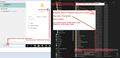Keep getting pop up asking for password for a deleted account
I keep getting a pop up box stating "https://box5473.bluehost.com:2080 is requesting your username and password. The site says: “Horde DAV Server”" It shows my deleted account and asks for the password. This pops up usually 4-5 times on starting Thunderbird. I cannot bring up the account anywhere in Thunderbird. I've tried deleting Thunderbird and reloading to no avail. A screenshot is attached.
Tutte le risposte (2)
Hello clapinsdroid.
So this account that the pop ups are asking about is an account that you deleted and no longer have any access to, correct? Hmm. Under the menu option of "Edit" and then "Account Settings", does the account in question still exist somehow? I guess I'm just wondering if any reference to that account, whether in POP3 or SMTP form, that something still exists from that account that you are missing? It seems odd that something would reference it without still existing in your system. And within the "Account Settings" option, all the available accounts that would load on application start up should be listed there, from what I recall.
Beyond that, unless there might be a reference in your Thunderbird profile, I guess I would be stumped. Hope this can be helpful at least.
Will
Check the following: Is there any reference to that account in your saved passwords section?
- Menu icon > Settings >Privacy & Security
- Scoll to 'Passwords'
- click on 'Saved Passwords'
- Do you see any reference to the deleted account?
- If yes, select each line and click on 'Remove'
- click on 'Close'
Restart Thunderbird.
Now access the profile name folder:
- Menu icon > Help > More TRoubleshooting Information
- Under 'Application Basics' - profile folder - click on 'Open Folder'
A new window opens showing the contents of your profile name folder.
- Exit Thunderbird now - this is important
- Scroll down and look for 'prefs.js' file.
- Create a copy of 'prefs.js' and put it on desktop to act as a backup of original just in case you make an error.
- Open 'prefs.js' file using a text editor program like 'Notepad'
- Carefully read down through that file to see any preference for the account you deleted.
- If you find a preference, delete the line, then remove the line space that gets created.
- When finished, save the file.
Now check the cache in this location.
- C:Users/User Name/Appdata/Local/Thunderbird/Profiles folder
Use image below to help locate that location. You must be certain you are looking in the Appdata/Local folder - not the Appdata/Roaming location.
- Delete the 'profile name' folder - this is not where all your emails etc are stored.
Start Thunderbird.