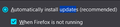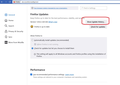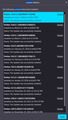Firefox never updating in background despite the settings
Hello everyone,
I started using firefox actively a year back or something like that, last couple of months it started driving me nuts as it started updating every time I launch it, which is very annoying even if it takes only 10 15 seconds, I sometimes need to check something really quick and I have to wait for it to finish installing an update, even though I checked the setting for it to do so in the background, it seems to only do it after I launch it disrupting my workflow, which made me switch back to Chrome temporarily, is there a way to fix this?
All Replies (20)
In the Firefox Updates section in Settings, there is a button which says Show Update History. Please see the attached screenshot for more details. You will find it just above the option Automatically install updates. Can you please click on it, expand the popup window, take a screenshot of the image and paste it over here?
Make sure you satisfy the "Requirements to run" section of the Background Updates article.
Alternatively you could install Firefox from the Microsoft Store which will be updated in the background like any other store app. If you prefer the command line you can use the winget tool:
winget install Mozilla.Firefox
zeroknight said
Make sure you satisfy the "Requirements to run" section of the Background Updates article. Alternatively you could install Firefox from the Microsoft Store which will be updated in the background like any other store app. If you prefer the command line you can use the winget tool: winget install Mozilla.Firefox
I do meet all the requirements for the background service and I did install Firefox via Winget command
It sounds like you are launching the wrong shortcut, the MSIX version from winget does not have the update settings in your screenshot and does not update on launch.
zeroknight said
It sounds like you are launching the wrong shortcut, the MSIX version from winget does not have the update settings in your screenshot and does not update on launch.
How is that even possible? That's the only shortcut and .exe file that exists in my system.
ixian said
In the Firefox Updates section in Settings, there is a button which says Show Update History. Please see the attached screenshot for more details. You will find it just above the option Automatically install updates. Can you please click on it, expand the popup window, take a screenshot of the image and paste it over here?
Relax said
zeroknight said
It sounds like you are launching the wrong shortcut, the MSIX version from winget does not have the update settings in your screenshot and does not update on launch.How is that even possible? That's the only shortcut and .exe file that exists in my system.
ixian said
In the Firefox Updates section in Settings, there is a button which says Show Update History. Please see the attached screenshot for more details. You will find it just above the option Automatically install updates. Can you please click on it, expand the popup window, take a screenshot of the image and paste it over here?
Can you please do the following
- On the shortcut that you are using to launch Firefox, right click. i.e. a single right click.
- Go the Properties,
- Copy the Target value
- Finally paste the Target value over here
Also in the image showing the list of updates it appears that the latest version of Firefox, i.e. 124.0.2, was installed on 3-Apr-2024. Does that mean that since 3-Apr-2024 whenever you have tried to launch the Firefox browser using the shortcut it has attempted to update?
ixian said
Can you please do the following
- On the shortcut that you are using to launch Firefox, right click. i.e. a single right click.
- Go the Properties,
- Copy the Target value
- Finally paste the Target value over here
Target: "C:\Program Files\Mozilla Firefox\firefox.exe"
ixian said
Also in the image showing the list of updates it appears that the latest version of Firefox, i.e. 124.0.2, was installed on 3-Apr-2024. Does that mean that since 3-Apr-2024 whenever you have tried to launch the Firefox browser using the shortcut it has attempted to update?
No, it launches normally, only when there's an update it updates on launch (not only attempt, it successfully updates always, but it always happens on launch and not in background)
Edeziri
Hello there!
Thank you for reaching out to the Support Forum I understand how frustrating it can be to have updates interrupt your workflow, especially when you're trying to quickly check something. I'm sorry to hear that this has been causing you inconvenience and led you to switch temporarily to Chrome.
It sounds like you've already checked the settings to enable updates in the background, but it's disappointing to hear that it's still updating every time you launch the browser. Let's work together to find a solution to this issue so that you can continue using Firefox without interruptions.
First could you please open Settings (Firefox Browser) > then scroll a bit lower to the 'Firefox Updates' section and let me know if you see an option with a box for 'Use a background service to install updates'.
Then could you please check if "Mozilla Maintenance Service" is installed on your PC?
Thank you for your patience, and we're here to help you get back to using Firefox smoothly. George
b_georgestefan said
First could you please open Settings (Firefox Browser) > then scroll a bit lower to the 'Firefox Updates' section and let me know if you see an option with a box for 'Use a background service to install updates'. Then could you please check if "Mozilla Maintenance Service" is installed on your PC?
Yes it's checked and yes it's installed.
Edeziri
The screenshot shows that you have updated successfully to the current Firefox 124.0.2. You can check application section in "Help -> More Troubleshooting Information" (about:support) to see more detail.
See also: Help -> About Firefox
cor-el said
The screenshot shows that you have updated successfully to the current Firefox 124.0.2. You can check application section in "Help -> More Troubleshooting Information" (about:support) to see more detail. See also: Help -> About Firefox
You didn't read my post thoroughly. I never said I didn't successfully update.
So you updated Firefox manually via "Help -> About Firefox"?
Note that not all users initially get a new major update offered, but with security updates via a minor dot release should work. Also make sure that security software isn't blocking the "Background Update Agent" (BUA).
Firefox can only update in the background when closed and the background task is scheduled properly.
cor-el said
So you updated Firefox manually via "Help -> About Firefox"? Note that not all users initially get a new major update offered, but with security updates via a minor dot release should work. Also make sure that security software isn't blocking the "Background Update Agent" (BUA). Firefox can only update in the background when closed and the background task is scheduled properly.
No, as I said, it updates when I launch it.
Thank you for double checking. Just to be sure I am on the same page with you, what is the message that is displayed when you launch Firefox and have to wait?
Edeziri
b_georgestefan said
Thank you for double checking. Just to be sure I am on the same page with you, what is the message that is displayed when you launch Firefox and have to wait?
Something like: "Firefox is installing update, please wait".
I remember now, the thing was pretty annoying.
With regards to the updating process, do you click the option from within the browser to get the new update or you use winget?
b_georgestefan said
I remember now, the thing was pretty annoying. With regards to the updating process, do you click the option from within the browser to get the new update or you use winget?
It does it automatically on launch.
Relax said
Target: "C:\Program Files\Mozilla Firefox\firefox.exe"
The winget (MSIX) version installs inside the restricted C:\Program Files\WindowsApps and the shortcut's Target does not refer to a disk path. Are you sure you successfully installed it? It may be easier to install with the Microsoft Store app instead of winget.
zeroknight said
Relax said
Target: "C:\Program Files\Mozilla Firefox\firefox.exe"The winget (MSIX) version installs inside the restricted C:\Program Files\WindowsApps and the shortcut's Target does not refer to a disk path. Are you sure you successfully installed it? It may be easier to install with the Microsoft Store app instead of winget.
I just reinstalled it with Winget and it's still the same target, how's that possible?
The MSIX package installs alongside existing versions and won't update their shortcuts. To avoid confusion, you could uninstall all other Firefox versions on the system so there is only the MSIX installation.