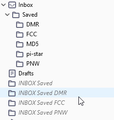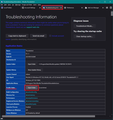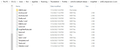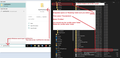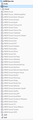Duplicate grayed out folders
Recently, all the sub folders in my email accounts now have grayed out duplicate folders that are empty. If I delete them, the next time I open Thunderbird, they are back. I've checked with my email provider and they don't have a clue why. The folders to DONOT show at the email server.
See attached picture. The folders I'm discussing start with "INBOX ...."
Thanks, Ron
Asịsa ahọpụtara
I have solved the issue. It was a server error that required to delete the account at the server and on Thunderbird. Then recreate the account on the server, then on Thunderbird. The grayed-out folders were created by a server "spamassassin". Why no one knows, most likely something I did.
Thanks to all who helped.
Gụọ azịza a na nghọta 👍 0All Replies (6)
What do you see in Profile?
In Thunderbird
- Menu icon > Help > More Troubleshooting Information
- Under 'Application Basics' - click on 'Open Folder - see image as guide
A new window opens showing contents of profile name folder
- Click on 'ImapMail' folder
- Click on the gmail mail account name folder to see contents.
Make sure window is displaying everything. Make sure you View 'details' in list format and have selected the checkbox 'File name extensions'. Create a jpg image and upload it in this forum question.
Thanks for your reply. Here is the info you requested - I do not use gmail. My provider is WebHostingPad. Also, these extra grayed out folders to NOT show on iPhone or iPad mail apps. Attached is requested picture
Ron
In Thunderbird
- Menu icon > Help > More Troubleshooting Information
- Under 'Application Basics' - click on 'Open Folder
A new window opens showing contents of profile name folder
Exit Thunderbird - it's important
If using version 102* you should see a 'folderCache.json' file Delete:
- folderCache.json
- folderTree.json
- panacea.dat (obselete if using 102*)
- session.json
- xulstore.json
Now you need to clear the cache that Windows creates in the Appdata /'Local' folder Look at the image below as a guide.
- In windows search type : %appdata%
- select the %appdata% file folder
- Make sure you select the Appdata 'Local' folder - this is extremely important
- do NOT select the 'Roaming' folder because that is where all your profile data and emails atec are located.
- Click on 'Thunderbird' folder
- click on 'Profiles' folder
- Delete the profile name folder - do not worry - AS this is in the 'LOCAL' and not Roaming folder it is just a cache.
It will get recreated by Windows when you restart Thunderbird.
Start Thunderbird and report on results.
Followed your instructions. the file "folderCache.json" does not exist. All other files deleted.
Two files in local profile folder, not sure which one you wanted deleted. folder "xsfn34v3.default-release" is still in profile folder.
Thunderbird version 91.11.0 (32-bit) Windows version: 21H2 (OS Build 19044.1926)
Attached is picture of grayed out folders under inbox
The procedure did not change the gray folder issue.
Asịsa Ahọpụtara
I have solved the issue. It was a server error that required to delete the account at the server and on Thunderbird. Then recreate the account on the server, then on Thunderbird. The grayed-out folders were created by a server "spamassassin". Why no one knows, most likely something I did.
Thanks to all who helped.