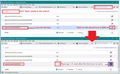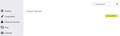Changing Thunderbird Inbox Font Size (TB Version 91.4.1 (64 bit) Win 10)
I need to change the font size for Thunderbird inbox etc. I've got TB Version 91.4.1 (64 bit) running on Win 10.
I found messages about how to do it for version 78, but they no longer apply. Tools now has Preferences instead of "Options" and "Advanced" has font control that work within emails, but have no effect on the Inbox and such.
As noted in the emails for version 78, this seems to be a recurring issue where Inbox font size is controlled by a hidden mechanism different from the easily accessed control used for text within emails.
Would appreciate someone with deeper knowledge letting me, and I assume others, know how to change Inbox font size.
All Replies (7)
General font size throughout program
In version 91*
- click on 'Menu app icon' - icon has 3 lines
- click on 'Preferences
First images shows what you see after selecting 'Preferences'
- click on 'General'
- Scroll to the bottom
- click on 'Config Editor' button.
- You will see a friendly warning - accept the risk.
Second image top half shows where to type and what to look for
- In search type : pixels
- look for this line: layout.css.devPixelsPerPx
the default is a negative value: -1.0
- click on the pencil icon to edit the value
Second image bottom half shows where to alter data and how to save it:
- You can try typing a positive value such as 1.20 or 1.25 or 1.5 or 2.0
- click on the tick icon to save your entry.
Image shows I typed 1.5, but if too big then go back and try 1.25 Do not type larger than 2.0 because you may start to have other problems which can be fixed but are not so straight forward.
Nothing has changed with regard to fonts since V68 really when the theme and font sizer addon went away, let alone 78. Fonts in Thunderbird are two fold and understanding the difference is important lest you email that look good on your system look clownishly large when they a read by your recipients who do not use a 4k monitor.
1. The content, in this case email which usually has font data embedded in it. Thunderbird offers setting in preferences to change defaults in compose and even override the setting in the mail body for display of content, but these a like changing the font in a word processing document, you are going to be sending them you your correspondent. Size that suits you is not necessarily a size that suits the recipient, is even readable or fits on their tiny screen. That is why Thunderbird uses fonts with sizes like "normal" here. So the next reader also gets to see it at their "normal" size.
2 Chrome, that is a term harking back to the chrome on automobiles of the past. Shiny, pretty and not the main trust of the conversation. In terms of Thunderbird, the user interface is the chrome. Often when folks first encounter the term they think of the chrome browser and things get derailed because they don't understand what it has to do with anything. The concept being that the interface is really just a decoration, the content (email) is king. These font and scaling settings really do not exist. So the setting used in the support topic I linked to are used to get the job done. Hence Bug 1715364 below to create something specific
This topic covers it fairly well. https://support.mozilla.org/en-US/questions/1297871
As for the future, these bugs sort of cover it. https://bugzilla.mozilla.org/show_bug.cgi?id=1715364 https://bugzilla.mozilla.org/show_bug.cgi?id=1708595 and https://bugzilla.mozilla.org/show_bug.cgi?id=1708595
Toad-Hall, Thank you! The images helped. I had repeatedly looked in preferences all the way to the bottom. All the way to the last item, Indexing and couldn't find "Config Editor". Thank you for the BIG Arrow.
I was missing Config Editor because of how it is formatted. Preferences is organized into headered sections. Each section has sub topics most of which have sub pages accessed by a grey button located on the right margin.
"Config Editor" is formatted as if it is a sub topic link from Indexing under the Network & Disk Space set of topics.
The layout is basically irrelevant if you use the search option.

Matt - From years of experience I no longer expect software to have any information when I search on a menu item or function, or if it does it is something like, "Config Editor: Use to edit configuration". I still try occasionally, but not this time.
Thank you for showing me that Thunderbird's internal search is actually functional.
When I tried to use 1.5 or 2.0 it made things SMALLER! I'm on a MacBook Pro running High Sierra. What am I doing wrong??
Thanks!
re :When I tried to use 1.5 or 2.0 it made things SMALLER!
Did you completely remove the 'negative' - sign, so you were entering a positive number?
MAC tend to use a smaller size for pixel, so basically there are more pixels per square centimeter than in eg: Windows.
So an increase from default negative -1.0 to positive 1.5 value has more impact on Windows than in a MAC.
On a MAC I would try 3.0 as a starting point.