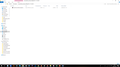I want to reinstall the latest version of FF, how do I do this?
My version of FF is up todate it tells me. But I think it has become corrupted.
When I d/l a file it is downloaded in Downloads as a zipped HTML file NOT a data file which it should be (see attached). I then unpack it and when I try to open it, it reverts to firefox and begins opening tabs at a great rate of knots. I have to 'end task' in Task Manager to stop it.
Asịsa ahọpụtara
Hi HG.AVis, I'm not aware of any Firefox feature which can automatically ZIP a file during download. I don't even know if any add-ons can do that. So this is a very odd behavior.
Based on the behavior you described -- too many windows or tabs opening -- it is not really an HTML file. That said, I don't know what it is. When you downloaded it, what kind of data was it supposed to be?
Reinstalling Firefox usually doesn't change much, but it can fix broken files. So with that in mind:
Clean Reinstall
This takes about 5 minutes. It's not about your settings, it's about making sure the program files are clean (no inconsistent or alien code files). As described below, this process does not disturb your existing settings. It's not essential to uninstall Firefox, but you can if you like, saying No to any request about removing personal data.
It only takes a few minutes.
(A) Download a fresh installer for Firefox to a convenient location:
https://www.mozilla.org/firefox/all/
(B) Exit out of Firefox (if applicable).
If you use Microsoft Office, please change your default browser to Internet Explorer temporarily before the next step.
(C) Using Windows Explorer/My Computer (hold down the Windows key and press E to launch it), right-click > rename the program folder as follows (you might have one or both):
C:\Program Files (x86)\Mozilla Firefox =to=> C:\Program Files (x86)\OldFirefox
C:\Program Files\Mozilla Firefox =to=> C:\Program Files\OldFirefox
(D) Run the installer you downloaded in step (A). It should automatically connect to your existing settings.
Any improvement?
Also, could you test in Firefox's Safe Mode? In its Safe Mode, Firefox temporarily deactivates extensions, hardware acceleration, and some other advanced features to help you assess whether these are causing the problem.
If Firefox is not running: Hold down the Shift key when starting Firefox. (On Mac, hold down the option/alt key instead of the Shift key.)
If Firefox is running: You can restart Firefox in Safe Mode using either:
- "3-bar" menu button > "?" Help button > Restart with Add-ons Disabled
- (menu bar) Help menu > Restart with Add-ons Disabled
and OK the restart.
Both scenarios: A small dialog should appear. Click "Start in Safe Mode" (not Refresh).
Any improvement?
Gụọ azịza a na nghọta 👍 0All Replies (3)
Asịsa Ahọpụtara
Hi HG.AVis, I'm not aware of any Firefox feature which can automatically ZIP a file during download. I don't even know if any add-ons can do that. So this is a very odd behavior.
Based on the behavior you described -- too many windows or tabs opening -- it is not really an HTML file. That said, I don't know what it is. When you downloaded it, what kind of data was it supposed to be?
Reinstalling Firefox usually doesn't change much, but it can fix broken files. So with that in mind:
Clean Reinstall
This takes about 5 minutes. It's not about your settings, it's about making sure the program files are clean (no inconsistent or alien code files). As described below, this process does not disturb your existing settings. It's not essential to uninstall Firefox, but you can if you like, saying No to any request about removing personal data.
It only takes a few minutes.
(A) Download a fresh installer for Firefox to a convenient location:
https://www.mozilla.org/firefox/all/
(B) Exit out of Firefox (if applicable).
If you use Microsoft Office, please change your default browser to Internet Explorer temporarily before the next step.
(C) Using Windows Explorer/My Computer (hold down the Windows key and press E to launch it), right-click > rename the program folder as follows (you might have one or both):
C:\Program Files (x86)\Mozilla Firefox =to=> C:\Program Files (x86)\OldFirefox
C:\Program Files\Mozilla Firefox =to=> C:\Program Files\OldFirefox
(D) Run the installer you downloaded in step (A). It should automatically connect to your existing settings.
Any improvement?
Also, could you test in Firefox's Safe Mode? In its Safe Mode, Firefox temporarily deactivates extensions, hardware acceleration, and some other advanced features to help you assess whether these are causing the problem.
If Firefox is not running: Hold down the Shift key when starting Firefox. (On Mac, hold down the option/alt key instead of the Shift key.)
If Firefox is running: You can restart Firefox in Safe Mode using either:
- "3-bar" menu button > "?" Help button > Restart with Add-ons Disabled
- (menu bar) Help menu > Restart with Add-ons Disabled
and OK the restart.
Both scenarios: A small dialog should appear. Click "Start in Safe Mode" (not Refresh).
Any improvement?
The fix has turned out to be much simpler. The Default App list in Windows>Settings had been amended to open .PDF files using Firefox. I don't know how. A techie friend tells me some rogue applications can do this (I'm not adventurous) or a Windows update can also.
I went into settings, searched for Default App, and sure enough the list told me that all .PDF files were using Firefox to open them - causing mayhem on my PC!. It was easy to amend the list to direct back to using Adobe. And the problem was solved.
But thanks for getting back to me, and for your comprehensive answer.
I'm glad that worked because I would never have connected those two problems.