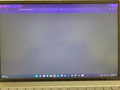Firefox is completely broken
Firefox is completely non-functioning. My home page won't load, animations don't work, downloads don't work, menu buttons don't work, and most pages display blank. I tried booting in safe mode to refresh, and restarted my computer, both to no avail.
Semua Balasan (5)
Did you recently uninstall an application that was using Visual C+ runtime components?
You can check for issues caused by a corrupted or incomplete Visual C++ installation that is missing runtime components (Redistributable Packages) required by Firefox, especially VCRUNTIME140_1.dll.
See "Visual Studio 2015, 2017, 2019, and 2022":
- https://docs.microsoft.com/en-US/cpp/windows/latest-supported-vc-redist
- https://aka.ms/vs/17/release/vc_redist.x64.exe
- https://aka.ms/vs/17/release/vc_redist.x86.exe
You may also have to install the Visual Studio 2013 Redistributable Package. You need to reboot the computer.
cor-el said
Did you recently uninstall an application that was using Visual C+ runtime components? You can check for issues caused by a corrupted or incomplete Visual C++ installation that is missing runtime components (Redistributable Packages) required by Firefox, especially VCRUNTIME140_1.dll. See "Visual Studio 2015, 2017, 2019, and 2022":You may also have to install the Visual Studio 2013 Redistributable Package. You need to reboot the computer.
- https://docs.microsoft.com/en-US/cpp/windows/latest-supported-vc-redist
- https://aka.ms/vs/17/release/vc_redist.x64.exe
- https://aka.ms/vs/17/release/vc_redist.x86.exe
I haven't uninstalled anything recently, but I'll give it a try
The first thing didn't work, how do I get my hands on the 2013 version?
Diperbarui oleh Emily pada
I guess I should note that my laptop didn't shut down correctly last time firefox was functioning. It might have something to do with that
Diperbarui oleh Emily pada
You can create a new profile as a quick test to see if your current profile is causing the problem.
See "Creating a profile":
If the new profile works, you can transfer files from a previously used profile to the new profile, but be cautious not to copy corrupted files to avoid carrying over problems.
You can do a clean reinstall of the current Firefox release and delete the Firefox program folder before installing a fresh copy of the current Firefox release.
- download the Firefox installer and save the file to the desktop
*https://www.mozilla.org/en-US/firefox/all/#product-desktop-release
If possible uninstall your current Firefox version to cleanup the Windows Registry and settings in security software.
- do NOT remove "personal data" when you uninstall the current Firefox version, because this will remove all profile folders and you lose personal data like bookmarks and passwords including personal data in profiles created by other Firefox versions
Remove the Firefox program folder before installing that newly downloaded copy of the Firefox installer.
- (64-bit Firefox) "C:\Program Files\Mozilla Firefox\"
- (32-bit Firefox) "C:\Program Files (x86)\Mozilla Firefox\"
- it is important to delete the Firefox program folder to remove all the files and make sure there are no problems with files that were leftover after uninstalling
Your personal data like bookmarks is stored in the Firefox profile folder, so you won't lose personal data when you reinstall or update Firefox, but make sure NOT to remove personal data when you uninstall Firefox as that will remove all Firefox profile folders and you lose your personal data.
If you keep having problems, you can create a new profile as a quick test to see if your current profile is causing the problem.
- https://support.mozilla.org/en-US/kb/profiles-where-firefox-stores-user-data
- https://support.mozilla.org/en-US/kb/back-and-restore-information-firefox-profiles
Reinstall Firefox