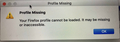Why are my bookmarks frozen?
I haven't been able to delete or add to my bookmarks in years! Despite upgrading my MacBook to the latest ios and updating Firefox to the latest version. I've lived with it until now and just haven't used bookmarks in ages, but I want to start using them again. I can't change any bookmarks, in the menu or the toolbar. None of the bookmark buttons or shortcuts work. How can I fix this?
Solusi terpilih
I did not say to delete any folder, The instruction is to delete the places.sqlite file.
Baca jawaban ini dalam konteks 👍 0Semua Balasan (7)
[v57+] Places Maintenance is built into Firefox.
Type about:support<enter> in the address bar.
You will find Places Database near the bottom. Press the Verify Integrity button.
When done, copy and post the results here.
Hi,
Thanks, here is the text that came up:
> Task: checkIntegrity - Unable to check places.sqlite integrity: Error: Error(s) encountered during statement execution: > Task: invalidateCaches - The task queue was cleared by an error in another task. > Task: checkCoherence - The task queue was cleared by an error in another task. > Task: expire - The task queue was cleared by an error in another task. > Task: originFrecencyStats - The task queue was cleared by an error in another task. > Task: vacuum - The task queue was cleared by an error in another task. > Task: stats - The task queue was cleared by an error in another task. > Task: _refreshUI - The task queue was cleared by an error in another task.
Also, having looked at the bookmarks on Safari, they all appeared to be the same as my Firefox ones, so maybe they were transferred across once... although I also have some in the bookmarks toolbar, which I must have added manually. I've cleared out a lot of the bookmarks in Safari, but obviously that doesn't affect my issue with Firefox.
The places.sqlite file contains your History and Bookmarks. And it looks like it is corrupted.
Type about:support<enter> in the address bar.
Under the page logo on the left side, you will see Application Basics. Under this find Profile Folder. To its right press the button Show Folder. This will open your file browser to the current Firefox profile. Now Close Firefox.
Locate the above file. Then rename or delete it. Restart Firefox. The browser should then create a new place.sqlite and recover your bookmarks from the backup files. Note: Your history is not backed up and will be lost.
I tried that, deleted the folder, and got this message. Firefox wouldn't restart, so I restored the folder in order to get back to this page!
Solusi Terpilih
I did not say to delete any folder, The instruction is to delete the places.sqlite file.
Thanks for that clarification, that has fixed the issue.
Glad to help. Safe Surfing.