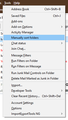I can't seem to get thunderbird to check emails automatically (after x minutes) or on startup
Running Thunderbird 68.1.1 on a new Windows 10 build and it won't automatically check email. I have checked and unchecked and rechecked the "check for new messages" boxes in Account Settings > Server Settings to no avail. Also, its inability to check emails on startup means that it won't open in my inbox, I have to manually click to there every time. I have also tried installing the "Manually Sort Folders" add-on but that doesn't seem to be working either (no new item has appeared in tools menu and there seems to be no other way to interact with it)
Solusi terpilih
A couple of possibilities:
do you have TB set to start in offline mode (Tools/Options/Advanced/Network & Disk Space/Offline...), or do you have the check interval in Tools/Account Settings, Server Settings, set to a small number, e.g. 1 or 2 (10 or greater is recommended)?
Is the account POP or IMAP? Do you see anything in Tools/Activity Manager about downloading from the server?
Do you have Manually sort folders 2.0.2 installed? (How to install) If installed correctly, there is an option under Tools in the main window.
Baca jawaban ini dalam konteks 👍 0Semua Balasan (12)
Solusi Terpilih
A couple of possibilities:
do you have TB set to start in offline mode (Tools/Options/Advanced/Network & Disk Space/Offline...), or do you have the check interval in Tools/Account Settings, Server Settings, set to a small number, e.g. 1 or 2 (10 or greater is recommended)?
Is the account POP or IMAP? Do you see anything in Tools/Activity Manager about downloading from the server?
Do you have Manually sort folders 2.0.2 installed? (How to install) If installed correctly, there is an option under Tools in the main window.
TB is set to automatically follow detected online state. I did have the check interval set to 2 minutes so have now re-set that to 10 but it still wouldn't automatically check on startup. This is an exchange account so it's being managed by the Owl add-on. I don't see anything in activity manager for downloading from the server. Manually sort folders 2.0.2 was installed, but it has not added the option it is supposed to add under tools in the main window (or anywhere else that I can find). I disabled and re-enabled it, but still no luck. I then uninstalled and re-installed Manually sort folders 2.0.2, and still no toolbar item appeared, BUT TB did finally automatically check on startup, so maybe the problem is solved? Weird. Thanks for your help.
Alas, it was not to be... I rebooted and it failed to check on startup again. This also means that it opens to a blank right-hand screen, and "Inbox" has to be manually clicked every time before I can see any content. I also still can't see any options for manually check folders under Tools.
There's probably a bug in Owl with checking at startup, and maybe some kind of interference with Manually sort folders (or vice versa); MSF may not support Exchange accounts. The attached picture shows MSF under Tools with non-Exchange accounts in TB.
Diperbarui oleh sfhowes pada
I suggest you disable all add-ons except Owl and Lightning, if you use it, and see if checking at startup works properly. If it doesn't, it points to an issue with Owl. As for the startup folder, TB by default opens in the folder that was open at last exit, although MSF has an option to set the startup folder (suggests there's a conflict between this option and checking at startup). If the default TB startup folder isn't working properly, delete or rename session.json from the profile folder (Help/Troubleshooting Information, click Open Folder, close TB, delete or rename the file).
Thanks for the screenshot. It turns out I hadn't enabled the menu bar. Once I did, I could see MSF. I set it to open Inbox but that didn't work and then I set it back to open last folder, but that didn't work either. It's still unable to check on startup. I also disabled all add-ons (MSF is the only other one I have) but that didn't help either. Deleting session.json was also no help, alas. Looking like it's an Owl problem. If that is what it is, it would really be unfortunate, as it means that TB is not fully compatible with Exchange (unless there is another tool to access the exchange server?). I really don't want to have to move to Outlook (grumble grumble).
The only other add-on I know is ExQuilla, which has the same author as Owl (and same type of license). I don't see any kind of support offered on either site, so I think you'll have to contact the author.
These add-ons are only necessary if the Exchange server doesn't have POP, IMAP and SMTP access enabled. I see that Mailbird supports Exchange accounts.
There is a bug concerning failure to download at startup that seems to be due to Local Folders directly or accidentally being set as the default account. The Manually sort folders add-on may be contributing to the issue.
Thanks again. Hopefully it will be fixed soon.
Okay, I manually reconfigured the account as IMAP rather than Exchange-managed-by-Owl and this seems to have fixed the problem. It now checks automatically on startup and the automatic check every ten minutes is also working as it should. Seems Owl/Exchange was the problem. Thanks again for your help.
ACCIDENTALLY SOLVED!
Okay.... Weirdest of weird. A couple of months ago Thunderbird stopped automatically checking emails on startup. Searched and searched for a resolution and no tips worked.
This morning I clicked on the Thunderbird icon and my computer must have been running a little slow, as Thunderbird didn't start. So, I clicked on Thunderbird again. I got the little hourglass icon telling me to wait, then the hourglass icon went away and BOTH (2) instances of Thunderbird loaded AT THE SAME TIME, and when they BOTH LOADED, Thunderbird immediately checked email on startup. I couldn't believe my eyes (Yea!).
So, I closed both instances of Thunderbird, waited about 10 seconds and opened only once instance of Thunderbird and it immediately checked email on startup. All seems to be working again!
I know that there have been instances in the past where I've accidentally loaded 2 instances of Thunderbird on startup, but I never noticed if that is when Thunderbird stopped checking emails on startup.
So, anyone else who has "check email on startup" checked, and it's not functioning, trying starting 2 instances of Thunderbird and make sure the second one runs AT THE SAME TIME as when you start the first one. Don't load one, wait for it to load, then start a second one. Make sure they BOTH START AT THE SAME TIME.
Not sure if this is an unknown/unreported bug that causes Thunderbird to stop checking emails on startup. I only know it seems to have cured my issue and Thunderbird works like I have set it up to.
I think I found the solution. As suggested by sfhowes the problem is located in the MSF addon. In the MSF settings (Tools [Extra] => Manually sort folders) go to Extra settings (third tab). When I changed the setting on this tab and restarted TB the problem was solved. Changing the setting back to the desired setting TB is still collecting emails on startup. Hope this helps someone.