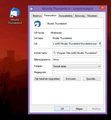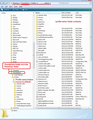I just updated to 68.1.0 and it WIPED OUT EVERYTHING!!!
I don't know what happened! This happened on Windows 10 - so that makes everything WORSE (if I was on my mac, I could have jut used TimeMachine to just go back to before this happened - problem solved).
This started because my elderly mother needed help finding an email, and so I sat down and opened Thunderbird... as a thousand times before. When I opened it, it said it needed an update. So I trustingly said ok. Expecting a run of the mill update.
Instead, IT WIPED OUT EVERYTHING and installed a completely new version! I don't know what version it had before (but I know I had updated it at least once this year?) There is no record in the system of any other version (that I can tell). But the current version is 68.1.0 which doesn't seem to match anything that I've read on here so far. That is also strange. Most discussion is around versions that are 60.x
Now, it opens as completely new, and wants the password (of which there is no record, so I have to change it). But she had a decade of folders set up and I'm 99% sure they will be lost, as they were not IMAP - I think they were on her system (or however that works - like I said, I am on a mac and use Mail). Luckily, her incoming emails are IMAP (I THINK!) Shes been using TB for a very long time, and there seemed to be no real reason to mess with it changing everything around, since it was fully functional, and this is the only place she sends emails. She will be utterly DEVASTATED. She LIVES for her emails!!!
Has anyone else had an update WIPE EVERYTHING OUT and install a new version? I've done all of her updates on this computer, and have never had anything like this happen!!!!
Solusi terpilih
Semua Balasan (13)
Check the profiles folder, maybe Thunderbird has created a new profile, and the old one is still there.
Indeed check the profiles. Start at the Windows command line with
thunderbird.exe -P
1. What profiles do you see? 2. And if you see one at the top named "default" what happens if you choose that one?
Please tell us your results. Also, how was this update done - with a download from the website?
Sorry for my ignorance (mac person trying to troubleshoot Windows) and thank you for your replies!
I found a Windows Command Prompt and entered thunderbird.exe -P as directed. I did not add spaces before it (as was in the example). This is what I got: C:\Users\User1>thunderbird.exe -P 'thunderbird.exe' is not recognized as an internal or external command, operable program or batch file.
C:\Users\User1>
I tried it again with spaces, same result.
The update was only done because I was prompted to do it when I opened Thunderbird. So I simply followed the prompts. Never imagining.........
I am seeing a LOT of references to the Profile, but no idea how to find them on Windows?
I'm looking at Thunderbird support/profile and it's showing the path to locate the profile folder (not that I know how to use it on Windows) for Vista/XP/2000/95/98/ME but no reference to Windows 10. Does it have another name?
I was able to find the Mozilla folder inside Program Data, inside that is a folder simply named updates, nothing else.
Inside that are three folders with alphanumeric names.
The first folder named 8216C80C92C4E828 contains: A folder named updates modified 9/18/2019 1:30PM (about when this happened). This folder contains a folder named 0 which contains three update files: update.mar modified 9/16/2019 update.status modified 9/18/2019 1:30PM update.version modified 9/16/2019
In addition, the top folder contains three documents: active-update.xml modified 9/16/2019 update-config.json modified 8/30/2019 updates.xml modified 7/13/2019
The second folder named 308046B0AF4A39CB has a similar arrangement. A folder named updates modified 5/2/2019 But the folder inside that named 0 is empty. And there are only two documents inside top folder: update-config.json modified 2/21/2019 updates.xml modified 5/2/2019
The last folder named D78BF5DD33499EC2 contains only ONE item. update-config.json modified 9/18/2019 1:39PM
That is the latest one. By 9 minutes. And appears to be incomplete? It's name is different as it starts with a letter (the other two do not) I really don't know if that means anything. Just looking for clues! That is the one (based on time frame) that appeared as brand new.
BTW - The update was prompted BY Thundebird, yet it never closed the app. I didn't think that was odd, because that's how it seemed to be in the past. But then, the app wouldn't delete junk mails, but it allowed me to mark mails as Junk. I thought this was odd, so I closed it.. only to discover a new, empty version open BEHIND it.
So they were both open at the same time (without my knowledge). Once I closed the window I was in, I could never access that info again. Then I tried rebooting. So I am sure that it what caused the 9 minute discrepancy.
StampedeQueen said
I found a Windows Command Prompt and entered thunderbird.exe -P as directed. I did not add spaces before it (as was in the example). This is what I got: C:\Users\User1>thunderbird.exe -P 'thunderbird.exe' is not recognized as an internal or external command, operable program or batch file.
The command is only recognised in the directory of Thunderbird, so in case a default installation that's C:\Program Files (x86)\Mozilla Thunderbird, so just press Windows+R, then execute this command:
C:\Program Files (x86)\Mozilla Thunderbird\thunderbird.exe -P
Geez, okay... this is hard because none of the Mozilla/support/thunderbird/profile info seems to match Windows 10, but... I managed to get into Users>AppData>Local>Thunderbird and found the folder named Profiles! FINALLY.
So I don't know if the above information was useful or not. Maybe just showing the train of events?
Inside Profiles are three folders. I wish I could take screenshots on this computer, (without having to get the whole screen!) Everything is so much more complicated.
k5vx3v3n.default-release This contains 3 folders: cache2, safebrowsing, startupCache and one document .startup-incomplete dated today when I opened Thunderbird.
ksfdbz9e.default This one contains LOTS and is from 2017 when this computer was set up. Hopefully, I noticed that the cache2 folder is dated 9/18/2019 1:36PM -which is right in between the times I listed above, probably right as I closed the original app to discover another version behind it.
ksfdbz9e.default1 This one contains a fraction of the one above it. All dated from 2017. Seems like a dupe that never really went anywhere, probably due to transferring over her data from her original computer.
So NOW I am getting somewhere! I just don't know what to do with this data.
These are the profiles, so just as I suspected, you got a new Thunderbird profile. This is good, as you have your data. If you manage to start Thunderbird with the profile manager, then you will be able to change to that profile.
Just to make it easier, I have attached a screenshot (sorry for the Hungarian text, but I had to do it quick), that shows what you can do with a Thunderbird shortcut, this will start Thunderbird with the profile manager.
Solusi Terpilih
re :Users>AppData>Local>Thunderbird That sounds like a windows cache file.
That not the location for the Profile that Thunderbird uses. You need: Users>AppData>Roaming>Thunderbird
Profile name folder contents look similar to the image below.
Toad-Hall said
re :Users>AppData>Local>Thunderbird That sounds like a windows cache file. That not the location for the Profile that Thunderbird uses. You need: Users>AppData>Roaming>Thunderbird
Absolutely correct on both points
Thank you so much for the help everyone. It's been a real struggle since it's all foreign to me (learning a lot about Windows and Thunderbird along the way!) I learned how to take selected screenshots, etc... since it was hard to communicate without those.
It turns out that one link I followed took me into Bing (not the default) and farther down the page. I eventually noticed and scrolled up only to find a warning that it was an image/archive and hadn't bee updated since at least 2008! NO WONDER the information was so hard to follow... duh...
I did as suggested by Wayne Mery at link provided. I did as advised and changed the default from default-release to default. And restarted from that window. It did not appear to change anything...
But then I closed it and did a lot more digging around and wrote a lot here, but did not send it (thankfully). As a final test of something, I opened Thunderbird again, and viola! It was as it should be!!!! So I deleted all of the tedious things I wrote.
Thank You Again!