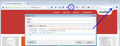Search Bar : "Go button only appears when text in the bar"
With the new update they have made it so that the "Search" button in the "Search bar" only appears when there is text on it.
While probably a minor (in)convinence for most, it had become a browsing habit for me, to middle mouse click the search in an empty search to take me to "google.com" in a new tab (or whatever search engine was set).
I would like to know if its possible to tweak something in order to bring back the search button so it stays there. I know there is easy workarounds for this (bookmark comes to mind), but having browsed like this for many years I would like to continue doing so if possible.
Thanks
Solusi terpilih
Hmm, it takes a little doing, but I think so.
When the bar is empty, the code that generates the little image of the arrow has a new attribute set, which is hidden="true". There is a corresponding style rule to suppress the arrow when hidden="true". You can use a custom style rule to override the built-in rules, and apply it to the interface using either:
- Stylish extension (https://addons.mozilla.org/firefox/ad.../stylish/)
- userChrome.css file (http://kb.mozillazine.org/userChrome.css)
This is a rule you could use:
@namespace url(http://www.mozilla.org/keymaster/gatekeeper/there.is.only.xul); searchbar .search-go-button[hidden="true"] { display: -moz-box !important; }
I have attached an image of how this looks when you create a new blank rule in Stylish, paste that in, and click the Preview button.
Baca jawaban ini dalam konteks 👍 1Semua Balasan (2)
Solusi Terpilih
Hmm, it takes a little doing, but I think so.
When the bar is empty, the code that generates the little image of the arrow has a new attribute set, which is hidden="true". There is a corresponding style rule to suppress the arrow when hidden="true". You can use a custom style rule to override the built-in rules, and apply it to the interface using either:
- Stylish extension (https://addons.mozilla.org/firefox/ad.../stylish/)
- userChrome.css file (http://kb.mozillazine.org/userChrome.css)
This is a rule you could use:
@namespace url(http://www.mozilla.org/keymaster/gatekeeper/there.is.only.xul); searchbar .search-go-button[hidden="true"] { display: -moz-box !important; }
I have attached an image of how this looks when you create a new blank rule in Stylish, paste that in, and click the Preview button.
It's a christmas miracle, the button is back!
Thank you very much for your quick response.
Diperbarui oleh Raudius pada