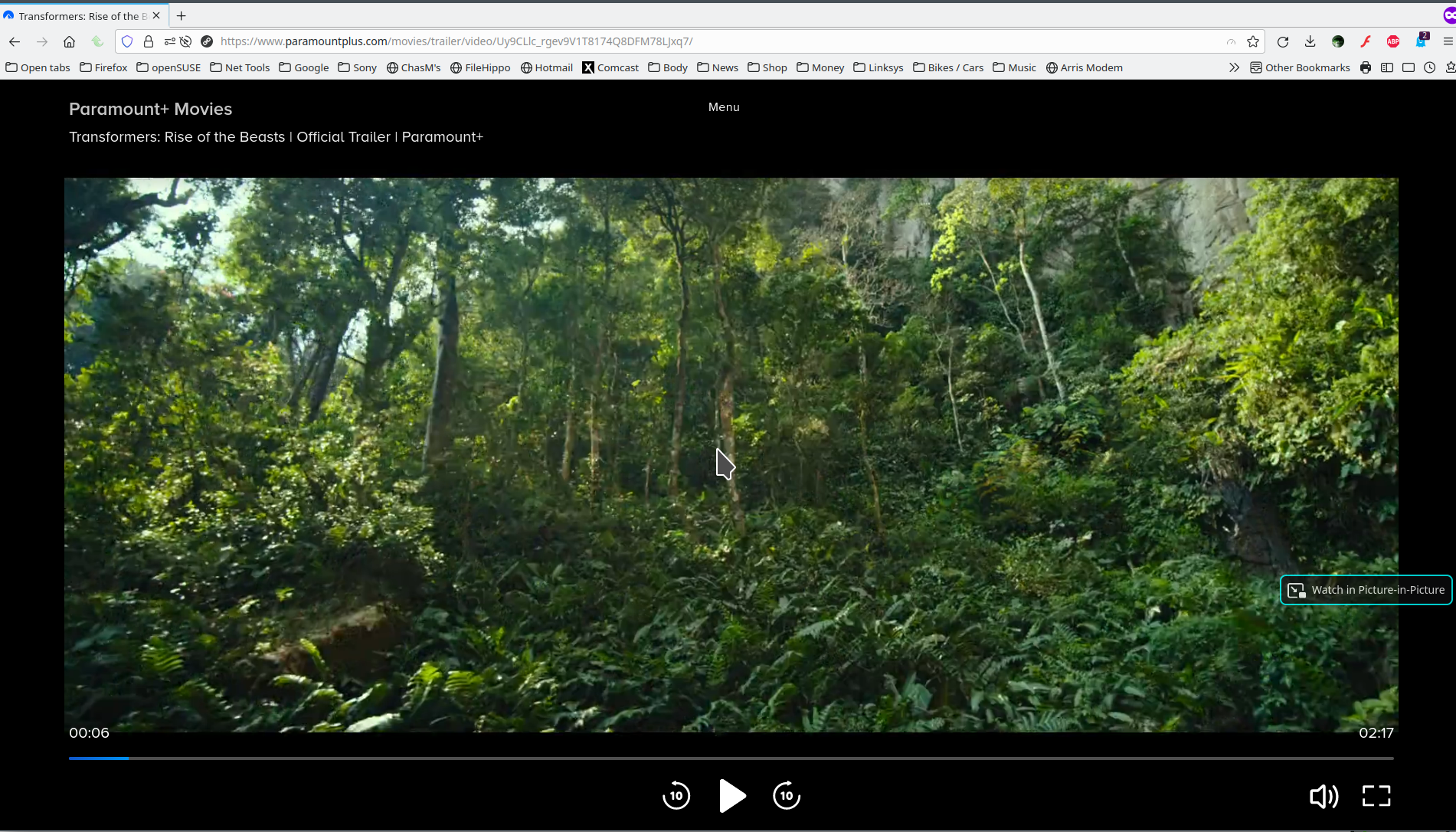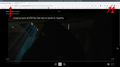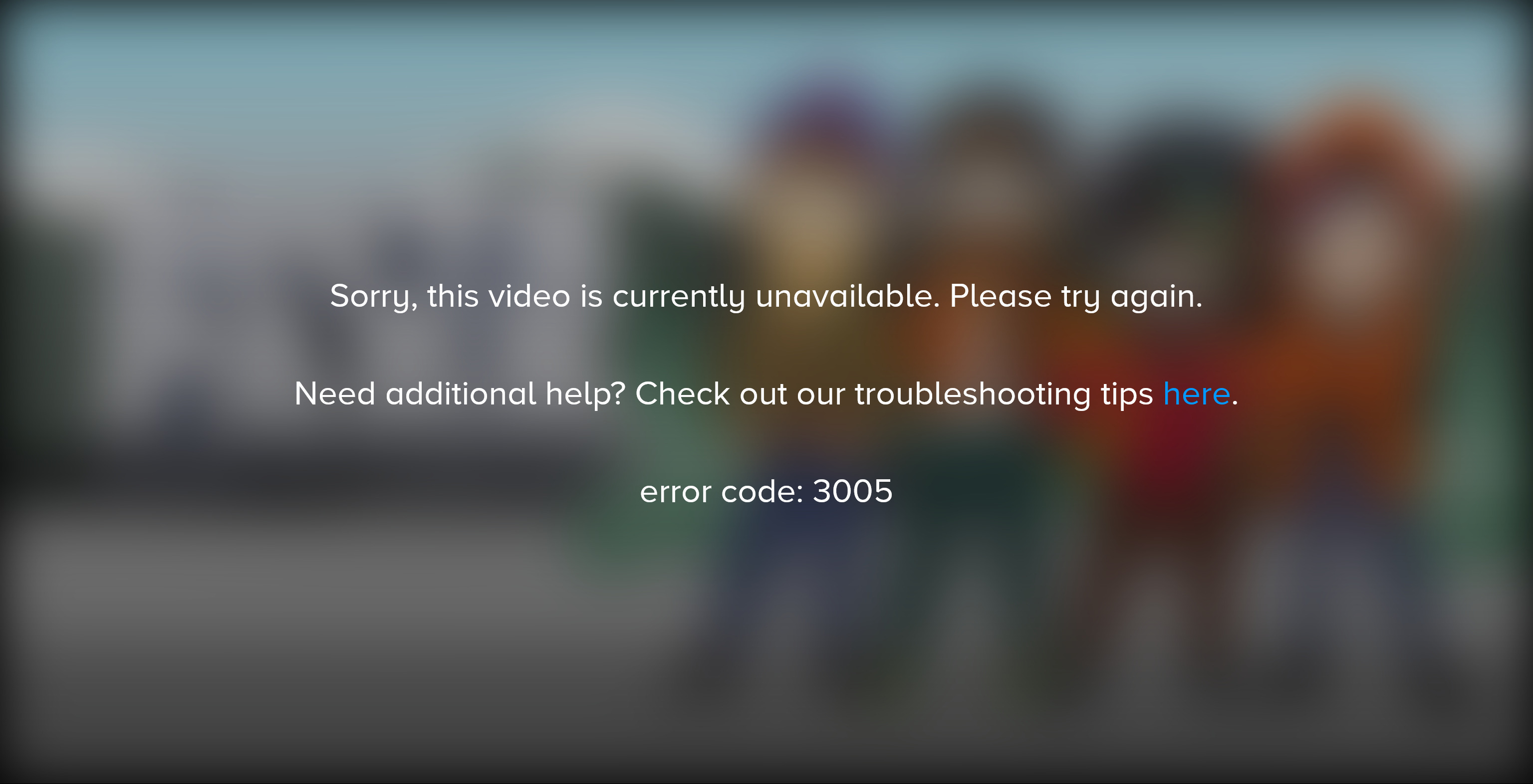Unable to Stream Video on Paramount Plus
I am running the latest version of Firefox (115.0.3 (64-bit)) with NO ad blockers. Whenever I try to watch videos on Paramount Plus, I get an Error 3005 message. I can watch videos on Paramount Plus on both Chrome and Edge where I DO have ad blockers running. What else can I do?
Összes válasz (11)
Show the issue and provide screenshots. I have no issue with trailers. see screenshot Did you try Firefox in Safe Mode? https://support.mozilla.org/en-US/kb/diagnose-firefox-issues-using-troubleshoot-mode#search104
I did enter the new Troubleshooter Mode and I was able to watch the videos! But how can I solve the problem in the normal Firefox mode? Thanks!
Make sure your browsers are supported to stream Paramount+. Clear your browser's cache, cookies and browsing history. Close your browser and open a new browser window. Try a different browser (like Google Chrome, Mozilla Firefox, Safari, Microsoft Edge).
Regards, Jimmt
This is of no help at all. Did you read my response to Jonz? If I enter Troubleshooting Mode, I can play the videos on Paramount Plus. So how can I do this in standard Firefox?
This link may tell you or, at least, get you started.
Try disabling your extensions.
DoctorQ9 said
I did enter the new Troubleshooter Mode and I was able to watch the videos! But how can I solve the problem in the normal Firefox mode? Thanks!
This is why screenshots are important. It sounds like an add-on is the issue, but we cannot see your browser. You will have to play detective and disable your add-ons 1 by 1 to see which on is causing the issue. May the Schwartz be with you. ;-))
Módosította: jonzn4SUSE,
OK - here is a screenshot. There exists a basic conflict between Firefox and Paramount. Both Edge and Chrome handle Paramount just fine!
You can try these steps in case of issues with webpages:
You can reload webpage(s) and bypass the cache to refresh possibly outdated or corrupted files.
- hold down the Shift key and left-click the Reload button
- press "Ctrl + F5" or press "Ctrl + Shift + R" (Windows,Linux)
- press "Command + Shift + R" (Mac)
Clear the Cache and remove the Cookies for websites that cause problems via the "3-bar" Firefox menu button (Settings) or click the padlock icon (Clear cookies and site data) for the domain in the selected tab.
"Remove the Cookies" for websites that cause problems:
- Settings -> Privacy & Security
Cookies and Site Data: "Manage Data"
"Clear the Cache":
- Settings -> Privacy & Security
Cookies and Site Data -> Clear Data -> [X] Cached Web Content -> Clear
- https://support.mozilla.org/en-US/kb/clear-cookies-and-site-data-firefox
- https://support.mozilla.org/en-US/kb/how-clear-firefox-cache
Start Firefox in Troubleshoot Mode to check if one of the extensions ("3-bar" menu button or Tools -> Add-ons -> Extensions) or if hardware acceleration or if userChrome.css/userContent.css is causing the problem.
- switch to the Default System theme: "3-bar" menu button or Tools -> Add-ons -> Themes
- do NOT click the "Refresh Firefox" button on the Troubleshoot Mode start window
- https://support.mozilla.org/en-US/kb/diagnose-firefox-issues-using-troubleshoot-mode
- https://support.mozilla.org/en-US/kb/troubleshoot-extensions-themes-to-fix-problems
You can check for issues with Enhanced Tracking Protection. Firefox shows a purple shield instead of a gray shield at the left end of the location/address bar in case Enhanced Tracking Protection is blocking content.
- click the shield icon for more detail and possibly disable the protection
You can check the Web Console for relevant-looking messages like blocked content.
DoctorQ9 said
I did enter the new Troubleshooter Mode and I was able to watch the videos! But how can I solve the problem in the normal Firefox mode?