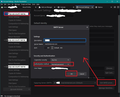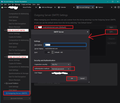Everytime I try to send a message I get this. Account setting does not have a place for "normal password" .....
I can receive mail with not problem. Everytime I try to send a message I get this: "Sending of the message failed. The Outgoing server (SMTP) smtpauth.earthlink.net does not seem to support encrypted passwords. If you just set up the account, try changing the 'Authentication method' in 'Account settings | Outgoing server (SMTP)' to 'Normal password'." I can go to Earthlink web mail and send messages with no problem. I assume that it is using the same SMTP to send the messages. ix.netcom.com is an Earthlink domain.
Account setting does not have a place for "normal password" that I could find. Now what? Is this a Thunderbird 78 issue? Is it temporary?
Összes válasz (1)
There are two ways to edit smtp server settings.
Right click on mail account in Folder Pane and select 'Settings'
Account Settings opens in new tab
Either: (Use this method if you are already certain the account is using the correct SMTP server)
- Select mail account name in left pane and then look bottom right.
You will the Outgoing Server (SMTP) the account is set up to use.
- Click on 'Edit SMTP' button
- Small window opens and you change the 'Authentication Method' to 'Normal Password'
- click on 'OK'
OR
- Scroll to the bottom of Left pane and click on 'Outgoing Server (SMTP)'
It will show you a list of all your outgoing servers.
- Select the smtp server which that account is using and click on 'Edit'
- Small window opens and you change the 'Authentication Method' to 'Normal Password'
- click on 'OK'
Why two methods ? The first method assumes you are already using the correct smtp server which just needs a modification. The second method allows you to check all smtp servers are correct before you select which account uses it. Please note: When you 'Edit' an outgoing server smtp - the 'Description' field is purely for your use - I usually enter my email address which is the same as the user name or a unique description , so it is easy to check the mail account is using the correct smtp server - as seen via first method). This is helpful if an account is using the wrong SMTP server and you need to double check settings.
I have supplied some images below as an aid.
Remember to restart Thunderbird to ensure it is using those settings.
Módosította: Toad-Hall,