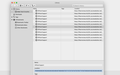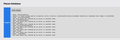Firefox "show all history"
Firefox for Mac 83.0 -"show all history" locked at "older six months" with 10 items phrase "official support" -will not delete -no recent history
Kiválasztott megoldás
The screenshot shows that there is a problem with the places database.
If you use Sync then best is to disconnect Sync temporarily during troubleshooting.
If errors are reported with "Verify Integrity", close and restart Firefox or reboot and retry.
If "Verify Integrity" cannot repair places.sqlite, rename/remove all places.sqlite and favicons.sqlite files in the Firefox profile folder with Firefox closed. Firefox will rebuild places.sqlite and restore the bookmarks from a recent JSON backup in the bookmarkbackups folder.
- keep a backup copy of places.sqlite in case a new places.sqlite database has to be created
See also:
- https://support.mozilla.org/en-US/kb/Bookmarks+not+saved#w_fix-the-bookmarks-file
- https://support.mozilla.org/en-US/kb/fix-bookmarks-and-history-will-not-be-functional
You can use the button on the "Help -> Troubleshooting Information" (about:support) page to go to the current Firefox profile folder or use the about:profiles page.
- Help -> Troubleshooting Information -> Profile Folder/Directory:
Windows: Open Folder; Linux: Open Directory; Mac: Show in Finder - https://support.mozilla.org/en-US/kb/profiles-where-firefox-stores-user-data
Összes válasz (8)
If you have sync, and there is a problem anywhere, Shut Down Sync Immediately On All Devices to prevent the problem from spreading. Once the problem is fixed, perform the same repair on all computers/profiles before using sync again.
[v57+] Places Maintenance is built into Firefox.
Type about:support<enter> in the address bar.
You will find Places Database near the bottom. Press the Verify Integrity button.
When done, copy and post the results here.
https://support.mozilla.org/en-US/kb/fix-bookmarks-and-history-will-not-be-functional
I cannot locate Places Database in Firefox. Please provide all steps to reach it.
If you use Sync then best is to disconnect Sync temporarily during troubleshooting.
This can be caused by a problem with the places.sqlite and favicons.sqlite databases in the Firefox profile folder.
- use "Verify Integrity" button on the "Help -> Troubleshooting Information" (about:support) page
- https://support.mozilla.org/en-US/kb/use-troubleshooting-information-page-fix-firefox
If errors are reported with "Verify Integrity", close and restart Firefox or reboot and retry.
If "Verify Integrity" cannot repair places.sqlite, rename/remove all places.sqlite and favicons.sqlite files in the Firefox profile folder with Firefox closed. Firefox will rebuild places.sqlite and restore the bookmarks from a recent JSON backup in the bookmarkbackups folder.
- keep a backup copy of places.sqlite in case a new places.sqlite database has to be created
See also:
- https://support.mozilla.org/en-US/kb/Bookmarks+not+saved#w_fix-the-bookmarks-file
- https://support.mozilla.org/en-US/kb/fix-bookmarks-and-history-will-not-be-functional
You can use the button on the "Help -> Troubleshooting Information" (about:support) page to go to the current Firefox profile folder or use the about:profiles page.
- Help -> Troubleshooting Information -> Profile Folder/Directory:
Windows: Open Folder; Linux: Open Directory; Mac: Show in Finder - https://support.mozilla.org/en-US/kb/profiles-where-firefox-stores-user-data
On Mac, I can reach and select in finder places.squilite. Exactly where is/how do I reach verify/integrity button? I cannot locate it.
Should I also verify the following two items places.squilite-shm places.squilite-wal ?
Módosította: frank.leonard,
The files places.sqlite-shm and places.sqlite-wal are SQLite temp files and should disappear once you close Firefox.
Like posted a few times above, you can find "Verify Integrity" on the about:support page.
Found Verify integrity button (thanks), which produced following result (image) for places.squilite.
How do I correct malformed database disk image? Firefox for another user (administrator) on this mac continues to work correctly.
Kiválasztott megoldás
The screenshot shows that there is a problem with the places database.
If you use Sync then best is to disconnect Sync temporarily during troubleshooting.
If errors are reported with "Verify Integrity", close and restart Firefox or reboot and retry.
If "Verify Integrity" cannot repair places.sqlite, rename/remove all places.sqlite and favicons.sqlite files in the Firefox profile folder with Firefox closed. Firefox will rebuild places.sqlite and restore the bookmarks from a recent JSON backup in the bookmarkbackups folder.
- keep a backup copy of places.sqlite in case a new places.sqlite database has to be created
See also:
- https://support.mozilla.org/en-US/kb/Bookmarks+not+saved#w_fix-the-bookmarks-file
- https://support.mozilla.org/en-US/kb/fix-bookmarks-and-history-will-not-be-functional
You can use the button on the "Help -> Troubleshooting Information" (about:support) page to go to the current Firefox profile folder or use the about:profiles page.
- Help -> Troubleshooting Information -> Profile Folder/Directory:
Windows: Open Folder; Linux: Open Directory; Mac: Show in Finder - https://support.mozilla.org/en-US/kb/profiles-where-firefox-stores-user-data
You solved problem. Thanks