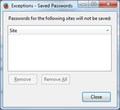How to disable password updating ?
I log into an internal website multiple times a day. In the login form, I am required to enter a password.
The password I must enter is (ex.:) "boat123". Upon hitting the "Login" button, the code on the page changes the password to some other encrypted version then submits the information. Thus, the password I entered and the password submitted are different. Firefox sense this change and asks me if I want to update the password every single time. I find this behavior very annoying since I can't use the site with the "updated version" of the password, only the one I type in.
Is there a way to tell Firefox to not ask me to update my password OTHER THAN disabling password saving altogether ?
Thanks.
Wubrane rozrisanje
FredMcD : Thanks for lighting a spark in my head!
Here's how I solved the problem :
- Clean any saved password you have for the affected website.
- Install the "Saved Password Editor 2.7.1" addon.
- Have Firefox save the wrong password once.
- Go into the addon's personalized password manager.
- Edit the password and save the popup as an image for future reference.
- Clean any saved password you have for the affected website (again).
- Go to the website, log in and this time, refuse to save the password. This will put the website on the exception list.
- Go into the addon's personalized password manager.
- Create a new saved password and enter the informations as stated in the printscreen from previous step, but input the right password.
MAGIC! Firefox will auto complete the website's information AND will not ask for an update to the password.
It's a shady workaround for an option that should be included, but it works!
Enjoy!
Tutu wotmołwu w konteksće čitać 👍 0Wšě wotmołwy (12)
Hello, Can you please confirm if
- You have enabled Firefox to store the password on the site earlier. You can find this by selecting Firefox -> Preferences -> Security -> Saved Passwords. Please check if the intranet site and the username are listed on the dialog
- After you have saved this password, did you change the password on the intranet site?
I am trying to determine if Firefox wants to update the saved password that is stored in Firefox.
Thank you
Yes, the password is saved in Firefox's Password Manager. I had to download and use the "Saved Password Editor 2.7.1" addon to manually change the remembered password from the encrypted version to "boat123" so the login would work.
So the logical order would be :
- Firefox enters "boat123" in the password field.
- I press submit.
- The page's code changes the password to the encrypted version.
- Firefox sense the password has changed.
- Firefox asks me if I want to save the "new" password.
I understand this is an acceptable and normal behavior. I just want to disable it to fit my intranet's webpage very situational quirk. :)
You can change the remembered password from the dialog itself. Once you changed the password, are you seeing the prompt to update the password?
From what I can tell, I can't change the password from the prompt itself. I have the option to either "Update password" (which I don't want to do) or "Not Now".
If I do accept to update the password, it saves the encrypted version which gets reencrypted thus leading to an "access denied" on the next login attempt.
Firefox Options > Security. Look for Remember Passwords. To the right is a button called Exceptions. If you tell Firefox to save passwords, it will always ask about new passwords.
Rather a clumsy workaround but try this.
Take advantage of the fact that Firefox may store multiple passwords for a single site.
Set up an additional username and password in Firefox. Use that day today by deleting the last character of the username when signing in. It is then irrelevant what password is stored with the true user name; you do not actually use it.
- Look a this article for information on how to view your passwords
Password manager - Remember, delete, change and import saved passwords in Firefox - It is not possible to directly edit these. They are encrypted and two files are used. For technical background information see
http://kb.mozillazine.org/Password_Manager
- Allow Firefox to save your login details
- Use the unaltered password as entered prior to encryption entered password
- But with an extra character on the end of the user name name*
- This will store but will not allow you to login as is.
- Allow Firefox to store the details as used
- Again Use the unaltered password as entered prior to encryption enreredpasword
- Use the correct username (no additional character)
- In future every time you wish to login opt for the false longer user name. That has the correct plaintext, unencrypted, password. Just delete the additional character and sign in. Do not accept offers to update this or you are in the same position as before.
FredMcD : Thanks for the heads up. I see that I can't disable the prompt now.
john99 : Thanks for the effort, but between removing/adding a character to submit and pressing X on the "Update password" prompt, I see less downsides using the current method.
Until there is an option to "Never ask to update password again" available in Firefox, I don't see this problem being resolved. I can't mark this problem as solved since the option is unavailable, but I see I won't get the answer I'm looking for.
Thanks everyone for the efforts! :)
Follow my prior instruction and enter that website into the Exceptions list and see what happens.
I see no way to enter a new website in this list from the windows poping from following your instructions.
Wubrane rozrisanje
FredMcD : Thanks for lighting a spark in my head!
Here's how I solved the problem :
- Clean any saved password you have for the affected website.
- Install the "Saved Password Editor 2.7.1" addon.
- Have Firefox save the wrong password once.
- Go into the addon's personalized password manager.
- Edit the password and save the popup as an image for future reference.
- Clean any saved password you have for the affected website (again).
- Go to the website, log in and this time, refuse to save the password. This will put the website on the exception list.
- Go into the addon's personalized password manager.
- Create a new saved password and enter the informations as stated in the printscreen from previous step, but input the right password.
MAGIC! Firefox will auto complete the website's information AND will not ask for an update to the password.
It's a shady workaround for an option that should be included, but it works!
Enjoy!
Glad you found the way. Good luck.